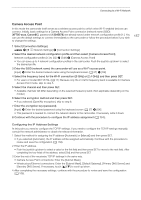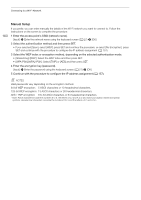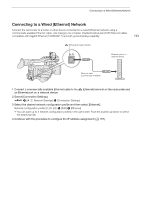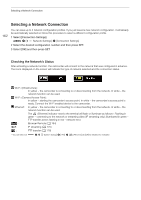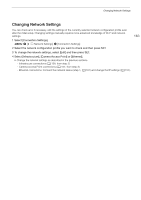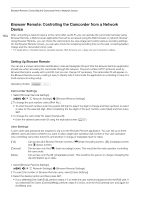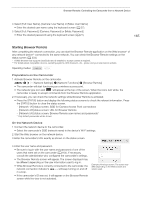Canon XF705 Instruction Manual - Page 162
Selecting a Network Connection, Checking the Network’s Status
 |
View all Canon XF705 manuals
Add to My Manuals
Save this manual to your list of manuals |
Page 162 highlights
Selecting a Network Connection Selecting a Network Connection 162 You can save up to 4 network configuration profiles. If you just saved a new network configuration, it will already be automatically selected so follow this procedure to select a different configuration profile. 1 Select [Connection Settings]. > [ ! Network Settings] > [Connection Settings] 2 Select the desired configuration number and then press SET. 3 Select [OK] and then press SET. Checking the Network's Status After activating a network function, the camcorder will connect to the network that was configured in advance. The icons displayed on the screen will indicate the type of network selected and the connection status. Wi-Fi (Infrastructure): In yellow - the camcorder is connecting to or disconnecting from the network. In white - the network function can be used. Wi-Fi (Camera Access Point): In yellow - starting the camcorder's access point. In white - the camcorder's access point is ready. Connect the Wi-Fi enabled device to the camcorder. Ethernet: In yellow - the camcorder is connecting to or disconnecting from the network. In white - the network function can be used. The (Ethernet) indicator next to the terminal will flash or illuminate as follows*: Flashing in green - connecting to the network or streaming video (IP streaming only); illuminated in green - FTP transfer active; flashing in red - network error. : Browser Remote (A 164) : IP streaming (A 175) : FTP transfer (A 178) * You can also set > [B $ System Setup] > [LED] > [ (Ethernet)] to [Off] to disable the indicator.