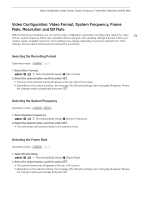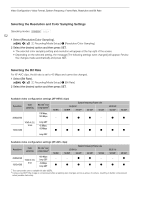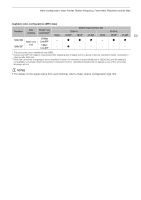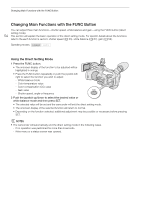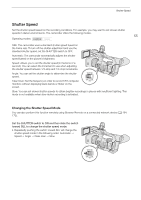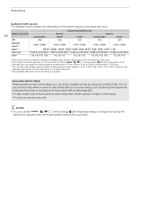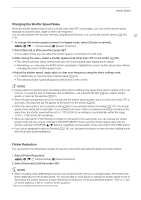Canon XF705 Instruction Manual - Page 52
Selecting the Resolution and Color Sampling Settings, Selecting the Bit Rate, elect [Re, olution/Color
 |
View all Canon XF705 manuals
Add to My Manuals
Save this manual to your list of manuals |
Page 52 highlights
Video Configuration: Video Format, System Frequency, Frame Rate, Resolution and Bit Rate Selecting the Resolution and Color Sampling Settings Operating modes: 52 1 Select [Resolution/Color Sampling]. > [Æ ! Recording/Media Setup] > [Resolution/Color Sampling] 2 Select the desired option and then press SET. • The selected color sampling setting and resolution will appear at the top right of the screen. • Depending on the selected setting, the message [The following settings were changed] will appear. Review the changes made automatically and press SET. Selecting the Bit Rate For XF-AVC clips, the bit rate is set to 45 Mbps and cannot be changed. 1 Select [Bit Rate]. > [Æ ! Recording/Media Setup] > [Bit Rate] 2 Select the desired option and then press SET. Available video configuration settings (XF-HEVC clips) Resolution 3840x2160 Color sampling Bit rate1 and compression2 110 Mbps, 160 Mbps 59.94i - System frequency/Frame rate 59.94 Hz 59.94P 29.97P 23.98P 50.00i Ü Ü Ü - YCbCr 4:2:2, Long GOP 10 bit 45 Mbps, 1920x1080 60 Mbps Ü Ü Ü Ü Ü Long GOP 50.00 Hz 50.00P Ü Ü 25.00P Ü Ü Available video configuration settings (XF-AVC clips) Resolution Color sampling Bit rate1 and compression2 3840x2160 1920x1080 YCbCr 4:2:0, 8 bit 160 Mbps Long GOP 45 Mbps Long GOP 59.94i - Ü System frequency/Frame rate 59.94 Hz 59.94P 29.97P 23.98P 50.00i - Ü Ü - 50.00 Hz 50.00P - 25.00P Ü Ü Ü Ü Ü Ü Ü 1 The camcorder uses a variable bit rate (VBR). 2 Using Long GOP, the image is compressed after analyzing also changes across a group of picture, resulting in better compression rates (smaller data size).