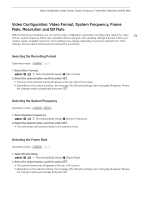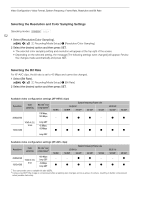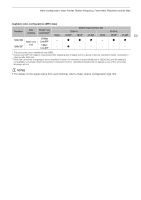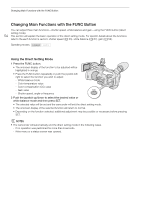Canon XF705 Instruction Manual - Page 49
MP4 Clip and Photo Numbering, elect [MP4 Clip/Photo Numbering]., elect the de
 |
View all Canon XF705 manuals
Add to My Manuals
Save this manual to your list of manuals |
Page 49 highlights
Recording Video To set the reel number or initial clip number The initial clip number can only be set when [Clip Numbering] is set to [Continuous]. 1 Select [Reel Number] or [Clip Number]. > [Æ " Recording/Media Setup] > [Metadata] > [Reel Number] or [Clip Number] 49 2 Select [Change] and then press SET. • To reset the reel/clip number to [001], select [Reset] instead. 3 Push the joystick up/down to select the first digit of the reel/clip number and then press SET to move to the next. • Change the rest of the digits in the same way. 4 Select [Set] and then press SET. To set the user-defined field 1 Select [User Defined]. > [Æ " Recording/Media Setup] > [Metadata] > [User Defined] 2 Select [Change] and then press SET. • To reset the user-defined field to [CANON], select [Reset] instead. 3 Push the joystick up/down to select the first character and then press SET to move to the next. • Change the rest of the characters in the same way. 4 Select [Set] and then press SET. MP4 Clip and Photo Numbering MP4 clips and photos are automatically assigned consecutive numbers and stored on the SD card in folders. You can select the numbering method to be used. 1 Select [MP4 Clip/Photo Numbering]. > [3 " Recording/Media Setup] > [MP4 Clip/Photo Numbering] 2 Select the desired option and then press SET. Options [Reset]: [Continuous]: Recording numbers will restart from 100-0001 every time you insert a new card. If a card already contains previous recordings, numbers will continue from the number following that of the last MP4 clip/photo on the card. Recording numbers will continue from the number following that of the last MP4 clip/photo recorded with the camcorder. This setting is the most convenient for managing files on a computer. We recommend using the [Continuous] setting.