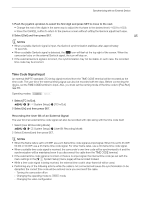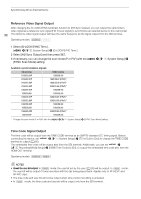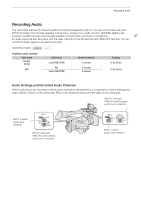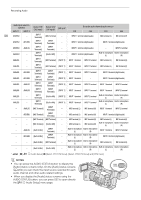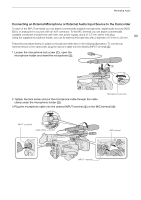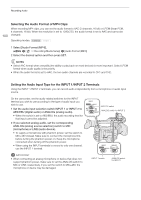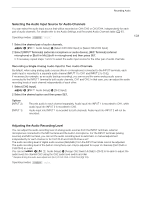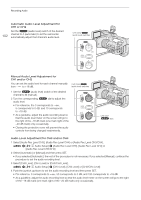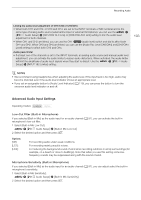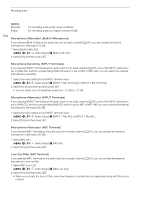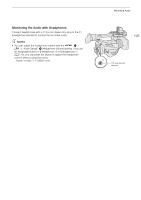Canon XF705 Instruction Manual - Page 100
Selecting the Audio Format of MP4 Clips
 |
View all Canon XF705 manuals
Add to My Manuals
Save this manual to your list of manuals |
Page 100 highlights
Recording Audio 100 Selecting the Audio Format of MP4 Clips When recording MP4 clips, you can set the audio format to AAC (2 channels, 16 bit) or LPCM (linear PCM, 4 channels, 16 bit). When the resolution is set to 1280x720, the audio format is set to AAC and cannot be changed. Operating modes: 1 Select [Audio Format (MP4)]. > [Æ ! Recording/Media Setup] > [Audio Format (MP4)] 2 Select the desired option and then press SET. NOTES • Select AAC format when versatility (the ability to play back on most devices) is more important. Select LPCM format when audio quality is the priority. • When the audio format is set to AAC, the two audio channels are recorded to CH1 and CH2. Setting the Audio Input Type for the INPUT 1/INPUT 2 Terminals Using the INPUT 1/INPUT 2 terminals, you can record audio independently from a microphone or audio input source. On the camcorder, set the audio-related switches for the INPUT terminal you wish to use according to the type of audio input you wish to use. 1 Set the audio input selection switch INPUT 1 or INPUT 2 to AES/EBU (digital audio) or ANALOG (analog audio). • When the switch is set to AES/EBU, the audio recording level for that input cannot be adjusted. 2 If you selected analog audio, set the corresponding ANALOG (analog source selection) switch to MIC (microphone) or LINE (audio device). • To supply a microphone with phantom power, set the switch to MIC+48V instead. Make sure to connect the microphone first, before turning the phantom power on. Keep the microphone connected when turning off the phantom power. • When using the INPUT terminals to record to only one channel, use the INPUT 1 terminal. INPUT 2 switch ANALOG switch for INPUT 2 IMPORTANT • When connecting an analog microphone or device that does not support phantom power, make sure to set the ANALOG switch to MIC or LINE, respectively. If you set the switch to MIC+48V, the microphone or device may be damaged. INPUT 1 switch ANALOG switch for INPUT 1