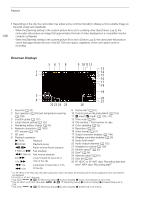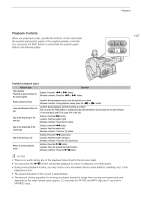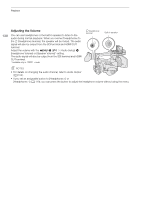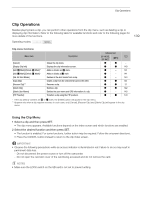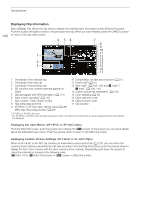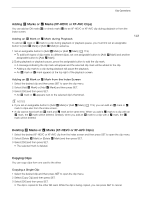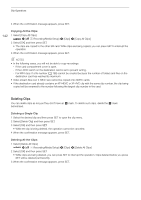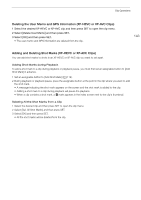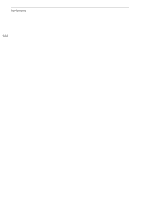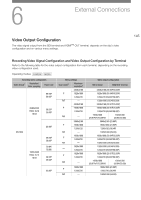Canon XF705 Instruction Manual - Page 140
Displaying Clip Information, Displaying the User Memo XF-HEVC or XF-AVC Clips
 |
View all Canon XF705 manuals
Add to My Manuals
Save this manual to your list of manuals |
Page 140 highlights
Clip Operations 140 Displaying Clip Information Select [Display Clip Info] in the clip menu to display the selected clip's information screen ([Clip Info] screen). Push the joystick left/right to switch to the previous/next clip. When you have finished, press the CANCEL button to return to the clip index screen. 4 56 1 2 3 7 8 9 10 11 12 13 14 15 16 17 1 Thumbnail of the selected clip 2 Thumbnail of the next clip 3 Thumbnail of the previous clip 4 SD card (the one currently selected appears in white) 10 Compression, bit rate and resolution (A 51) 11 Frame rate2 (A 51) 12 Shot mark1 (A 109, 143) and $ mark1 / % mark1 (A 109, 141) 13 Custom picture file embedded1 (A 125) 5 Clip geotagged with GPS information (A 112) 6 Slow motion recording1 (A 115) 14 Color sampling (A 52) 15 Clip's start time code 7 Clip number / Total number of clips 16 Clip's end time code 8 Recording date and time 17 Clip duration 9 XF-HEVC or XF-AVC clips: Clip file name (A 48) MP4 clips: Recording number (A 49) 1 XF-HEVC or XF-AVC clips only. 2 For XF-HEVC or XF-AVC clips recorded using slow motion recording, the shooting frame rate and playback frame rate will both be displayed. Displaying the User Memo (XF-HEVC or XF-AVC Clips) From the [Clip Info] screen, push the joystick up to display the [Q] screen. In this screen you can check details about the embedded user memo. Push the joystick down to return to the [Clip Info] screen. Displaying Custom Picture Settings (XF-HEVC or XF-AVC Clips) When an XF-HEVC or XF-AVC clip contains an embedded custom picture file (A 125), you can check the custom picture settings used when the clip was recorded. From the [Clip Info] screen, push the joystick down to display the first of four screens with the clip's custom picture settings. Repeatedly push down the joystick to check the information screens in the following order: [/ Data 1/4] to [/ Data 4/4] screens [Q] screen [Clip Info] screen.