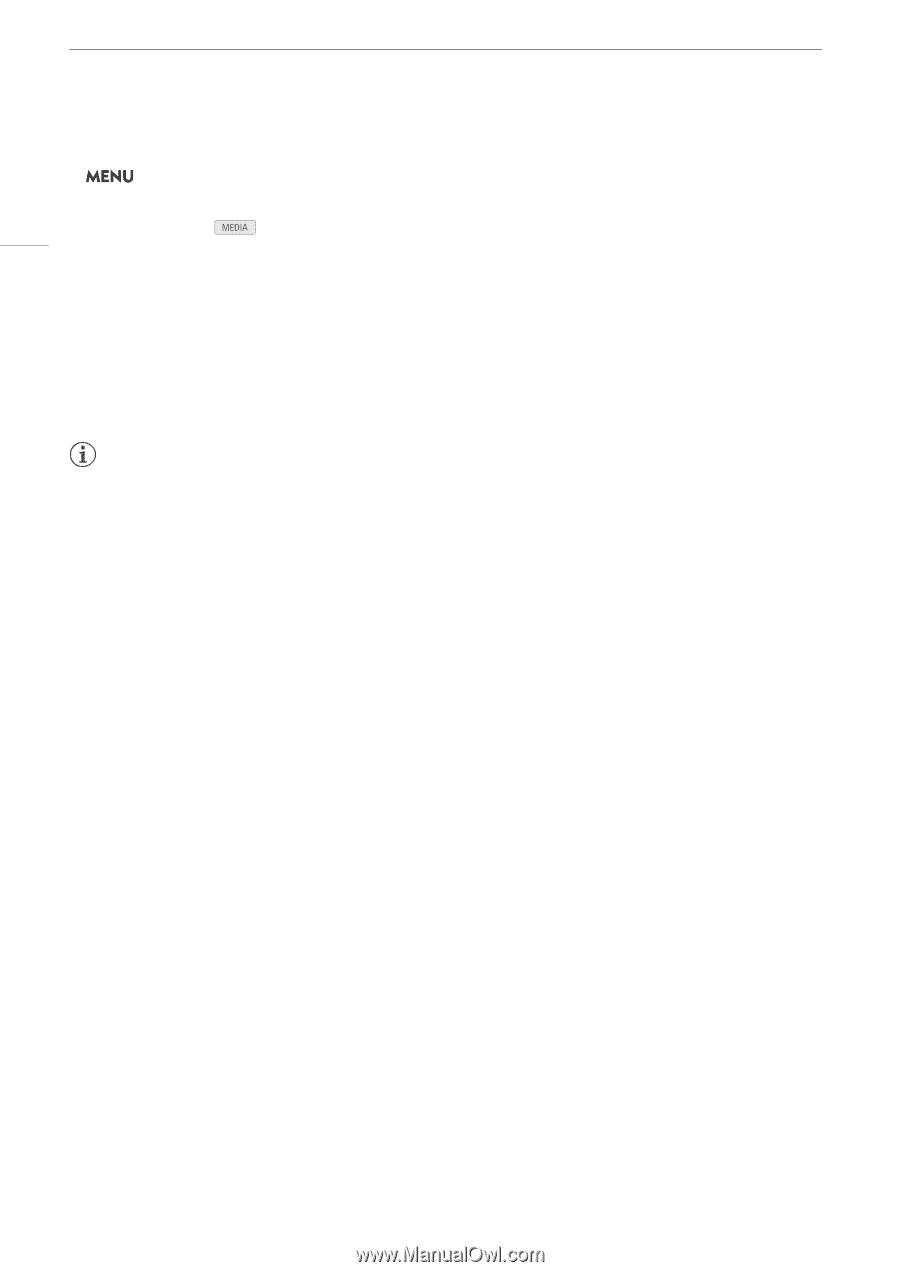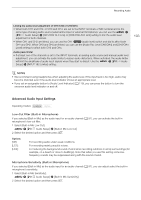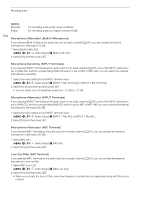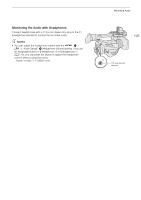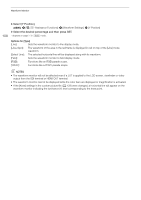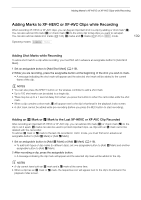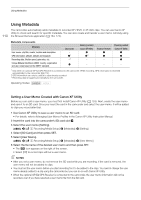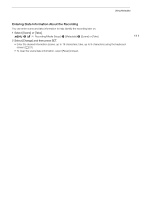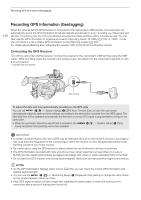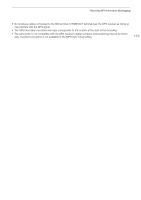Canon XF705 Instruction Manual - Page 108
elect [Y Po, ition]., elect the de, ired percentage and then pre, Waveform Settings]
 |
View all Canon XF705 manuals
Add to My Manuals
Save this manual to your list of manuals |
Page 108 highlights
Waveform Monitor 108 8 Select [Y Position]. > [A $* Assistance Functions] > [Waveform Settings] > [Y Position] 9 Select the desired percentage and then press SET. * Appears on page ! in mode. Options for [Type] [Line]: Sets the waveform monitor to line display mode. [Line+Spot]: The waveform of the area in the red frame is displayed in red on top of the [Line] mode waveform. [Select Line]: The selected horizontal line will be displayed along with its waveform. [Field]: Sets the waveform monitor to field display mode. [RGB]: Functions like an RGB parade scope. [YPbPr]: Functions like a YPbPr parade scope. NOTES • The waveform monitor will not be affected even if a LUT is applied to the LCD screen, viewfinder or video output from the SDI terminal or HDMI OUT terminal. • The waveform monitor cannot be displayed while the color bars are displayed or magnification is activated. • If the [Knee] settings in the custom picture file (A 128) were changed, a horizontal line will appear on the waveform monitor indicating the luminance (Y) level corresponding to the knee point.