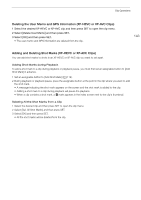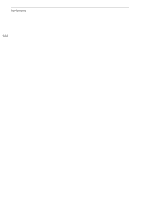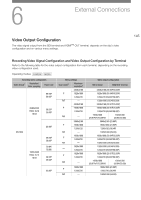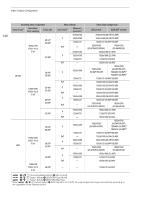Canon XF705 Instruction Manual - Page 148
Using the HDMI OUT Terminal, Superimposing Onscreen Displays on Video Outputs, DI/HDMI Max Re
 |
View all Canon XF705 manuals
Add to My Manuals
Save this manual to your list of manuals |
Page 148 highlights
Connecting to an External Monitor 148 Using the HDMI OUT Terminal The digital signal that is output from the HDMI OUT terminal includes the video signal and audio signal. You can output also the time code signal and some assistance displays (onscreen displays, markers, etc.) in order to check them also on an external monitor. The audio output signal will be 2-channel linear PCM audio (16-bit, 48 kHz sampling). You can select which audio channels to output (A 152). 1 Select [SDI/HDMI Max Res.]. > [B " System Setup] > [SDI/HDMI Max Res.] 2 Select the desired option and then press SET. 3 mode only: To output the time code signal, select [HDMI Time Code]. > [3 " Recording/Media Setup] > [HDMI Time Code] 4 Select [On] and then press SET. NOTES • The HDMI OUT terminal is for output only. Do not connect the camcorder to another device's output terminal using the HDMI OUT terminal as this will cause a malfunction. • Correct operation cannot be guaranteed when connecting the camcorder to DVI monitors. • Video may not be output correctly depending on the monitor. In such case, use another terminal. • You can set both > [3 " Recording/Media Setup] > [Rec Command] and [HDMI Time Code] to [On] to use the camcorder's REC button to control also the recording operation of an external recorder connected to the HDMI OUT terminal. The camcorder's time code signal will be output as well. Superimposing Onscreen Displays on Video Outputs You can choose to output the camcorder's onscreen displays along with the video output from the SDI terminal or HDMI OUT terminal to check the onscreen displays on an external monitor. This setting will not affect your recordings. 1 Select the menu setting corresponding to the desired terminal. > [¢ %* Monitoring Setup] > [OSD Output: SDI] or [OSD Output: HDMI] * Appears on page $ in mode. 2 Select [On] and then press SET. • In mode, T appears on the right of the screen (only if [¢ % Monitoring Setup] > [Custom Display 2] > [OSD Output] is set to [On]). In mode, the icon appears on the right of the screen in the playback screen. NOTES • If you set an assignable button to [OSD Output: SDI/HDMI] (A 119), you can press the button to turn on and off the superimposing of onscreen displays on all video outputs. • When the HDMI OUT terminal's output resolution is 720x480 or 720x576, the camcorder's onscreen displays will not be output.