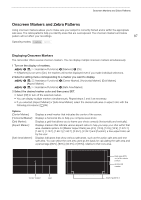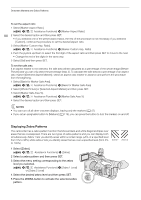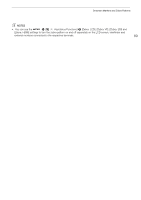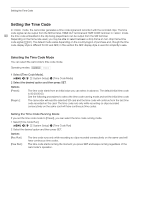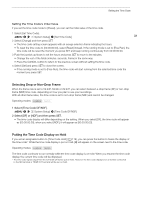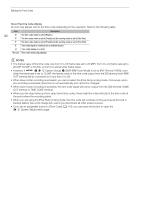Canon XF705 Instruction Manual - Page 87
Onscreen Markers and Zebra Patterns, Displaying Onscreen Markers, playing On, creen Marker
 |
View all Canon XF705 manuals
Add to My Manuals
Save this manual to your list of manuals |
Page 87 highlights
Onscreen Markers and Zebra Patterns Onscreen Markers and Zebra Patterns Using onscreen markers allows you to make sure your subject is correctly framed and is within the appropriate safe area. The zebra patterns help you identify areas that are overexposed. The onscreen markers and zebra pattern will not affect your recordings. 87 Operating modes: Displaying Onscreen Markers The camcorder offers several onscreen markers. You can display multiple onscreen markers simultaneously. 1 Turn on the display of markers. > [A % Assistance Functions] > [Markers] > [On] • If [Markers] is not set to [On], the markers will not be displayed even if you made individual selections. 2 Select a setting menu corresponding to a marker you want to display. > [A % Assistance Functions] > [Center Marker], [Horizontal Marker], [Grid Marker], [Aspect Marker] > [A & Assistance Functions] > [Safe Area Marker] 3 Select the desired marker color and then press SET. • Select [Off] to turn off the selected marker. • You can display multiple markers simultaneously. Repeat steps 2 and 3 as necessary. • If you selected [Aspect Marker] or [Safe Area Marker], select the desired safe area or aspect ratio with the following procedures (A 88). Options [Center Marker]: [Horizontal Marker]: [Grid Marker]: [Aspect Marker]: [Safe Area Marker]: Displays a small marker that indicates the center of the screen. Displays a horizontal line to help you compose level shots. Displays a grid that allows you to frame your shots correctly (horizontally and vertically). Displays markers that indicate various aspect ratios to help you keep your shot within that area. Available options for [Marker Aspect Ratio] are [4:3], [13:9], [14:9], [16:9], [1.375:1], [1.66:1], [1.75:1], [1.85:1], [1.90:1], [2.35:1], [2.39:1] and [Custom], a free aspect ratio set by the user. Displays indicators that show various safe areas, such as the action safe area and text safe area. You can select the core area used as the basis for calculating the safe area and a percentage ([80%], [90%], [92.5%] or [95%]), relative to that core area. Center marker Grid Safe area 80% out of the whole picture Horizontal marker Aspect guide 4:3