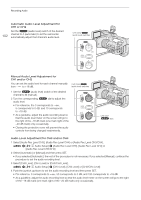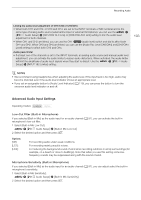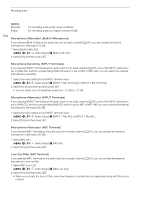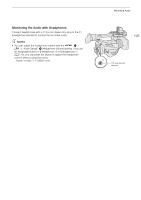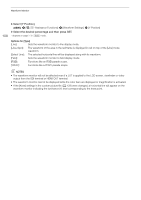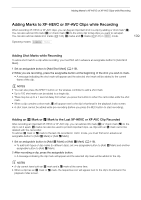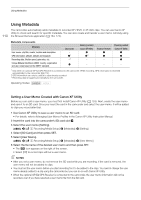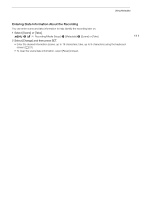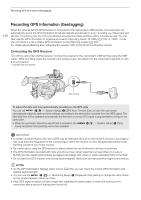Canon XF705 Instruction Manual - Page 107
Waveform Monitor, Displaying the Waveform Monitor
 |
View all Canon XF705 manuals
Add to My Manuals
Save this manual to your list of manuals |
Page 107 highlights
Waveform Monitor Waveform Monitor The camcorder can display a simplified waveform monitor on the LCD screen, viewfinder and external monitors (SDI terminal or HDMI OUT terminal). Operating modes: 107 Displaying the Waveform Monitor Press the WFM button to display the waveform monitor. • The waveform monitor window will appear at the right of the screen. • You can use the > [A $* Assistance Functions] > [WFM: LCD], [WFM: VF], [WFM: SDI] and [WFM: HDMI] settings to turn the waveform monitor display on and off separately on the LCD screen, viewfinder and external monitors connected to the respective terminals. • You can use the > [A $* Assistance Functions] > [Waveform Settings] > [Position] setting to display the waveform monitor on the left/right of the screen. * Appears on page ! in mode. Configuring the Waveform Monitor 1 Select the waveform monitor's [Type]. > [A $* Assistance Functions] > [Waveform Settings] > [Type] 2 Select the desired option and then press SET. • If you selected [Select Line], continue the procedure to set the Y coordinate of the line you wish to display. Otherwise, skip to step 6 to change the gain. 3 To select the line's Y coordinate, select [Select Line]. > [A $* Assistance Functions] > [Waveform Settings] > [Select Line] 4 Push the joystick up/down to select the first digit of the Y coordinate and then press SET to move to the next. • Change the rest of the digits in the same way. • When the number of horizontal lines (vertical component) of the resolution used is 1080, you can select a value between 0 and 1079 (1-line increments); when the vertical resolution is 2160, you can select a value between 0 and 2158 (2-line increments). 5 Select [Set] and then press SET. 6 Select [Gain]. > [A $* Assistance Functions] > [Waveform Settings] > [Gain] 7 Select the desired amplification ratio ([1x] or [2x]) and then press SET. • If you selected [1x], the rest of the procedure is not necessary. If you selected [2x], the display range of the waveform monitor's Y axis will be reduced by half. Continue the procedure to select the minimum luminance value (in %) shown on the Y axis.