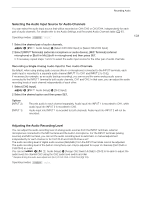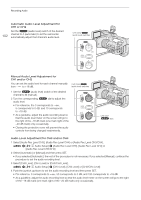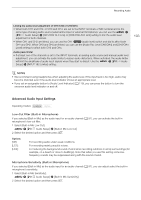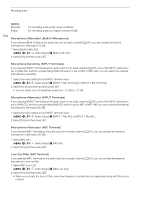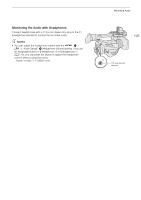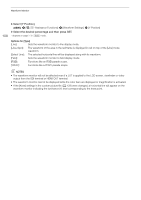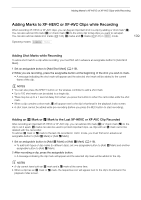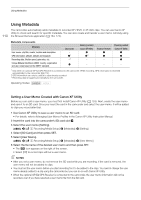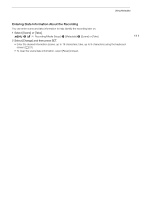Canon XF705 Instruction Manual - Page 106
Colors Bars/Audio Reference Signal, Color Bars, Audio Reference Signal, udio Reference, ignal
 |
View all Canon XF705 manuals
Add to My Manuals
Save this manual to your list of manuals |
Page 106 highlights
Colors Bars/Audio Reference Signal Colors Bars/Audio Reference Signal 106 You can have the camcorder generate color bars and a 1 kHz audio reference signal and output them from the SDI terminal, HDMI OUT terminal and × (headphone) terminal*. * Audio reference signal only. Operating modes: Color Bars The camcorder offers 3 types of color bars (SMPTE, EBU or ARIB). 1 Select [Color Bar Type]. > [v ' Camera Setup] > [Color Bar Type] 2 Select the type of color bars and then press SET. 3 To activate the color bars, select [Color Bars]. > [v ' Camera Setup] > [Color Bars] 4 Select [On] and then press SET. • The selected color bars appear on the screen and will be recorded when you press the REC button. • Turning off the camcorder or changing the operating mode to mode will deactivate the color bars. NOTES • You cannot change the type of color bars while recording or when pre-recording is activated. • You cannot turn the color bars on and off while recording. • If you set an assignable button to [Color Bars] (A 119), you can press the button to turn the color bars on/off. Audio Reference Signal The camcorder can output a 1 kHz audio reference signal with the color bars. 1 Select [1 kHz Tone]. > [¡ % Audio Setup] > [1 kHz Tone] 2 Select the desired level and then press SET. • You can select one of three audio levels (-12 dB, -18 dB, -20 dB) or [Off] to turn off the signal. • The reference signal will be output at the selected level when you display the color bars, and will be recorded when you press the REC button.