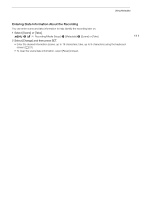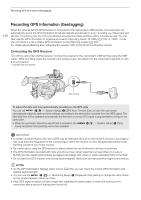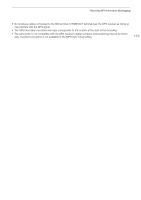Canon XF705 Instruction Manual - Page 116
Pre-recording, elect [Recording Mode].
 |
View all Canon XF705 manuals
Add to My Manuals
Save this manual to your list of manuals |
Page 116 highlights
Special Recording Modes 116 4 Press the REC button again to stop recording. • The clip is recorded at the selected frame rate. • The tally lamps go out and [SLOW STBY] appears at the top of the screen. 5 When you have finished recording, turn off the special recording mode. • Repeat steps 1 and 2 selecting [Normal Recording] instead. NOTES • Slow motion recording cannot be used together with pre-recording. • The shooting frame rate cannot be changed while recording. • The time code signal will not be output from the SDI terminal, HDMI OUT terminal or TIME CODE terminal. • If the video format or system frequency is changed, slow motion recording will be canceled and the shooting frame rate will be reset to its default value. • About the time code when slow motion recording is activated: - The time code mode can be set to [Regen.], or to [Preset] with [Rec Run] running mode. - If the time code running mode was set to [Free Run], the time code running mode will be changed automatically to [Rec Run] when slow motion recording is activated. - When the special recording mode is turned off, the time code running mode will return to its previous setting. Pre-recording When pre-recording is activated, the camcorder starts recording continuously into a temporary memory (approx. 3 seconds) so when you press the REC button, the clip will contain also a few seconds of video and audio recorded before you pressed the button. 1 Select [Recording Mode]. > [Æ ! Recording/Media Setup] > [Recording Mode] 2 Select [Pre-Recording] and then press SET. • [PRE REC STBY] appears at the top of the screen. 3 Press the REC button to begin recording. • The tally lamps illuminate. • [PRE REC STBY] changes to [Ü PRE REC] while recording. 4 Press the REC button again to stop recording. • The clip is recorded. The recorded clip will include a few seconds of video and audio recorded before the REC button was pressed. • The tally lamps go out and [PRE REC STBY] appears at the top of the screen. 5 When you have finished recording, turn off the special recording mode. • Repeat steps 1 and 2 selecting [Normal Recording] instead. NOTES • Pre-recording cannot be used together with slow motion recording. • If the video format or system frequency is changed, pre-recording will be canceled. • About the time code when pre-recording is activated: - The time code of the clip will start a few seconds before the REC button was pressed. - The time code will be recorded with the running mode set to [Free Run]. - If the time code mode was set to [Regen.], or to [Preset] with [Rec Run] running mode, the time code running mode will be changed automatically to [Free Run] when pre-recording is activated. - When the special recording mode is turned off, the time code running mode will return to its previous setting.