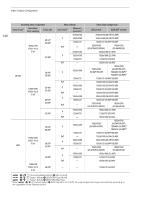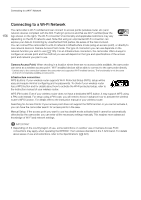Canon XF705 Instruction Manual - Page 151
Adjusting the Color Quality for HLG Output, Adjusting the Gain Difference between HDR and SDR
 |
View all Canon XF705 manuals
Add to My Manuals
Save this manual to your list of manuals |
Page 151 highlights
Applying a LUT to Screens/Video Outputs Adjusting the Color Quality for HLG Output You can change the quality of the color reproduction when the [HLG : BT.2020] LUT is used. 1 Select [HLG Color]. > [¢ # Monitoring Setup] > [HLG Color] 2 Select the desired setting and then press SET. Options [BT.2100]: [Vivid]: Color reproduction according to ITU-R BT.2100 specifications. More saturated color reproduction according to the 'Traditional Colour' approach in ITU-R BT.2390. 151 Adjusting the Gain Difference between HDR and SDR When a LUT that allows gain adjustment is selected, you can adjust the difference in gain between the SDR output relative to the HDR image. 1 Select [Gain for HDR SDR Conv.]. > [¢ # Monitoring Setup] > [Gain for HDR SDR Conv.] 2 Select the desired setting and then press SET. Selecting the Output Range You can select the output range for video output from the SDI terminal or HDMI OUT terminal. 1 Select the range setting according to the terminal you want to use. > [¢ # Monitoring Setup] > [Range: SDI] (SDI terminal) or [Range: HDMI] (HDMI OUT terminal) 2 Select [During Canon Log 3 Output] or [During HDR Output] and then press SET. 3 Select the desired option and then press SET. • Repeat the procedure as necessary to select the output range for other terminals/video outputs. Options [Full Range]: Video output in full range. Available only for the SDI terminal. [Full Range Priority]: Priority will be given to output video in full range whenever possible. Available only for the HDMI OUT terminal. [Narrow Range]: Video output in narrow range (video range). NOTES • If you set an assignable button to [LUT] (A 119), you can press the button to turn on and off the LUTs applied to all screens/output terminals at once. • If you change the [Preset] or [Gamma] setting in the custom picture file, the LUTs applied to all screens/output terminals will be reset to [Off].