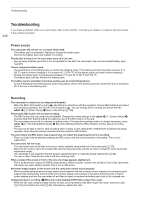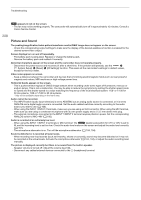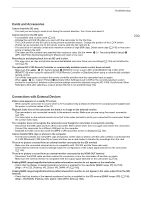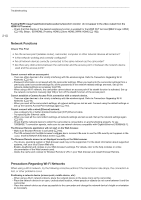Canon XF705 Instruction Manual - Page 211
List of Messages, order. Note that for some messages, an indication of the card involved SD card
 |
View all Canon XF705 manuals
Add to My Manuals
Save this manual to your list of manuals |
Page 211 highlights
Troubleshooting Nearby electronic devices - If the transmission rate over a Wi-Fi network drops because of interference from the following electronic devices, switching to the 5 GHz band or to a different channel may solve the problem. - Wi-Fi networks using the IEEE 802.11b/g/n protocol operate in the 2.4 GHz band. For this reason, the transmission rate may drop if there are nearby microwave ovens, cordless telephones, microphones, or similar devices operating on the same frequency band. - If another access point operating on the same frequency band as the camcorder is used nearby, the transmission rate may drop. Using multiple camcorders/wireless transmitters/access points - Check that there are no IP address conflicts among the devices connected to the same network. - If multiple XF705 camcorders are connected to a single access point, connection speeds may be reduced. - To reduce radio wave interference when there are multiple access points using IEEE 802.11b/g or IEEE 802.11n (in the 2.4 GHz band), leave a gap of four channels between each wireless access point. For example, use channels 1, 6, and 11, channels 2, 7, and 12, or channels 3, 8, and 13. If you can use IEEE 802.11a/n (in the 5 GHz band), switch to IEEE 802.11a/n and specify a different channel. 211 List of Messages Refer to this section if a message appears on the screen. The messages in this section appear in alphabetical order. Note that for some messages, an indication of the card involved (SD card A, SD card B, or both) may appear above the message itself. Accessing SD Card A/SD Card B Do not remove - You opened the card slot cover while the camcorder was accessing the card. Close the card slot cover. Battery communication error. Does this battery display the Canon logo? - You attached a battery pack that is not recommended by Canon for use with this camcorder. - If you are using a battery pack recommended by Canon for use with this camcorder, there may be a problem with the battery pack or camcorder. Consult a Canon Service Center. Buffer overflow. Recording was stopped. - The data transfer rate was too high for the card in use and the recording was stopped. Use a recommended card (A 33). Cannot play back - The card contains clips that were recorded using a system frequency different from the one currently used by the camcorder. To play back the recordings on the card, change the > [! Recording/Media Setup] > [System Frequency] setting to match the recordings on the card. - The file control information of XF-HEVC or XF-AVC clips is corrupted or there was a decoder error. Turn the camcorder off and then on again. If this does not solve the problem, consult a Canon Service Center. Cannot switch SD card slots - The SLOT SELECT button was pressed while the camcorder is recording. Wait until recording is finished to change the selected SD card slot. Change the battery pack - The battery pack is exhausted. Replace or charge the battery pack. Cover is open - The SD card slot cover was open when the camcorder was switched to or turned on in and close the card slot cover. mode. Insert a card Fan error - The cooling fan may not be working properly. Consult a Canon Service Center. File name error - You attempted to record a clip while clip numbers are at their maximum value. Save your clips (A 153) and initialize the card (A 35) or delete all the clips (A 142). - You attempted to record an MP4 clip or take a photo while MP4 clip/photo numbers are at their maximum value. Set > [" Recording/Media Setup] > [MP4 Clip/Photo Numbering] to [Reset] and delete all the MP4 clips and photos on the card (A 183) or initialize it (A 35). INFRARED switch position changed (ON/OFF). Check the focus. - The focus may change when you turn the infrared mode on or off. Check that the focus is correct.