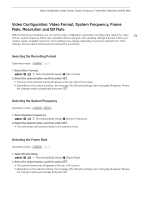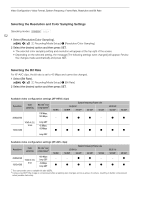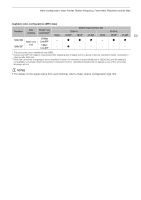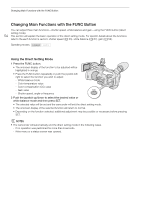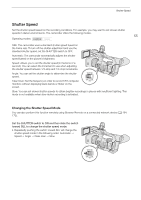Canon XF705 Instruction Manual - Page 50
Using the Fan, NOTES, IMPORTANT
 |
View all Canon XF705 manuals
Add to My Manuals
Save this manual to your list of manuals |
Page 50 highlights
Recording Video Folder names • An example folder name is "101_1103". The first 3 digits indicate the folder number (from 100 to 999) and the last 4 digits indicate the month and day when the folder was created. In the example, the folder 50 numbered 101 was created on November 3. Recording numbers and filenames • An example recording number is "101-0107". The first 3 digits indicate the folder number where the recording is stored and the last 4 digits indicate the consecutive number assigned to the MP4 clip/photo (from 0001 to 9999). • The recording number also indicates the name and location of the file on the card. For example, an MP4 clip numbered 101-0107 that was recorded on November 3, is located in the "DCIM\101_1103" folder as the file "MVI_0107.MP4". The file that corresponds to a photo with the same number would be "IMG_0107.jpg". NOTES • Each folder can contain up to 500 files. When that number is exceeded, a new folder is created automatically. Using the Fan The camcorder uses an internal cooling fan to reduce the camcorder's internal heat. You can change the fan's operation mode. Operating modes: 1 Select [Fan]. > [B % System Setup] > [Fan] 2 Select the desired option and then press SET. Options [Automatic]: [Always On]: The fan runs while the camcorder is not recording and is automatically turned off while the camcorder is recording. However, if the internal temperature of the camcorder is too high (b appears in red), the fan will be activated automatically (in that case, ` will appear next to the b icon). When the camcorder's temperature has decreased sufficiently, the fan will be turned off. Use this setting when you do not want the camcorder to pick up the fan's operating sound. The fan runs at all times. IMPORTANT • While the fan is running, the exhaust vent will emit warm air. • Be careful not to obstruct in any way the fan's air vents (A 11, 13, 16). NOTES • Depending on the ambient temperature and other shooting conditions, the fan may not turn off even if you set its operating mode to [Automatic]. • In mode the fan runs at all times.