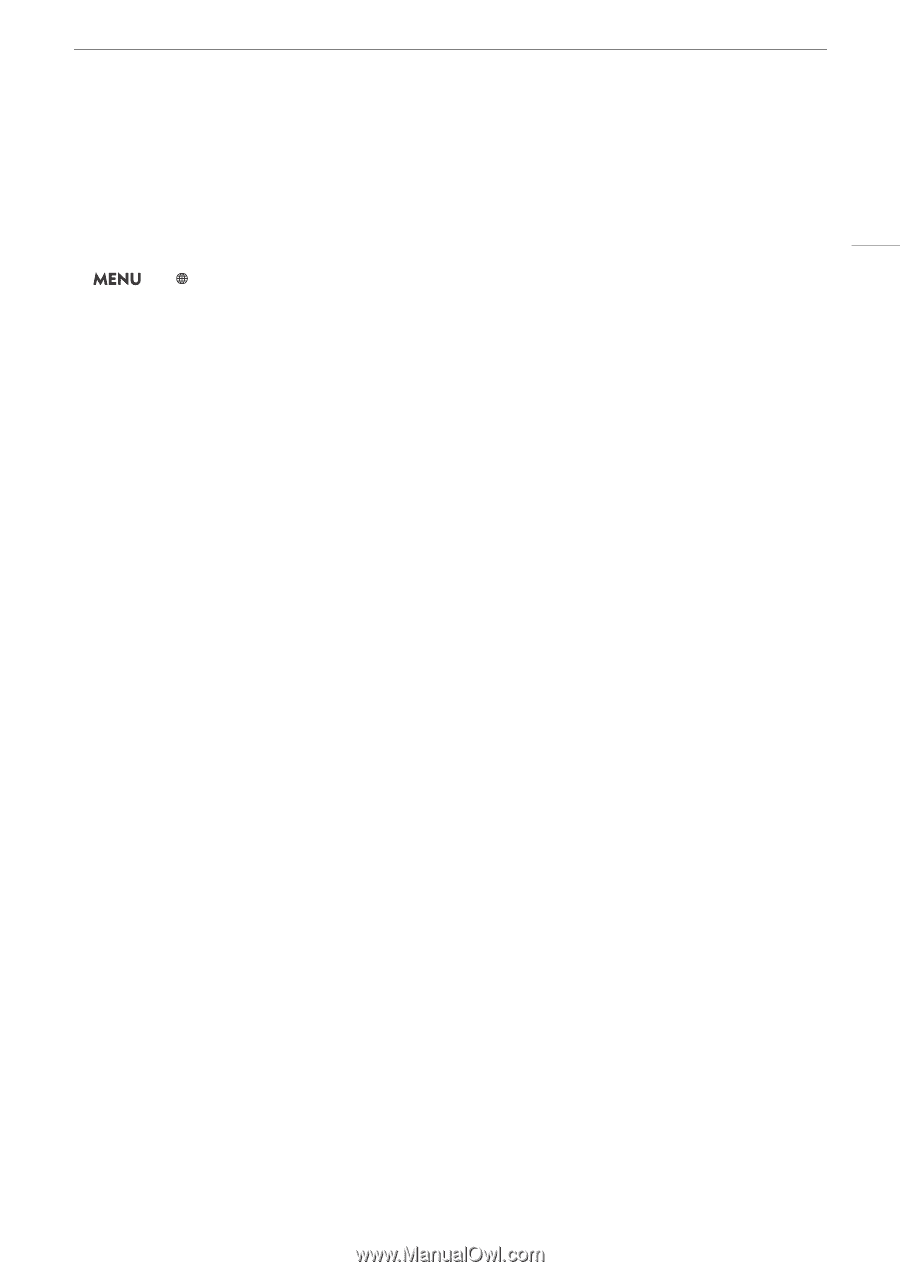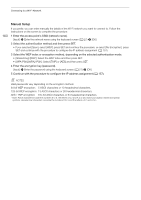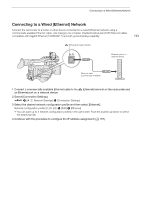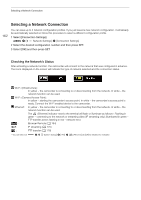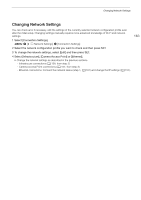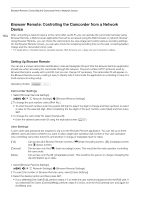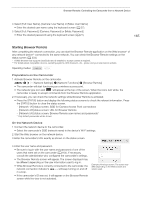Canon XF705 Instruction Manual - Page 163
Changing Network Settings, Point] or [Ethernet].
 |
View all Canon XF705 manuals
Add to My Manuals
Save this manual to your list of manuals |
Page 163 highlights
Changing Network Settings Changing Network Settings You can check and, if necessary, edit the settings of the currently selected network configuration profile even after the initial setup. Changing settings manually requires more advanced knowledge of Wi-Fi and network settings. 1 Select [Connection Settings]. > [ ! Network Settings] > [Connection Settings] 2 Select the network configuration profile you want to check and then press SET. 3 To change the network settings, select [Edit] and then press SET. 4 Select [Infrastructure], [Camera Access Point] or [Ethernet]. • Change the network settings as described in the previous sections. - Infrastrucure connections (A 158, from step 3) - Camera Access Point connections (A 157, from step 3) - Ethernet connections: Connect the network device (step 1, A 161) and change the IP settings (A 157). 163