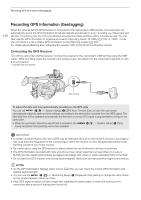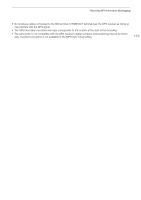Canon XF705 Instruction Manual - Page 117
Infrared Recording, elect [IR Rec Color].
 |
View all Canon XF705 manuals
Add to My Manuals
Save this manual to your list of manuals |
Page 117 highlights
Infrared Recording Infrared Recording You can use the infrared mode to record in very dark situations using available infrared light. You can also use the camcorder's infrared light to make the recordings even brighter, and select the color for the brighter areas in the picture (white or green). 117 Operating modes: 1 Set the INFRARED switch to ON. • ; and = appear at the bottom left of the screen. 2 To change the color of highlights in the infrared picture, select [IR Rec Color]. > [v ( Camera Setup] > [IR Rec Color] 3 Select [White] or [Green] and then press SET. 4 To turn on the infrared light, select [IR Light]. >[v ( Camera Setup] > [IR Light] 5 Select the desired option and then press SET. • When the infrared light is on, = changes to . Options [Toggle]: [Always On]: [Always Off]: Allows you to turn the infrared light on and off using an assignable button. Set an assignable button (A 119) to [IR Light] in advance and press the assignable button to turn the infrared light on/off. The infrared light is always on while the camcorder is in infrared mode. The infrared light is always off. NOTES • When infrared recording is activated, the following changes take place. - The camcorder switches to automatic gain and shutter speed adjustment, the aperture is fixed at maximum aperture, and the ND filter is retracted and cannot be used. - The AGC limit, light metering, AE shift and white balance settings cannot be used. - When the camcorder switches to infrared mode, the autofocus may be activated momentarily and the focus point may change. Check that the focus is correct. • Depending on the light source, autofocus may not work well while zooming. • In infrared mode the camcorder's sensor is considerably more sensitive to near-infrared light. Do not point the lens at strong light or heat sources when infrared recording is activated. If there are such light/heat sources in the picture, we recommend shielding the lens before switching the camcorder to infrared mode. • If you set an assignable button to [IR Rec Color] (A 119), you can press the button to change the color of the highlights in the infrared picture.