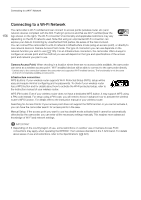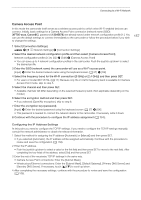Canon XF705 Instruction Manual - Page 153
Working with Clips on a Computer, Saving XF-HEVC or XF-AVC Clips to a Computer, Saving MP4 Clips
 |
View all Canon XF705 manuals
Add to My Manuals
Save this manual to your list of manuals |
Page 153 highlights
Working with Clips on a Computer Working with Clips on a Computer Saving XF-HEVC or XF-AVC Clips to a Computer Use Canon XF Utility to save and organize XF-HEVC or XF-AVC clips on a computer. You can use the Canon XF plugins to easily use clips directly from non-linear editing (NLE) software made by Avid. To be able to use XF-HEVC clips in Canon XF Utility or the Canon XF plugins, you will need to download and install also the Canon XF-HEVC Decoder. The software, plugins and decoder are available as free downloads from your local Canon Web site. Check the download page for the system requirements and latest information. You will find detailed instructions about installing and uninstalling the software in the "Read This First" file (Install-XF Utility.pdf) included in the compressed file you will download from the Web site. For details about using the software, refer to the instruction manual (PDF file) that is installed with the software. 153 Canon XF Utility (for Windows/macOS): Software application that allows you to save clips on a computer, check, play back and organize clips and grab still frames from clips. Canon XF Plugin for Avid Media Access (for Windows/macOS): Plugin that allows you to easily import clips from an SD card or a local folder in the computer to the compatible version of Avid Media Composer (an NLE application compatible with Avid Media Access), directly from within the application. Canon XF-HEVC Decoder (for Windows/macOS): Decoder that allows you to play back XF-HEVC clips using Canon XF Utility or the Canon XF plugins. The decoder is required to use XF-HEVC clips on a computer. Saving MP4 Clips Make sure to save clips recorded with this camcorder to a computer. To do so, you will need a card reader connected to a computer or a computer with an SD card slot. For details on transferring files from the SD card, refer to the computer's instruction manual or OS's help modules. Under certain circumstances, clips may be split and recorded as separate files. Using MP4 Join Tool you can join the split files of and save them as a single seamless clip. Transferring Files to a Computer 1 Insert an SD card with the desired clips into the SD card slot of the computer or card reader connected to the computer. 2 Follow the OS's onscreen instructions. 3 Copy the clips on the SD card to the computer. • Recordings on the SD card are located in folders named "XXX_mmdd" under the "DCIM" folder, where XXX is the folder number (100 to 999) and mmdd stands for the recording date (A 49). Joining Clips Split by the Camcorder Use MP4 Join Tool to join MP4 clips split by the camcorder in the following cases. • When the camcorder switches to the other SD card while recording video due to the relay recording function (A 36). • The video (stream) file in the clip will be split approximately every 4 GB. MP4 Join Tool is available as a free download (for Windows or macOS) from your local Canon website. Check the download page for the system requirements and latest information. You will find detailed instructions about installing and uninstalling the software in the "Read This First" file (InstallMP4 Join Tool.pdf) included in the compressed file you download. For details about using the software, refer to the instruction manual (PDF file) that is installed with the software.