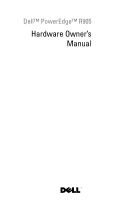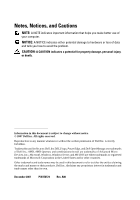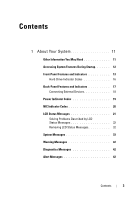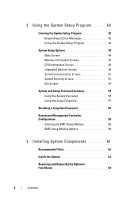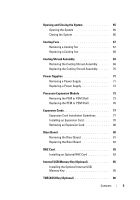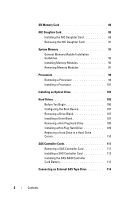Dell PowerEdge R905 Hardware Owner's Manual (PDF)
Dell PowerEdge R905 Manual
 |
View all Dell PowerEdge R905 manuals
Add to My Manuals
Save this manual to your list of manuals |
Dell PowerEdge R905 manual content summary:
- Dell PowerEdge R905 | Hardware Owner's Manual (PDF) - Page 1
Dell™ PowerEdge™ R905 Hardware Owner's Manual - Dell PowerEdge R905 | Hardware Owner's Manual (PDF) - Page 2
potential damage to hardware or loss of data and tells you how to avoid the problem. CAUTION: Dell, the DELL logo, PowerEdge, and Dell OpenManage are trademarks of Dell Inc.; AMD, AMD Opteron, and combinations thereof are trademarks of Advanced Micro Devices, Inc.; Microsoft, Windows, Windows Server - Dell PowerEdge R905 | Hardware Owner's Manual (PDF) - Page 3
Startup 12 Front-Panel Features and Indicators 13 Hard-Drive Indicator Codes 16 Back-Panel Features and Indicators 17 Connecting External Devices 18 Power Indicator Codes 19 NIC Indicator Codes 20 LCD Status Messages 21 Solving Problems Described by LCD Status Messages 32 Removing LCD - Dell PowerEdge R905 | Hardware Owner's Manual (PDF) - Page 4
Error Messages 43 Using the System Setup Program 44 System Setup Options 44 Main Screen 44 Memory Information Screen 47 CPU Information Screen 48 Integrated Devices Baseboard Management Controller Configuration 59 Entering the BMC Setup Module 59 BMC Setup Module Options 59 3 Installing - Dell PowerEdge R905 | Hardware Owner's Manual (PDF) - Page 5
71 Removing a Power Supply 71 Replacing a Power Supply 72 Processor Expansion Module 73 Removing the PEM or PEM Shell 73 Replacing the PEM or PEM Shell 76 Expansion Cards 77 Expansion Card Installation Guidelines 77 Installing an Expansion Card 78 Removing an Expansion Card 80 Riser - Dell PowerEdge R905 | Hardware Owner's Manual (PDF) - Page 6
System Memory 91 General Memory Module Installation Guidelines 92 Installing Memory Modules 95 Removing Memory Modules 97 Processors 98 Removing a Processor 99 Installing a Processor 101 Installing an Optical Drive 103 Hard Drives 105 Before You Begin 106 Configuring the Boot Device 107 - Dell PowerEdge R905 | Hardware Owner's Manual (PDF) - Page 7
Connecting an External Fibre Channel Storage Device 114 System Battery 115 Replacing the System Battery 115 Control Panel Assembly (Service-Only Procedure 118 Removing the Control Panel 118 Installing the Control Panel 119 Chassis Intrusion Switch (Service-Only Procedure 120 Removing the - Dell PowerEdge R905 | Hardware Owner's Manual (PDF) - Page 8
. . . 146 Troubleshooting Serial I/O Problems 148 Troubleshooting a Serial I/O Device 148 Troubleshooting a USB Device 149 Troubleshooting a NIC 151 Troubleshooting a Wet System 152 Troubleshooting a Damaged System 152 Troubleshooting the System Battery 153 Troubleshooting Power Supplies 154 - Dell PowerEdge R905 | Hardware Owner's Manual (PDF) - Page 9
a SAS Controller or SAS RAID Controller 161 Troubleshooting an External SAS Tape Drive 163 Troubleshooting Expansion Cards 164 Troubleshooting the Microprocessors 165 5 Running the System Diagnostics 167 Using Dell PowerEdge Diagnostics 167 System Diagnostics Features 167 When to - Dell PowerEdge R905 | Hardware Owner's Manual (PDF) - Page 10
SAS Backplane Board Connectors 176 SAS 2.5-Inch Peripheral Interposer Board 177 7 Getting Help 179 Contacting Dell 179 Glossary 181 Index 193 10 Contents - Dell PowerEdge R905 | Hardware Owner's Manual (PDF) - Page 11
solution describes how to install your system into a rack. • The Getting Started Guide provides an overview of system features, setting up your system, and technical specifications. • CDs included with your system provide documentation and tools for configuring and managing your system. • Systems - Dell PowerEdge R905 | Hardware Owner's Manual (PDF) - Page 12
you to choose a boot device. Enters PXE boot. Enters the Baseboard Management Controller (BMC) Management Utility, which allows access to the system event log (SEL) and configuration of the remote access controller (RAC) card. See the BMC User's Guide for more information on - Dell PowerEdge R905 | Hardware Owner's Manual (PDF) - Page 13
controller is installed, this keystroke enters the SAS Configuration Utility. See your SAS adapter User's Guide for more information. Option is displayed if you have PXE support enabled through the System Setup Program (see "Integrated Devices Screen" on page 49), or iSCSI boot enabled - Dell PowerEdge R905 | Hardware Owner's Manual (PDF) - Page 14
off immediately after the power button is pressed. Used to troubleshoot software and device driver errors when using certain operating systems. This button can be pressed using the end of a paper clip. Use this button only if directed to do so by qualified support personnel or by the operating - Dell PowerEdge R905 | Hardware Owner's Manual (PDF) - Page 15
attention due to a problem with power supplies, fans, system temperature, or hard drives. NOTE: If the system is connected to AC power and an error has been detected, the LCD display lights amber regardless of whether the system has been powered on. Connects USB 2.0-compliant devices to the system - Dell PowerEdge R905 | Hardware Owner's Manual (PDF) - Page 16
-status indicator. See Figure 1-2. Figure 1-2. Hard-Drive Indicators 1 2 1 drive-status indicator (green 2 green drive-activity indicator and amber) - requires hardware RAID controller Table 1-3 lists the drive indicator patterns for hard drives connected to a RAIDenabled controller card such as - Dell PowerEdge R905 | Hardware Owner's Manual (PDF) - Page 17
times per second for removal Drive ready for insertion or Off removal NOTE: The drive status indicator remains off until all hard drives are initialized after system power is applied. Drives are not ready for insertion or removal during this time. Drive predicted failure Blinks green, amber - Dell PowerEdge R905 | Hardware Owner's Manual (PDF) - Page 18
10 power supply 2 12 system identification button Connecting External Devices When connecting external devices to your system, follow these guidelines: • Most devices must be connected to a specific connector and device drivers must be installed before the device operates properly. (Device drivers - Dell PowerEdge R905 | Hardware Owner's Manual (PDF) - Page 19
1-4 and Table 1-5). Table 1-5. Power Supply Indicators Indicator Power supply status Power supply fault AC line status Function Green indicates that the power supply is operational and providing DC power to the system. Amber indicates a problem with the power supply. Green indicates that a valid - Dell PowerEdge R905 | Hardware Owner's Manual (PDF) - Page 20
(DC out is operational) 3 AC line status (AC in is operational) 2 power supply fault NIC Indicator Codes Each NIC on the system back panel has an indicator that provides information on network activity and link status. See Figure 1-5. Table 1-6 lists the NIC indicator codes. Figure 1-5. NIC - Dell PowerEdge R905 | Hardware Owner's Manual (PDF) - Page 21
. The LCD messages refer to events recorded in the System Event Log (SEL). For information on the SEL and configuring system management settings, see the systems management software documentation. CAUTION: Only trained service technicians are authorized to remove the system cover and access any of - Dell PowerEdge R905 | Hardware Owner's Manual (PDF) - Page 22
" on • The system is powered page 43. on. • The power is off and active POST errors are displayed. E1000 FAILSAFE, Call Support See "Getting Help" on page 179. E1114 Temp Ambient Ambient system temperature is out of acceptable range. See "Troubleshooting System Cooling Problems" on page 155 - Dell PowerEdge R905 | Hardware Owner's Manual (PDF) - Page 23
, see "Getting Help" on page 179. Voltage regulator for the Recycle power to the integrated NIC has failed. system or clear the SEL. If the problem persists, see "Getting Help" on page 179. RPM of specified cooling See "Troubleshooting fan is out of acceptable System Cooling operating range - Dell PowerEdge R905 | Hardware Owner's Manual (PDF) - Page 24
using either Server Assistant or the BMC Management Utility. See the Dell OpenManage Baseboard Management Controller User's Guide for information about these utilities. Specified processor is missing or bad, or the system is in an unsupported configuration. See "Troubleshooting the Microprocessors - Dell PowerEdge R905 | Hardware Owner's Manual (PDF) - Page 25
are in an unsupported configuration. Ensure that your processors match and conform to the type described in the Microprocessor Technical Specifications outlined in your system's Getting Started Guide. E141F CPU Protocol The system BIOS has reported a processor protocol error. See "Getting Help - Dell PowerEdge R905 | Hardware Owner's Manual (PDF) - Page 26
that resides in PCI persists, see configuration space at "Troubleshooting bus ##, device ##, Expansion Cards" on function ##. page 164. If The system BIOS has troubleshooting does not reported a PCI parity resolve the problem, see error on a component "Getting Help" on that resides - Dell PowerEdge R905 | Hardware Owner's Manual (PDF) - Page 27
. E171F PCIE Fatal Err B## D## F## PCIE Fatal Err Slot # The system BIOS has Remove and reseat the reported a PCIe fatal error specified PCI expansion on a component that card. If the problem resides in PCI persists, see configuration space at "Troubleshooting bus ##, device ##, Expansion - Dell PowerEdge R905 | Hardware Owner's Manual (PDF) - Page 28
in Install memory modules. the system. See "System Memory" on page 91. Memory detected, but is not configurable. Error detected during memory configuration. Check the memory configuration and reinstall the memory modules if necessary. See "System Memory" on page 91. See "Troubleshooting System - Dell PowerEdge R905 | Hardware Owner's Manual (PDF) - Page 29
System management interrupt (SMI) initialization failure. See "Getting Help" on page 179. E201D Shutdown Test BIOS shutdown test failure. See "Getting Help" on page 179. E201E POST Mem Test BIOS POST memory test See "Troubleshooting failure. System Memory" on page 156. If problem persists - Dell PowerEdge R905 | Hardware Owner's Manual (PDF) - Page 30
screen for specific error messages. E2110 MBE DIMM ## & ## One of the DIMMs in the See "Troubleshooting set implicated by "## & System Memory" on ##" has had a memory page 156. multi-bit error (MBE). E2111 SBE Log Disable DIMM ## The system BIOS has See "Troubleshooting disabled memory single - Dell PowerEdge R905 | Hardware Owner's Manual (PDF) - Page 31
system BIOS has See "Troubleshooting spared the memory System Memory" on because it has determined page 156. that the memory had too many errors. "##" represents the DIMM implicated by the BIOS. I1910 Intrusion System cover has been removed. Information only. I1911 >3 ERRs Chk Log LCD - Dell PowerEdge R905 | Hardware Owner's Manual (PDF) - Page 32
a microprocessor is not installed in socket 1. In contrast, you might be able to determine the problem if multiple related errors occur. For example, if you receive a series of messages indicating multiple voltage faults, you might determine that the problem is a failing power supply. Removing LCD - Dell PowerEdge R905 | Hardware Owner's Manual (PDF) - Page 33
configuration that supports configuration does interleaving. The system node interleaving. See not support Node will run but with reduced "General Memory Module Interleaving. functionality. Installation Guidelines" on page 92. If the problem persists, see "Troubleshooting System Memory - Dell PowerEdge R905 | Hardware Owner's Manual (PDF) - Page 34
with different cache sizes are installed. Ensure that all microprocessors have the same cache size and that they are properly installed. See "Processors" on page 98. Decreasing available memory Faulty or improperly installed memory modules. See "Troubleshooting System Memory" on page 156. 34 - Dell PowerEdge R905 | Hardware Owner's Manual (PDF) - Page 35
to halt. See "General Memory Module Installation Guidelines" on page 92 for memory configuration information. If the problem persists, see "Troubleshooting System Memory" on page 156. !*** Error: Remote Access Controller initialization failure *** RAC virtual USB devices may not be available - Dell PowerEdge R905 | Hardware Owner's Manual (PDF) - Page 36
address line failure at address, read value expecting value Faulty or improperly installed memory modules. See "Troubleshooting System Memory" on page 156. Memory double word logic failure at address, read value expecting value Memory odd/even logic failure at address, read value expecting value - Dell PowerEdge R905 | Hardware Owner's Manual (PDF) - Page 37
. If the problem persists, see "Troubleshooting an Optical Drive" on page 158, and "Troubleshooting a Hard Drive" on page 159. See "Using the System Setup Program" on page 43 for information about setting the order of boot devices. No boot sector on hard drive Incorrect configuration settings in - Dell PowerEdge R905 | Hardware Owner's Manual (PDF) - Page 38
Please check the system event log for details. PCI BIOS failed to install PCI device BIOS (Option Reseat the expansion cards ROM) checksum failure and expansion card cables. is detected during If the problem persists, see shadowing. A cable to an "Troubleshooting expansion card is Expansion - Dell PowerEdge R905 | Hardware Owner's Manual (PDF) - Page 39
installed or is faulty. Reseat the expansion cards. Ensure that all appropriate cables are securely connected to the expansion cards. If the problem persists, see "Troubleshooting Expansion Cards" on page 164. Sector not found Faulty hard drive. Seek error See "Troubleshooting a Hard Drive - Dell PowerEdge R905 | Hardware Owner's Manual (PDF) - Page 40
-bit or multi-bit errors were detected and replace the faulty memory module. See "Troubleshooting System Memory" on page 156. This system supports only Opteron n series processors. Microprocessor(s) is not supported by the system. Install a supported microprocessor or microprocessor combination - Dell PowerEdge R905 | Hardware Owner's Manual (PDF) - Page 41
technical support web site. Invalid memory Ensure that the memory configuration. The system modules are installed in a will run but with reduced valid configuration. See functionality. "General Memory Module Installation Guidelines" on page 92. If the problem persists, see "Troubleshooting - Dell PowerEdge R905 | Hardware Owner's Manual (PDF) - Page 42
or hard-drive subsystem. See "Troubleshooting an Optical Drive" on page 158 or "Troubleshooting a Hard Drive" on page 159. NOTE: For the full name of an abbreviation or acronym used in this table, see "Glossary" on page 181. Warning Messages A warning message alerts you to a possible problem and - Dell PowerEdge R905 | Hardware Owner's Manual (PDF) - Page 43
devices • Correct discrepancies between the installed hardware and configuration booting, make a note of the message. Before entering the System Setup program, see "System Messages" on page 33 for an explanation of the message and suggestions for correcting errors. NOTE: After installing a memory - Dell PowerEdge R905 | Hardware Owner's Manual (PDF) - Page 44
Keys Keys Action From the main menu, selects an option that has a submenu, such as Memory Information. Up arrow or them. If no changes are made, system boot will resume. From a submenu, returns the program to the main menu. Displays the System Setup program's help - Dell PowerEdge R905 | Hardware Owner's Manual (PDF) - Page 45
options for the System Setup program change based on the system configuration. NOTE: The System Setup program defaults are listed under their respective the system's internal calendar. Memory Information Displays information related to installed memory. See "Memory Information Screen" on page 47 - Dell PowerEdge R905 | Hardware Owner's Manual (PDF) - Page 46
drive, CD drive, hard drives, and network. NOTE: System boot is not supported from an external device attached to a SAS adapter. See support.dell.com for the latest support information about booting from external devices. Hard-Disk Drive Determines the order in which the BIOS will attempt to boot - Dell PowerEdge R905 | Hardware Owner's Manual (PDF) - Page 47
Select Do Not Report to suppress all error messages relating to the keyboard or keyboard memory interleaving is supported if a symmetric memory configuration is installed. If this field is set to Disabled, the system can support NonUniform Memory architecture (NUMA) (asymmetric) memory configurations - Dell PowerEdge R905 | Hardware Owner's Manual (PDF) - Page 48
bit Core Speed Bus Speed Virtualization Technology (Enabled default) Description Specifies if the installed processor(s) support 64-bit extensions. Displays the clock speed of the processor(s). Displays the bus speed of the processor(s). NOTE: Disable this feature if your system will not be running - Dell PowerEdge R905 | Hardware Owner's Manual (PDF) - Page 49
to the operating system; when disabled, the CPU Performance State tables will not be reported to the operating system. If any of the CPUs do not support demand-based power management, the field will become read-only and automatically set to Disabled. Processor X ID Displays the model number of the - Dell PowerEdge R905 | Hardware Owner's Manual (PDF) - Page 50
to a hypervisor, if installed. Embedded Gb NICx (NIC1 default: Enabled with PXE; Other NICs: Enabled) Enables or disables the system's integrated NICs. Options are Enabled, Enabled with PXE, Enabled with iSCSI Boot, and Disabled. PXE support allows the system to boot from the network. Changes take - Dell PowerEdge R905 | Hardware Owner's Manual (PDF) - Page 51
COM2, or Remote Access (COM1 default) Device has access to the external serial connector After Boot (Enabled default) Enables or disables BIOS console redirection after your system boots to the System Password" on page 55 for instructions on assigning a system password and using or changing - Dell PowerEdge R905 | Hardware Owner's Manual (PDF) - Page 52
. NOTE: See "Using the Setup Password" on page 57 for instructions on assigning a setup password and using or changing an existing setup TPM is not reported to the operating system. When set to On with Pre-boot Measurements, the system reports the TPM to the operating system and stores the preboot - Dell PowerEdge R905 | Hardware Owner's Manual (PDF) - Page 53
of all encryption keys in the TPM. This option will prevent booting to the operating system and will result in loss of data if performs an orderly shutdown before power is turned off. • If the system is not running an ACPI-compliant operating system, power is turned off immediately after the power - Dell PowerEdge R905 | Hardware Owner's Manual (PDF) - Page 54
only if directed to do so by qualified support personnel or by the operating system's documentation. or disables the NMI feature. AC Power Recovery Determines how the system reacts when power is restored to (Last default) the service technician changes the 54 Using the System Setup Program - Dell PowerEdge R905 | Hardware Owner's Manual (PDF) - Page 55
password jumper setting to disable the passwords, and erases the existing passwords. This procedure is described in "Disabling a Forgotten Password" on page 171. Using the System Password After a system password is assigned, only those who know the password have full use of the system. When the - Dell PowerEdge R905 | Hardware Owner's Manual (PDF) - Page 56
prompts you to re-enter your password. You have three attempts to enter the correct password. After the third unsuccessful attempt, the system displays an error message showing the number of unsuccessful attempts and that the system has halted and will shut down. This message can alert you to an - Dell PowerEdge R905 | Hardware Owner's Manual (PDF) - Page 57
1 When prompted, press to disable the existing system password. If you are asked to enter your setup password, contact your network administrator. 2 Enter the System Setup program by pressing during POST. 3 Select the System Security screen field to verify that the Password - Dell PowerEdge R905 | Hardware Owner's Manual (PDF) - Page 58
window, and press twice to clear the existing setup password. The setting changes to Not Enabled. 3 If you want to assign a new setup password, perform the steps in "Assigning a Setup Password" on page 57. 58 Using the System Setup Program - Dell PowerEdge R905 | Hardware Owner's Manual (PDF) - Page 59
you press , allow the system to finish booting, and then restart your system and try again. BMC Setup Module Options For information about the BMC Setup Module options and how to configure the emergency management port (EMP), see the BMC User's Guide. Using the System Setup Program 59 - Dell PowerEdge R905 | Hardware Owner's Manual (PDF) - Page 60
60 Using the System Setup Program - Dell PowerEdge R905 | Hardware Owner's Manual (PDF) - Page 61
• SD memory card • NIC daughter card • System memory • Processors • Optical drive • Hard drives • SAS controller card • RAID battery • External SAS tape drive • External Fibre Channel device • System battery • Control panel assembly • Chassis intrusion switch • SAS backplane board Installing System - Dell PowerEdge R905 | Hardware Owner's Manual (PDF) - Page 62
interposer board • System board • Power distribution board • Processor expansion module board Recommended Tools You may need the following items to perform the procedures in this section: • Key to the system keylock • #2 Phillips screwdriver • T10 Torx driver • Small flat-blade screwdriver • Wrist - Dell PowerEdge R905 | Hardware Owner's Manual (PDF) - Page 63
3-1. Inside the System 6 5 4 3 2 1 7 8 9 10 1 fan modules (4) 3 heatsink/processor (2) 5 cooling shroud assembly 7 NIC daughter card 9 SAS controller card 2 memory modules (16) 4 riser board 6 processor expansion module 8 expansion card slots (7) 10 optional RAC Installing System Components 63 - Dell PowerEdge R905 | Hardware Owner's Manual (PDF) - Page 64
system's control circuitry and other electronic components. The processors and memory modules are installed on the system board, and on the optional processor expansion module (PEM). The hard-drive bays provide space for up to eight optional 2.5-inch hard drives or five optional 3.5-inch SAS hard - Dell PowerEdge R905 | Hardware Owner's Manual (PDF) - Page 65
the free end of the bezel onto the system. Secure the bezel with the keylock. See Figure 3-2. Opening and Closing the System CAUTION: Only trained service technicians are authorized to remove the system cover and access any of the components inside the system. See your Product Information Guide for - Dell PowerEdge R905 | Hardware Owner's Manual (PDF) - Page 66
. See Figure 3-3. 3 Lower the cover onto the chassis and close the latch. 4 Rotate the latch release lock in a clockwise direction to secure the cover. 66 Installing System Components - Dell PowerEdge R905 | Hardware Owner's Manual (PDF) - Page 67
event of a problem with a particular fan, the fan's number is referenced by the system's management software, allowing service technicians are authorized to remove the system cover and access any of the components inside the system. See your Product Information Guide Installing System Components 67 - Dell PowerEdge R905 | Hardware Owner's Manual (PDF) - Page 68
Figure 3-4. Removing and Replacing a Cooling Fan 2 1 8 7 3 4 5 6 1 fan 3 fan power connector 5 FAN4 7 FAN1 2 latches (2) 4 fan-bay power connector 6 FAN2 8 FAN3 Replacing a Cooling Fan NOTE: The procedure for installing each individual fan is the same. 1 Ensure that the fan handle is upright - Dell PowerEdge R905 | Hardware Owner's Manual (PDF) - Page 69
without the cooling shroud assembly. The cooling shroud assembly must be installed to direct the airflow from the fans. 1 Turn off the system 2 Open the system. See "Opening the System" on page 65. 3 Remove the processor expansion module (PEM). See "Removing the PEM or PEM Shell" on page 73. 4 - Dell PowerEdge R905 | Hardware Owner's Manual (PDF) - Page 70
the system. The snaps on the four corners of the shroud fit over the four corresponding alignment pins on the system board. See Figure 3-5. 70 Installing System Components - Dell PowerEdge R905 | Hardware Owner's Manual (PDF) - Page 71
lever and slide the power supply out of the chassis. See Figure 3-6. NOTE: You may have to unlatch and lift the cable management arm if it interferes with power-supply removal. For information about the cable management arm, see the system's Rack Installation Guide. Installing System Components 71 - Dell PowerEdge R905 | Hardware Owner's Manual (PDF) - Page 72
NOTE: If you unlatched the cable management arm in step 2 of the previous procedure, relatch it. For information about the cable management arm, see the system's Rack Installation Guide. 3 Connect the power cable to the power supply and plug the cable into a power outlet. NOTICE: When connecting the - Dell PowerEdge R905 | Hardware Owner's Manual (PDF) - Page 73
: After installing a new power supply in a system with two power supplies, allow several seconds for the system to recognize the power supply and determine its status. The power-supply status indicator turns green to signify that the power supply is functioning properly (see Figure 1-4). Processor - Dell PowerEdge R905 | Hardware Owner's Manual (PDF) - Page 74
Figure 3-7. Installing and Removing a PEM 1 2 3 4 1 processor expansion module 3 guide pins (6) 2 handle 4 slots (6) NOTICE: Use two hands to lift the PEM from the chassis. 4 Lift the PEM from the chassis. 5 If you are removing a 4-processor PEM, carefully turn the PEM upside down and rotate - Dell PowerEdge R905 | Hardware Owner's Manual (PDF) - Page 75
Figure 3-8. PEM in Service Position 2 1 1 PEM 3 handle in service position 3 2 cooling shroud Installing System Components 75 - Dell PowerEdge R905 | Hardware Owner's Manual (PDF) - Page 76
or PEM Shell 1 Replace the cooling shroud 2 Rotate the PEM so the PEM board (4-processor systems) or air baffles (2-processor systems) face downwards. 3 Rotate the PEM handle to the fully open position. 4 Align the three guide pins on each side of the PEM with the corresponding slots in the sides of - Dell PowerEdge R905 | Hardware Owner's Manual (PDF) - Page 77
PEM is fully seated in the chassis. Expansion Cards Expansion Card Installation Guidelines Your system supports up to eight PCI-Express (PCIe) expansion cards installed in connectors on the system board (see Figure 3-10). • All slots support full-height, half-length cards. • Up to two 25-W cards are - Dell PowerEdge R905 | Hardware Owner's Manual (PDF) - Page 78
INT_ STORAGE Installing an Expansion Card CAUTION: Only trained service technicians are Guide for complete information about safety precautions, working inside the computer, and protecting against electrostatic discharge. 1 Unpack the expansion card and prepare it for installation. For instructions - Dell PowerEdge R905 | Hardware Owner's Manual (PDF) - Page 79
that the card-edge connector aligns with the expansion-card connector on the system board. NOTICE: If you are installing a SAS RAID controller card, do not press on the memory module when installing the card. b Insert the card-edge connector firmly into the expansion-card connector until the card is - Dell PowerEdge R905 | Hardware Owner's Manual (PDF) - Page 80
installing a SAS controller card, see "Installing a SAS Controller Card" on page 112. 8 Close the system. See "Closing the System" on page 66. Removing an Expansion Card CAUTION: Only trained service Opening the System" on page 65. 3 Disconnect all cables from the card. 4 Remove the expansion card: a - Dell PowerEdge R905 | Hardware Owner's Manual (PDF) - Page 81
processor riser board 2 2-processor riser board Removing the Riser Board CAUTION: Only trained service technicians are authorized to remove the system cover and access any of the components inside the system. See your Product Information Guide . See Figure 3-13. Installing System Components 81 - Dell PowerEdge R905 | Hardware Owner's Manual (PDF) - Page 82
1 riser board 3 riser board socket 2 retention latches (2) 4 riser guide posts (2) Replacing the Riser Board 1 To install the riser board, make sure both riser retention latches are completely open, then align the riser with the two riser guide posts on the system board and lower the riser board - Dell PowerEdge R905 | Hardware Owner's Manual (PDF) - Page 83
the system and peripherals to their power sources. RAC Card Installing an Optional RAC Card CAUTION: Only trained service technicians are authorized to remove card is fully seated. 6 Connect the 50-pin management cable and the 44-pin MII cable supplied with the RAC to the two connectors on the RAC - Dell PowerEdge R905 | Hardware Owner's Manual (PDF) - Page 84
system boots, the Remote Access Controller Detected message displays and the option ROM and firmware information for the RAC displays. Press to enter the RAC configuration screen. See the RAC documentation for information on configuring and using the RAC. 84 Installing System Components - Dell PowerEdge R905 | Hardware Owner's Manual (PDF) - Page 85
used as a boot device, security key, or mass storage device. To use the internal USB connector, the Internal USB Port option must be enabled in the Integrated Devices screen of the System Setup program. To boot from the USB memory key, you must configure the USB memory key with a boot image and then - Dell PowerEdge R905 | Hardware Owner's Manual (PDF) - Page 86
Product Information Guide for complete information about safety precautions, working inside the computer, and protecting against electrostatic discharge. NOTE: TOE Operating system support and the Microsoft® scalable network pack are required for TOE functionality. 86 Installing System Components - Dell PowerEdge R905 | Hardware Owner's Manual (PDF) - Page 87
When future NIC functionality is supported, you must replace the original TOE/iSCSI hardware key with a new hardware key. 1 Turn off Installing an Expansion Card" on page 78. 6 Close the system. See "Opening the System" on page 65. 7 Reconnect the system to power and restart the system. Installing - Dell PowerEdge R905 | Hardware Owner's Manual (PDF) - Page 88
SD Memory Card You can install an optional SD memory card in a connector on the system board. CAUTION: Only trained service technicians are authorized to remove the system cover and access any of the components inside the system. See your Product Information Guide for complete information about - Dell PowerEdge R905 | Hardware Owner's Manual (PDF) - Page 89
System" on page 65. 6 Reconnect the system to power and restart the system. NIC Daughter Card The NIC daughter card provides two NICs, in addition to the two on the system board. Installing the NIC Daughter Card CAUTION: Only trained service technicians are authorized to remove the system cover and - Dell PowerEdge R905 | Hardware Owner's Manual (PDF) - Page 90
. Installing and Removing a NIC Daughter Card 3 4 2 1 5 6 1 retention standoff (2) 3 retention standoff holes (2) 5 support standoff 2 NIC daughter card connector 4 NIC daughter card 6 cutout 5 Straighten the card so that the cutouts on the side edges of the card insert into the two support - Dell PowerEdge R905 | Hardware Owner's Manual (PDF) - Page 91
connector. 5 Slide the card back from the two support standoffs and lift the card out of the system. System Memory You can upgrade your system memory to a maximum of 128 GB (twoprocessor configurations) or 256 GB (four-processor configurations) by installing sets of 512-MB, 1-GB, 2-GB, 4-GB, or - Dell PowerEdge R905 | Hardware Owner's Manual (PDF) - Page 92
hardware supports Non-Uniform Memory Architecture (NUMA). Each processor has its own memory controller and local memory for reduced access times, but it can also access memory from another processor. This architecture improves system performance if an operating system is installed that supports - Dell PowerEdge R905 | Hardware Owner's Manual (PDF) - Page 93
of Four-Processor Memory Configurations Total System Memory Memory Modules - Number, Memory Module Locations Size memory modules will be supported when available 800-MHz memory modules are limited to a maximum of four modules per processor. If more than four modules are installed per processor - Dell PowerEdge R905 | Hardware Owner's Manual (PDF) - Page 94
of Four-Processor Memory Configurations (continued) Total System Memory Memory Modules - Number, Memory Module memory modules will be supported when available 800-MHz memory modules are limited to a maximum of four modules per processor. If more than four modules are installed per processor - Dell PowerEdge R905 | Hardware Owner's Manual (PDF) - Page 95
MHz memory modules will be supported when available 800-MHz memory modules are limited to a maximum of four modules per processor. If more than four modules are installed per processor, the system will downclock them to 667 MHz. Installing Memory Modules CAUTION: Only trained service technicians - Dell PowerEdge R905 | Hardware Owner's Manual (PDF) - Page 96
board, see "Removing the Cooling Shroud Assembly" on page 69. - If you are installing memory modules on the PEM, see Figure 3-9. 5 Locate the memory module sockets. See Figure 6-1 or Figure 6-2. 6 Press the ejectors on the memory module socket down and out, as shown in Figure 3-19, to allow the - Dell PowerEdge R905 | Hardware Owner's Manual (PDF) - Page 97
newly installed memory. 15 If the value is incorrect, one or more of the memory modules may not be installed Memory Modules CAUTION: Only trained service technicians are authorized to remove the system cover and access any of the components inside the system. See your Product Information Guide - Dell PowerEdge R905 | Hardware Owner's Manual (PDF) - Page 98
on page 66. Processors Your system supports either two or four processors. You can upgrade processors to take advantage of future options in speed and functionality. Each processor and its associated internal cache memory are contained in a land grid array (LGA) package that is installed in a socket - Dell PowerEdge R905 | Hardware Owner's Manual (PDF) - Page 99
the system. See your Product Information Guide for complete information about safety precautions, working inside the computer, and protecting against electrostatic discharge. 1 Prior to upgrading your system, download and install the latest system BIOS version from support.dell.com. 2 Turn off the - Dell PowerEdge R905 | Hardware Owner's Manual (PDF) - Page 100
Figure 3-20. Removing and Installing the Heat Sink 2 1 1 heat sink 2 heat-sink retention screws (2) 7 Wait 30 seconds for the heat sink to loosen from the processor. 8 Loosen the second heat-sink retention screw. 9 If the heat sink does not separate from the processor, carefully rotate the heat - Dell PowerEdge R905 | Hardware Owner's Manual (PDF) - Page 101
released from the socket. See Figure 3-21. Figure 3-21. Removing and Installing the Processor 3 2 4 1 5 1 socket-release lever 3 processor shield 5 socket 2 processor 4 socket keys (2) 13 Open the processor shield and then lift the processor out of the socket. Leave the release lever up so that - Dell PowerEdge R905 | Hardware Owner's Manual (PDF) - Page 102
3 If you are adding a processor to an empty socket, perform the following steps: a Remove the protective cover from the processor socket. b Pull the socket-release lever 90 degrees upward. See Figure 3-21. c Lift the processor shield. See Figure 3-21. 4 Install the processor in the socket. NOTICE: - Dell PowerEdge R905 | Hardware Owner's Manual (PDF) - Page 103
page 167 for information about running the diagnostics. Installing an Optical Drive The optional slimline optical drive is mounted on a tray that slides into the front panel and connects to the controller on the system board through the SAS backplane. NOTE: DVD devices are data only. 1 Turn off the - Dell PowerEdge R905 | Hardware Owner's Manual (PDF) - Page 104
thumbscrew from the latch securing the optical drive or filler plate. See Figure 3-22. b Remove the latch. c Lift the optical drive filler plate from the carrier. Figure 3-22. Installing an Optical Drive in the Drive Carrier 2 1 3 4 5 6 1 optical drive carrier 3 interface board 5 latch 2 optical - Dell PowerEdge R905 | Hardware Owner's Manual (PDF) - Page 105
. 8 Slide in the drive carrier until the tray snaps into place. See Figure Service-Only Procedure)" on page 122 for information on these backplane options. Systems with an optional SAS RAID controller card support hot-plug drive operation. Figure 3-23 shows the ID numbers of the drives. Installing - Dell PowerEdge R905 | Hardware Owner's Manual (PDF) - Page 106
You Begin NOTICE: Before you attempt to remove or install a drive while the system is running, see the documentation for the optional SAS RAID controller card to ensure that the host adapter is configured correctly to support hot-plug drive removal and insertion. NOTE: It is recommended that you - Dell PowerEdge R905 | Hardware Owner's Manual (PDF) - Page 107
completed. Long format times for these drives are normal. Configuring the Boot Device If you plan to boot the system from a hard drive, the drive must be attached to the primary (or boot) controller. The device that the system boots from is determined by the boot order specified in the System Setup - Dell PowerEdge R905 | Hardware Owner's Manual (PDF) - Page 108
"Removing and Replacing the Optional Front Bezel" on page 64. 2 From the RAID management software, prepare the drive for removal and wait until the hard-drive indicators on the drive carrier signal that the drive can be removed safely. See your SAS RAID controller documentation for information about - Dell PowerEdge R905 | Hardware Owner's Manual (PDF) - Page 109
attempting to lock its handle next to a partially installed carrier can damage the partially installed carrier's shield spring and make it unusable. NOTICE: Not all operating systems support hot-plug drive installation. See the documentation supplied with your operating system. 1 Remove the bezel - Dell PowerEdge R905 | Hardware Owner's Manual (PDF) - Page 110
the four screws from the slide rails on the hard-drive carrier and separate the hard drive from the carrier. To install a new hard drive in a drive carrier, perform the following steps: 1 Insert the hard drive into the hard-drive carrier with the connector end of the drive at the back. See Figure - Dell PowerEdge R905 | Hardware Owner's Manual (PDF) - Page 111
Figure 3-25. Installing a Hard Drive Into a Drive Carrier 3 2 1 1 screws (4) 3 hard drive 2 drive carrier SAS Controller Cards Removing a SAS Controller Card CAUTION: Only trained service technicians are authorized to remove the system cover and access any of the components inside the system. - Dell PowerEdge R905 | Hardware Owner's Manual (PDF) - Page 112
the controller card in the expansion slot labeled INTERNAL_STORAGE. For instructions on installing the card, see "Installing an Expansion Card" on page 78. 4 Connect the card to the SAS backplane a Connect the SAS data cable connector labelled "Controller 0" to the white connector on the card - Dell PowerEdge R905 | Hardware Owner's Manual (PDF) - Page 113
4 SAS Data cable Installing the SAS RAID Controller Card Battery To install the RAID battery, insert the battery into the plastic battery holder on the inner side of the chassis, and connect the battery cable to the connector on the SAS RAID controller card next to the RAID memory module. See - Dell PowerEdge R905 | Hardware Owner's Manual (PDF) - Page 114
8 Connect the tape drive's power cable to an electrical outlet. 9 Close the system. See "Closing the System" on page 66. 10 Reconnect the system and peripherals to their electrical outlets, and turn them on. 11 Perform a tape backup and verification test with the drive as instructed in the software - Dell PowerEdge R905 | Hardware Owner's Manual (PDF) - Page 115
the jumper and switch settings with those in the documentation that came with the drive. 4 Install the Fibre Channel HBA in an expansion slot. See "Installing an Expansion Card" on page 78. 5 Connect the end of the Fibre Channel cable to the connector on the HBA card bracket. 6 Close the system. See - Dell PowerEdge R905 | Hardware Owner's Manual (PDF) - Page 116
on the system board. NOTICE: To avoid damage to the battery connector, you must firmly support the connector while installing or removing a battery. 6 Remove the system battery. See Figure 3-27. a Support the battery connector by pressing down firmly on the positive side of the connector. b While - Dell PowerEdge R905 | Hardware Owner's Manual (PDF) - Page 117
7 Install the new system battery. a Support the battery connector by pressing down firmly on the positive side of the connector. b Hold the if the time and date are still incorrect, see "Getting Help" on page 179 for instructions on obtaining technical assistance. Installing System Components 117 - Dell PowerEdge R905 | Hardware Owner's Manual (PDF) - Page 118
-Only Procedure) Removing the Control Panel CAUTION: Only trained service technicians are authorized to remove the system cover and access any of the components inside the system. See your Product Information Guide for complete information about safety precautions, working inside the computer, and - Dell PowerEdge R905 | Hardware Owner's Manual (PDF) - Page 119
display module 3 control panel board 5 control panel board screws (3) 7 display module screws (2) 2 display module cable 4 control panel board cable 6 display module label Installing the Control Panel 1 Insert the control panel assembly display module into the chassis cutout and secure it with the - Dell PowerEdge R905 | Hardware Owner's Manual (PDF) - Page 120
control panel board and secure the cable in the cable guides on the chassis. 6 Close the system. See "Closing the System" on page 66. 7 Replace the front bezel, if applicable. See "Removing and Replacing the Optional Front Bezel" on page 64. 8 Reconnect the system to the power source and turn on the - Dell PowerEdge R905 | Hardware Owner's Manual (PDF) - Page 121
the Chassis Intrusion Switch 1 2 1 intrusion switch 2 intrusion switch cable Installing the Chassis Intrusion Switch 1 Connect the intrusion-switch cable to its system board connector. See Figure 3-29. 2 Insert the switch into the opening in the chassis wall and gently, but firmly, press - Dell PowerEdge R905 | Hardware Owner's Manual (PDF) - Page 122
or the cable itself. 8 If you are removing a 3.5-inch drive backplane, disconnect the control-panel cable from the control-panel cable connector on the front of the backplane. See Figure 3-30. 9 Disconnect the SAS data and power cables from the back of the SAS backplane. 122 Installing System - Dell PowerEdge R905 | Hardware Owner's Manual (PDF) - Page 123
front of the system, slide the backplane upward. See Figure 3-30. If you are removing a 3.5-inch drive backplane, pull the spring-loaded blue retention pin away from the front of the backplane, then slide the . d Place the SAS backplane face down on a work surface. Installing System Components 123 - Dell PowerEdge R905 | Hardware Owner's Manual (PDF) - Page 124
Figure 3-30. Removing and Installing a 2.5-Inch SAS Backplane 1 2 3 1 SAS A cable 3 backplane power cable 4 2 SAS B cable 4 retention tab 124 Installing System Components - Dell PowerEdge R905 | Hardware Owner's Manual (PDF) - Page 125
Figure 3-31. Removing and Installing a 3.5" Drive SAS Backplane 3 2 1 4 5 1 retention pin 3 control-panel cable connector 5 installation alignment slot 2 SAS backplane 4 retention slots (7) Installing a SAS Backplane 1 Install the SAS backplane: a Slowly lower the backplane into the system, - Dell PowerEdge R905 | Hardware Owner's Manual (PDF) - Page 126
Interposer Board Removing a Peripheral Interposer Board CAUTION: Any installation that requires removal of the system cover is intended solely to be performed by trained service technicians. See your Product Information Guide for complete information about safety precautions, working inside the - Dell PowerEdge R905 | Hardware Owner's Manual (PDF) - Page 127
the control-panel cable from the control-panel cable connector on the back of the interposer board. See Figure 3-32. 8 Disconnect the planar interface cable from the back of the interposer board. 9 Disconnect the SATA cable from the back of the interposer board. Installing System Components 127 - Dell PowerEdge R905 | Hardware Owner's Manual (PDF) - Page 128
Figure 3-32. Removing and Installing the Peripheral Interposer Board 3 2 4 5 1 1 power cable to backplane 2 control panel cable 4 planar interface cable 5 retention tab 3 power cable from power distribution board 10 Remove the peripheral interposer board: a Press the spring-loaded blue - Dell PowerEdge R905 | Hardware Owner's Manual (PDF) - Page 129
face of the board. See Figure 3-32. b Align the installation alignment slot on the bottom of the interposer board with the cables to the back of the interposer board. See Figure 3-32. 3 Connect the power cable to the top of the interposer board. 4 Reconnect the SAS and backplane power cables - Dell PowerEdge R905 | Hardware Owner's Manual (PDF) - Page 130
service technicians are authorized to remove the system cover and access any of the components inside the system. See your Product Information Guide (systems with 3.5" hard drives) or peripheral interposer board (systems with 2.5" hard drives). See "SAS Backplane (Service-Only Procedure)" on page - Dell PowerEdge R905 | Hardware Owner's Manual (PDF) - Page 131
two screws. 3 Replace the SAS backplane (systems with 3.5" hard drives) or peripheral interposer board (systems with 2.5" hard drives). See "SAS Backplane (Service-Only Procedure)" on page 122 or "Peripheral Interposer Board" on page 126. 4 Install the fans. See "Replacing a Cooling Fan" on page 68 - Dell PowerEdge R905 | Hardware Owner's Manual (PDF) - Page 132
SAS hard drives in their original locations. See "Installing a HotPlug Hard Drive" on page 109. 7 Close the system. See "Closing the System" on page 66. 8 Reconnect the system to its electrical outlet and turn the system on, including any attached peripherals. System Board (Service-Only Procedure - Dell PowerEdge R905 | Hardware Owner's Manual (PDF) - Page 133
straight up. See Figure 3-34. b Lift the battery compartment away from the side of the chassis. Figure 3-34. Removing and Installing the RAID Battery Compartment 1 2 3 4 1 RAID battery compartment 3 securing tabs (2) 2 release tab 4 securing slots (2) 13 Remove the system board: a Pull up - Dell PowerEdge R905 | Hardware Owner's Manual (PDF) - Page 134
retention hooks, ensuring that the system board is clear of all retention hooks. d Lift the system board out of the chassis. Figure 3-35. Removing and Installing the System Board 2 1 3 1 retention pin 3 retention hook 2 system board 134 - Dell PowerEdge R905 | Hardware Owner's Manual (PDF) - Page 135
to the new system board. See "Removing a Processor" on page 99 and "Installing a Processor" on page 101. 2 Remove the memory modules and transfer them to the same locations on the new board. See "Removing Memory Modules" on page 97 and "Installing Memory Modules" on page 95. 3 Transfer the riser - Dell PowerEdge R905 | Hardware Owner's Manual (PDF) - Page 136
reconnect the RAID battery cable to the SAS controller card. 11 If applicable, reinstall and connect the RAC card. See "Installing an Optional RAC Card" on page 83. 12 Reinstall the NIC daughter card. See "Installing the NIC Daughter Card" on page 89. 13 Install the optical drive carrier. Slide the - Dell PowerEdge R905 | Hardware Owner's Manual (PDF) - Page 137
Power Distribution Board CAUTION: Only trained service technicians are authorized to remove the system cover and access any of the components inside the system. See your Product Information Guide " on page 65. 3 Remove the power supplies. See "Removing a Power Supply" on page 71. 4 Remove the system - Dell PowerEdge R905 | Hardware Owner's Manual (PDF) - Page 138
the three retention tabs on the bottom of the chassis. See Figure 3-36. 2 Secure the power distribution board with the seven screws. 3 Install the system board. See step 4 through step 14 in "Installing the System Board." 4 Install the power supplies. See "Replacing a Power Supply" on page 72. 138 - Dell PowerEdge R905 | Hardware Owner's Manual (PDF) - Page 139
the system to its electrical outlet and turn the system on, including any attached peripherals. Processor Expansion Module Board (ServiceOnly Procedure) Removing the PEM Board 1 Turn off the system, including 3-35. b Lift the PEM board out of the PEM shell. Installing System Components 139 - Dell PowerEdge R905 | Hardware Owner's Manual (PDF) - Page 140
shell 5 retention hooks 2 PEM board 4 retention slots Replacing the PEM Board 1 Install the new PEM board: a Lower the PEM board into the PEM shell. b 2 Transfer the processors and heat sinks to the new PEM board. See "Removing a Processor" on page 99 and "Installing a Processor" on page 101. 140 - Dell PowerEdge R905 | Hardware Owner's Manual (PDF) - Page 141
3 Remove the memory modules and transfer them to the same locations on the new PEM board. See "Removing Memory Modules" on page 97 and "Installing Memory Modules" on page 95. 4 Replace the PEM cooling shroud. See Figure 3-9 5 Replace the PEM in the system chassis. Installing System Components 141 - Dell PowerEdge R905 | Hardware Owner's Manual (PDF) - Page 142
142 Installing System Components - Dell PowerEdge R905 | Hardware Owner's Manual (PDF) - Page 143
the systems management software documentation. The monitor's power indicator. See "Troubleshooting the Video Subsystem" on page 145. The keyboard indicators. See "Troubleshooting the Keyboard or Mouse" on page 146. The USB CD drive activity indicator. See "Troubleshooting a USB Device" on page - Dell PowerEdge R905 | Hardware Owner's Manual (PDF) - Page 144
an Optical Drive" on page 158. See "Troubleshooting a Hard Drive" on page 159. See "Getting Help" on page 179. Checking Basic Power Problems 1 If the power indicator on the system front panel or power supplies does not indicate that power is available to the system, ensure that the power cables are - Dell PowerEdge R905 | Hardware Owner's Manual (PDF) - Page 145
Troubleshooting the Video Subsystem Problem • Monitor is not working properly. • Video memory is faulty. Action 1 Check the system and power connections to the monitor. 2 Determine whether the system has an expansion card with a video output connector. In this system configuration, the monitor cable - Dell PowerEdge R905 | Hardware Owner's Manual (PDF) - Page 146
your system. If the problem persists, proceed to the next step. If the mouse and keyboard operations are restored, reconnect the disconnected USB devices and power them on one at a time. Note if any device causes the same problem and replace any faulty device(s). 146 Troubleshooting Your System - Dell PowerEdge R905 | Hardware Owner's Manual (PDF) - Page 147
your system and restore the BIOS to its default settings. CAUTION: Only trained service technicians are authorized to remove the system cover and access any of the components inside the system. Before performing any procedure, see your Product Information Guide for complete information about safety - Dell PowerEdge R905 | Hardware Owner's Manual (PDF) - Page 148
for specific port configuration requirements that the program may require. 3 Run the appropriate online diagnostic test. See "Using Dell PowerEdge Diagnostics" on page 167. If the tests run successfully but the problem persists, see Troubleshooting a Serial I/O Device. Troubleshooting a Serial - Dell PowerEdge R905 | Hardware Owner's Manual (PDF) - Page 149
on page 179. Troubleshooting a USB Device Problem • System message indicates a problem with a USB device. • One or more USB devices are not operating properly. Action 1 If a single USB device is experiencing a problem, perform the following procedure. For problems with multiple USB devices, skip to - Dell PowerEdge R905 | Hardware Owner's Manual (PDF) - Page 150
isolate the faulty device by trying different USB configurations. If the problem is not resolved, proceed to the next step. 4 Reset the system BIOS to the default settings by setting the NVRAM _CLR jumper inside your system. Use the following procedure. CAUTION: Only trained service technicians are - Dell PowerEdge R905 | Hardware Owner's Manual (PDF) - Page 151
drivers are installed network are all set to the same data transmission speed. See the network equipment documentation. 6 Ensure that all network cables are of the proper type and do not exceed the maximum length. See Network Cable Requirements in your Getting Started Guide. Troubleshooting - Dell PowerEdge R905 | Hardware Owner's Manual (PDF) - Page 152
cards that you removed. See "Installing an Expansion Card" on page 78. 8 Run the appropriate online diagnostic test. See "Using Dell PowerEdge Diagnostics" on page 167. If the test fails, see "Getting Help" on page 179. Troubleshooting a Damaged System Problem • System was dropped or damaged - Dell PowerEdge R905 | Hardware Owner's Manual (PDF) - Page 153
" on page 65. 2 Ensure that the following components are properly installed: • Expansion cards • Power supplies • Fans • Processors and heat sinks • Memory modules • Drive-carrier connections to the backplane board 3 Ensure that all cables are properly connected. 4 Close the system. See "Opening and - Dell PowerEdge R905 | Hardware Owner's Manual (PDF) - Page 154
and install only one power supply at a time in a system that is powered on. Operating the system for extended periods of time with only one power supply installed can cause the system to overheat. 2 Remove the faulty power supply. See "Power Supplies" on page 71. 154 Troubleshooting Your System - Dell PowerEdge R905 | Hardware Owner's Manual (PDF) - Page 155
green to signify that the power supply is functioning properly. See "Power Indicator Codes" on page 19. If the problem persists, see "Getting Help" on page 179. Troubleshooting System Cooling Problems Problem • Systems management software issues a fan-related error message. Action Ensure that none - Dell PowerEdge R905 | Hardware Owner's Manual (PDF) - Page 156
the problem is not resolved, install a new fan. See "Cooling Fans" on page 67. If the replacement fan is working properly, close the system. See "Opening and Closing the System" on page 65. If the replacement fan does not operate, see "Getting Help" on page 179. Troubleshooting System Memory Problem - Dell PowerEdge R905 | Hardware Owner's Manual (PDF) - Page 157
as the system boots, note the messages on the screen. If the amount of system memory detected during POST does not match the amount of memory installed or you receive a general memory error message, proceed to step 4. If an error messages appears indicating a fault with a specific memory module, go - Dell PowerEdge R905 | Hardware Owner's Manual (PDF) - Page 158
module installed. If the problem persists after all memory modules have been checked, see "Getting Help" on page 179. Troubleshooting an Optical Drive Problem • System cannot read data from a CD or DVD in an optical drive. • Optical drive indicator does not blink during boot. NOTE: DVD devices are - Dell PowerEdge R905 | Hardware Owner's Manual (PDF) - Page 159
is not resolved, see "Getting Help" on page 179. Troubleshooting a Hard Drive Problem • Device driver error. • One or more hard drives not recognized by the system. Action CAUTION: Only trained service technicians are authorized to remove the system cover and access any of the components inside - Dell PowerEdge R905 | Hardware Owner's Manual (PDF) - Page 160
c Exit the configuration utility and allow the system to boot to the operating system. 6 Ensure that the required device drivers for your controller card are installed and are configured correctly. See the operating system documentation for more information. NOTICE: Do not perform the following step - Dell PowerEdge R905 | Hardware Owner's Manual (PDF) - Page 161
or SAS RAID Controller NOTE: When troubleshooting a SAS or SAS RAID controller, also see the documentation for your operating system and the controller. Problem • Error message indicates a problem with the SAS or SAS RAID controller. • SAS or SAS RAID controller performs incorrectly or not at all - Dell PowerEdge R905 | Hardware Owner's Manual (PDF) - Page 162
installed and connected: • Memory module • RAID battery 9 Verify that the cable connections between the backplane and the SAS controller are correct. See "SAS Backplane (Service-Only Procedure)" on page 122. 10 Close the system. See "Opening and Closing the System" on page 65. 162 Troubleshooting - Dell PowerEdge R905 | Hardware Owner's Manual (PDF) - Page 163
you were using when the problem occurred, and replace it with a tape cartridge that you know works. 2 Ensure that the device drivers for the tape drive are installed and are configured correctly. 3 Run the appropriate online diagnostics tests. See "Using Dell PowerEdge Diagnostics" on page 167 - Dell PowerEdge R905 | Hardware Owner's Manual (PDF) - Page 164
Cards NOTE: When troubleshooting an expansion card, see the documentation for your operating system and the expansion card. Problem • Error message indicates a problem with an expansion card. • Expansion card performs incorrectly or not at all. Action CAUTION: Only trained service technicians are - Dell PowerEdge R905 | Hardware Owner's Manual (PDF) - Page 165
you removed in step 9, perform the following steps: a Turn Troubleshooting the Microprocessors Problem • Error message indicates a processor problem. • Front-panel status LCD indicates a problem with the processors or system board. • A heat sink is not installed for each processor. Troubleshooting - Dell PowerEdge R905 | Hardware Owner's Manual (PDF) - Page 166
inside the system. See your Product Information Guide for complete information about safety precautions, working inside the computer, and protecting against electrostatic discharge. 1 Run the appropriate online diagnostics test. See "Using Dell PowerEdge Diagnostics" on page 167. 2 Turn off the - Dell PowerEdge R905 | Hardware Owner's Manual (PDF) - Page 167
test your system's hardware without requiring additional equipment or risking data loss. If you are unable to fix the problem yourself, service and support personnel can use diagnostics test results to help you solve the problem. Using Dell PowerEdge Diagnostics To assess a system problem, first use - Dell PowerEdge R905 | Hardware Owner's Manual (PDF) - Page 168
or error messages. In addition, use only the program that came with your system (or an updated version of that program). 1 As the system boots, press during POST. 2 From the utility partition main menu, select Run System Diagnostics, or select Run Memory Diagnostics if you are troubleshooting - Dell PowerEdge R905 | Hardware Owner's Manual (PDF) - Page 169
your problem. Performs a more thorough check of the system. This test can take an hour or longer. Tests a particular device. Menu window, the Customize window appears and allows you to select the device(s) to be tested, select specific options for testing, and view the test results. Selecting Devices - Dell PowerEdge R905 | Hardware Owner's Manual (PDF) - Page 170
that ran and the result. • Errors - Displays any errors that occurred during the test. • Help - Displays information about the currently selected device, component, or test. • Configuration - Displays basic configuration information about the currently selected device. • Parameters - If applicable - Dell PowerEdge R905 | Hardware Owner's Manual (PDF) - Page 171
configuration settings are retained at system boot (pins 3-5) The configuration settings are cleared at the next system boot currently in use. CAUTION: Only trained service technicians are authorized to remove the system cover See your Product Information Guide for complete information about safety - Dell PowerEdge R905 | Hardware Owner's Manual (PDF) - Page 172
, and turn on the system. The existing passwords are not disabled (erased) until the system boots with the password jumper plug removed. However, before you assign a new system and/or setup password, you must install the jumper plug. NOTE: If you assign a new system and/or setup password with the - Dell PowerEdge R905 | Hardware Owner's Manual (PDF) - Page 173
Figure 6-1. System Board Connectors 1 23 22 21 20 18, 19 2 34 5 6 7 8 9 10 17 16 15 14 13 12 11 Jumpers and Connectors 173 - Dell PowerEdge R905 | Hardware Owner's Manual (PDF) - Page 174
board signal connector 13 GROUND Power distribution board signal connector 14 12V 12-V power connector 15 CONN_Jn riser card connector (5) 16 CPU2 processor 2 socket 17 Bn memory module connectors (8) 18 PWRD_EN password jumper 19 NVRAM_CLR configuration jumper 20 Intrusion Detection - Dell PowerEdge R905 | Hardware Owner's Manual (PDF) - Page 175
Expansion Module Board Connectors Connector Label Description 1 Cn memory module connectors (8) 2 Dn memory module connectors (8) 3 CPU4 processor 4 socket 4 CONN_Jn riser card connector (5) 5 CPU3 processor 3 socket NOTE: For the full name of an abbreviation or acronym used in - Dell PowerEdge R905 | Hardware Owner's Manual (PDF) - Page 176
Backplane Board Connectors Figure 6-3 shows the location of the connectors on the backplane board. Figure 6-3. SAS Backplane Board Connectors 2 3 1 4 6 1 data interface 3 power 5 installation alignment slot 5 2 control panel (on front of board) 4 SAS B 6 power SAS A 176 Jumpers and Connectors - Dell PowerEdge R905 | Hardware Owner's Manual (PDF) - Page 177
Figure 6-4. SAS Backplane Board Connectors: 2.5-inch Option 2 1 3 1 SAS B 3 backplane power 2 SAS A SAS 2.5-Inch Peripheral Interposer Board In addition to the backplane, systems with 2.5-inch drives also have a peripheral interposer board. Jumpers and Connectors 177 - Dell PowerEdge R905 | Hardware Owner's Manual (PDF) - Page 178
Figure 6-5. SAS Peripheral Interposer Board Connectors 1 2 3 4 1 control panel 3 power to backplane 2 power 4 data interface 178 Jumpers and Connectors - Dell PowerEdge R905 | Hardware Owner's Manual (PDF) - Page 179
varies by country and product, and some services may not be available in your area. To contact Dell for sales, technical support, or customer service issues: 1 Visit support.dell.com. 2 Verify your country or region in the Choose A Country/Region drop-down menu at the bottom of the page. 3 Click - Dell PowerEdge R905 | Hardware Owner's Manual (PDF) - Page 180
180 Getting Help - Dell PowerEdge R905 | Hardware Owner's Manual (PDF) - Page 181
chip. The BIOS controls the following: • Communications between the processor and peripheral devices • Miscellaneous functions, such as system messages bit - The smallest unit of information interpreted by your system. blade - A module that contains a processor, memory, and a hard drive. The modules - Dell PowerEdge R905 | Hardware Owner's Manual (PDF) - Page 182
the processor and RAM. C - Celsius. cache - A fast storage area that keeps a copy of data or instructions for quick data retrieval. When a program makes a request to a disk drive for data that is in the cache, the disk-cache utility can retrieve the data from RAM faster than from the disk drive. CD - Dell PowerEdge R905 | Hardware Owner's Manual (PDF) - Page 183
- Error checking and correction. EEPROM - Electronically erasable programmable read-only memory. EMC - Electromagnetic compatibility. EMI - Electromagnetic interference. ERA - Embedded remote access. ERA allows you to perform remote, or "out-ofband," server management on your network server using - Dell PowerEdge R905 | Hardware Owner's Manual (PDF) - Page 184
which a set of physical drives stores data and an additional drive stores parity data. See also mirroring, striping, and RAID. h - Hexadecimal. A base-16 numbering system, often used in programming to identify addresses in the system's RAM and I/O memory addresses for devices. In text, hexadecimal - Dell PowerEdge R905 | Hardware Owner's Manual (PDF) - Page 185
interface between the system board and storage devices. integrated mirroring - Provides simultaneous physical mirroring of two drives. Integrated mirroring functionality is provided by the system's hardware. See also mirroring. internal processor cache - An instruction and data cache built into the - Dell PowerEdge R905 | Hardware Owner's Manual (PDF) - Page 186
, when referring to hard-drive capacity, the term is often rounded to mean 1,000,000 bytes. Mbps - Megabits per second. MBps - Megabytes per second. MBR - Master boot record. memory address - A specific location, usually expressed as a hexadecimal number, in the system's RAM. memory module - A small - Dell PowerEdge R905 | Hardware Owner's Manual (PDF) - Page 187
are optimized to serve specific storage needs. NIC - Network interface controller. A device that is installed or integrated in a system to allow connection to a network. NMI - Nonmaskable interrupt. A device sends an NMI to signal the processor about hardware errors. ns - Nanosecond(s). NTFS - The - Dell PowerEdge R905 | Hardware Owner's Manual (PDF) - Page 188
. RAM - Random-access memory. The system's primary temporary storage area for program instructions and data. Any information stored in RAM is lost when you turn off your system. RAS - Remote Access Service. This service allows users running the Windows operating system to remotely access a network - Dell PowerEdge R905 | Hardware Owner's Manual (PDF) - Page 189
most of your system's integral components, such as the processor, RAM, controllers for peripherals, and various ROM chips. system configuration information - Data stored in memory that tells a system what hardware is installed and how the system should be configured for operation. Glossary 189 - Dell PowerEdge R905 | Hardware Owner's Manual (PDF) - Page 190
system memory - See RAM. System Setup program - A BIOS-based program that allows you to configure your system's hardware and drivers are installed for Windows. TCP/IP - Transmission Control Protocol/Internet Protocol. termination - Some devices (such as the last device at each end of a SCSI cable - Dell PowerEdge R905 | Hardware Owner's Manual (PDF) - Page 191
workgroup functionality, and simplified file management and browsing. Windows Powered - A Windows operating system designed for use on NAS systems. For NAS systems, the Windows Powered operating system is dedicated to file service for network clients. Windows Server 2003 - A set of Microsoft - Dell PowerEdge R905 | Hardware Owner's Manual (PDF) - Page 192
192 Glossary - Dell PowerEdge R905 | Hardware Owner's Manual (PDF) - Page 193
features, 17 battery (RAID) installing, 113 troubleshooting, 161 battery (system) replacing, 115 troubleshooting, 153 bezel, 64 BMC configuring, 59 setup module, 12 boot device configuring, 107 C CD/DVD drive See optical drive. chassis intrusion switch installing, 121 removing, 120 connectors back - Dell PowerEdge R905 | Hardware Owner's Manual (PDF) - Page 194
memory installation, 92 H hard drives (SAS/SATA) boot device, 107 drive carrier, 111 ID numbers, 105 indicator codes, 16 installing, 109 removing, 108 troubleshooting, 159 heat sink, 100 hot-plug hard drives, 105 I indicators back-panel, 17 front-panel, 13 hard-drive, 16 NIC, 20 power, 19 installing - Dell PowerEdge R905 | Hardware Owner's Manual (PDF) - Page 195
daughter card, 89 optical drive, 103 power distribution board, 138 processor, 99, 101 RAC card, 83 RAID battery, 113 SAS backplane board, 125 SAS controller, 112 SD card, 88 USB memory key, 85 M memory modules (DIMMs) configuring, 92 installing, 95 removing, 97 troubleshooting, 156 messages alert - Dell PowerEdge R905 | Hardware Owner's Manual (PDF) - Page 196
76 phone numbers, 179 POST keystrokes, 12 power distribution board installing, 138 removing, 137 power indicator, 19 power supplies removing, 71 replacing, 72 troubleshooting, 154 PowerNow!, 49 processor installing, 101 replacing, 99 troubleshooting, 165 processor expansion module See PEM. RAC card - Dell PowerEdge R905 | Hardware Owner's Manual (PDF) - Page 197
card installing, 88 system password assigning, 55 serial I/O device troubleshooting, 148 service-only procedure chassis intrusion switch, 120 control panel assembly, 118 fan interposer board, 130 changing, 57 deleting, 57 using, 55 system setup navigation keys, 44 options, 44 power distribution - Dell PowerEdge R905 | Hardware Owner's Manual (PDF) - Page 198
, 159 W keyboard, 146 warning messages, 42 memory, 156 NIC, 151 optical drive, 158 wet system troubleshooting, 152 power problems, 144 power supplies, 154 Z processors, 165 SAS RAID controller card, 161 ZIF socket, 98 DELL CONFIDENTIAL - PRELIMINARY 1/18/08 FOR PROOF ONLY 198 Index
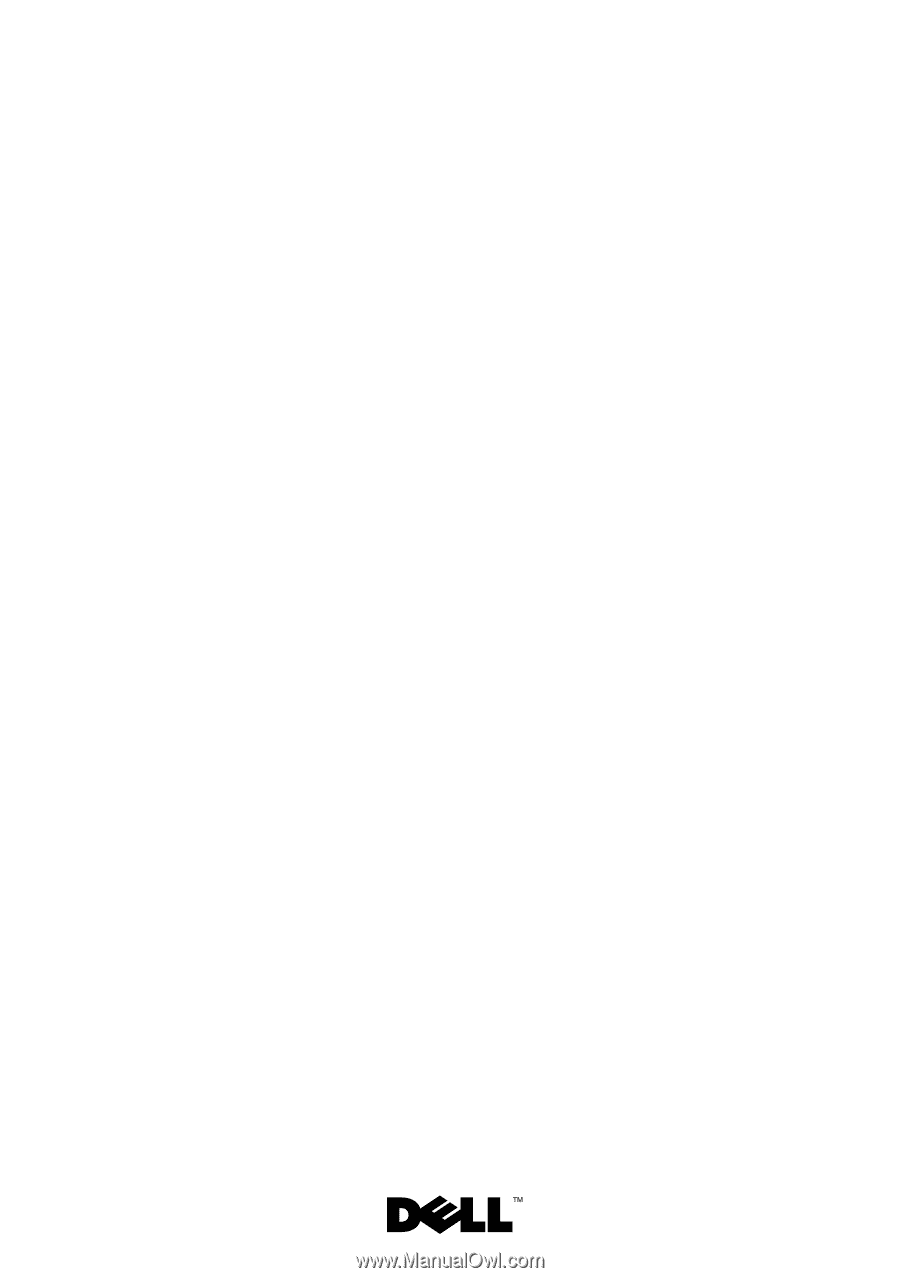
Dell™ PowerEdge™ R905
Hardware Owner’s
Manual