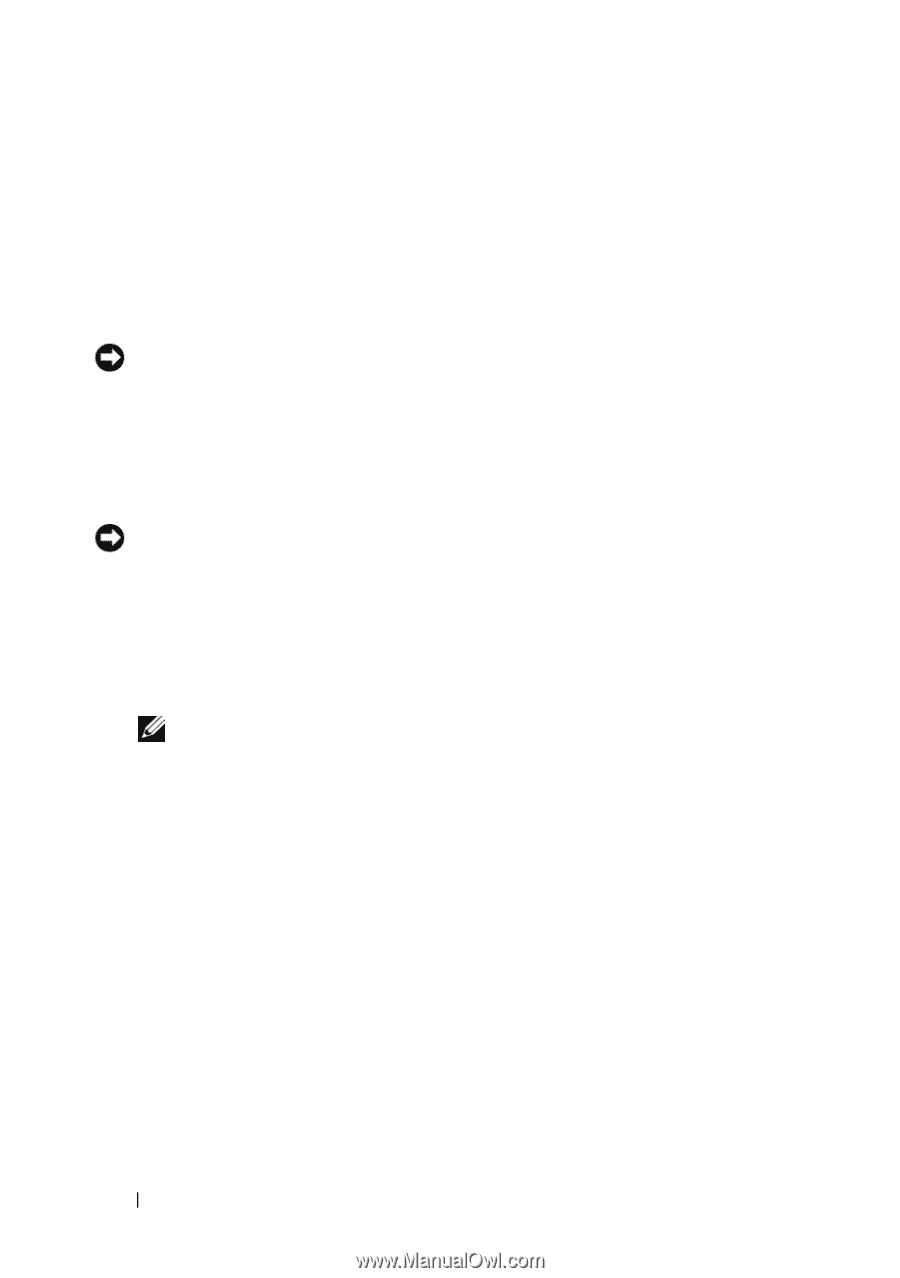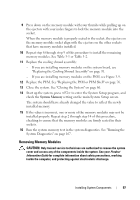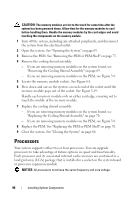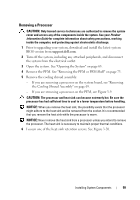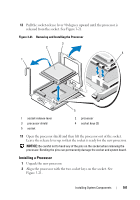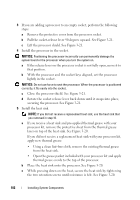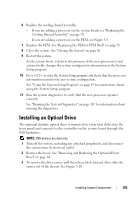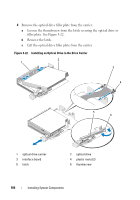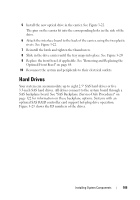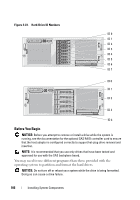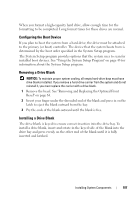Dell PowerEdge R905 Hardware Owner's Manual (PDF) - Page 102
rocessor and, nstall the processor in the socket.
 |
View all Dell PowerEdge R905 manuals
Add to My Manuals
Save this manual to your list of manuals |
Page 102 highlights
3 If you are adding a processor to an empty socket, perform the following steps: a Remove the protective cover from the processor socket. b Pull the socket-release lever 90 degrees upward. See Figure 3-21. c Lift the processor shield. See Figure 3-21. 4 Install the processor in the socket. NOTICE: Positioning the processor incorrectly can permanently damage the system board or the processor when you turn the system on. a If the release lever on the processor socket is not fully open, move it to that position. b With the processor and the socket keys aligned, set the processor lightly in the socket. NOTICE: Do not use force to seat the processor. When the processor is positioned correctly, it fits easily into the socket. c Close the processor shield. See Figure 3-21. d Rotate the socket release lever back down until it snaps into place, securing the processor. See Figure 3-21. 5 Install the heat sink. NOTE: If you did not receive a replacement heat sink, use the heat sink that you removed in step 10. a If you receive a heat sink and pre-applied thermal grease with your processor kit, remove the protective sheet from the thermal grease layer on top of the heat sink. See Figure 3-20. If you did not receive a replacement heat sink with your processor kit, apply new thermal grease: • Using a clean lint-free cloth, remove the existing thermal grease from the heat sink. • Open the grease packet included with your processor kit and apply thermal grease evenly to the top of the processor. b Place the heat sink onto the processor. See Figure 3-20. c While pressing down on the heat, secure the heat sink by tightening the two retention screws until resistance is felt. See Figure 3-20. 102 Installing System Components