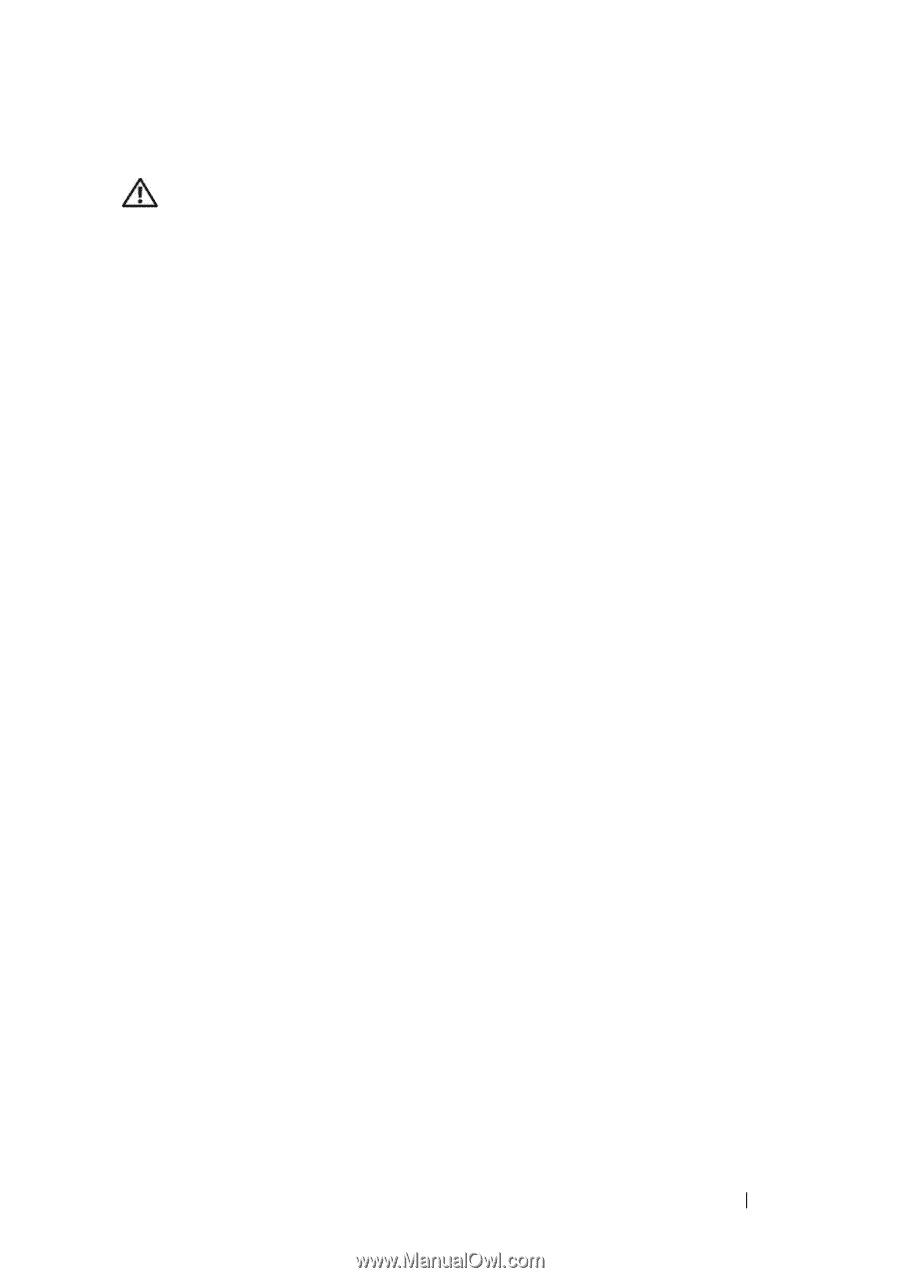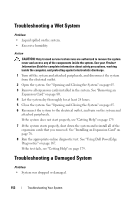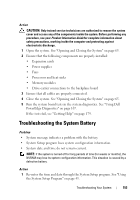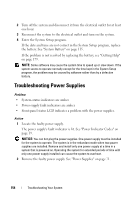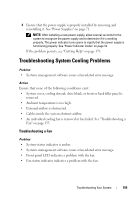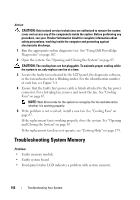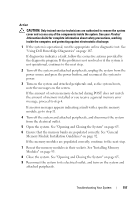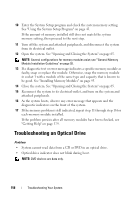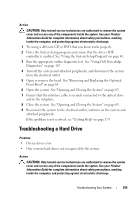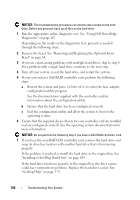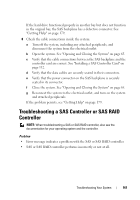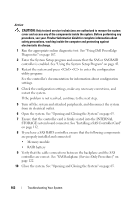Dell PowerEdge R905 Hardware Owner's Manual (PDF) - Page 157
Memory Module Installation Guidelines on Using Dell PowerEdge Diagnostics
 |
View all Dell PowerEdge R905 manuals
Add to My Manuals
Save this manual to your list of manuals |
Page 157 highlights
Action CAUTION: Only trained service technicians are authorized to remove the system cover and access any of the components inside the system. See your Product Information Guide for complete information about safety precautions, working inside the computer, and protecting against electrostatic discharge. 1 If the system is operational, run the appropriate online diagnostic test. See "Using Dell PowerEdge Diagnostics" on page 167. If diagnostics indicates a fault, follow the corrective actions provided by the diagnostic program. If the problem is not resolved or if the system is not operational, continue to the next step. 2 Turn off the system and attached peripherals, unplug the system from the power source and press the power button, and reconnect the system to power. 3 Turn on the system and attached peripherals and, as the system boots, note the messages on the screen. If the amount of system memory detected during POST does not match the amount of memory installed or you receive a general memory error message, proceed to step 4. If an error messages appears indicating a fault with a specific memory module, go to step 11. 4 Turn off the system and attached peripherals, and disconnect the system from the electrical outlet. 5 Open the system. See "Opening and Closing the System" on page 65. 6 Ensure that the memory banks are populated correctly. See "General Memory Module Installation Guidelines" on page 92. If the memory modules are populated correctly, continue to the next step. 7 Reseat the memory modules in their sockets. See "Installing Memory Modules" on page 95. 8 Close the system. See "Opening and Closing the System" on page 65. 9 Reconnect the system to its electrical outlet, and turn on the system and attached peripherals. Troubleshooting Your System 157