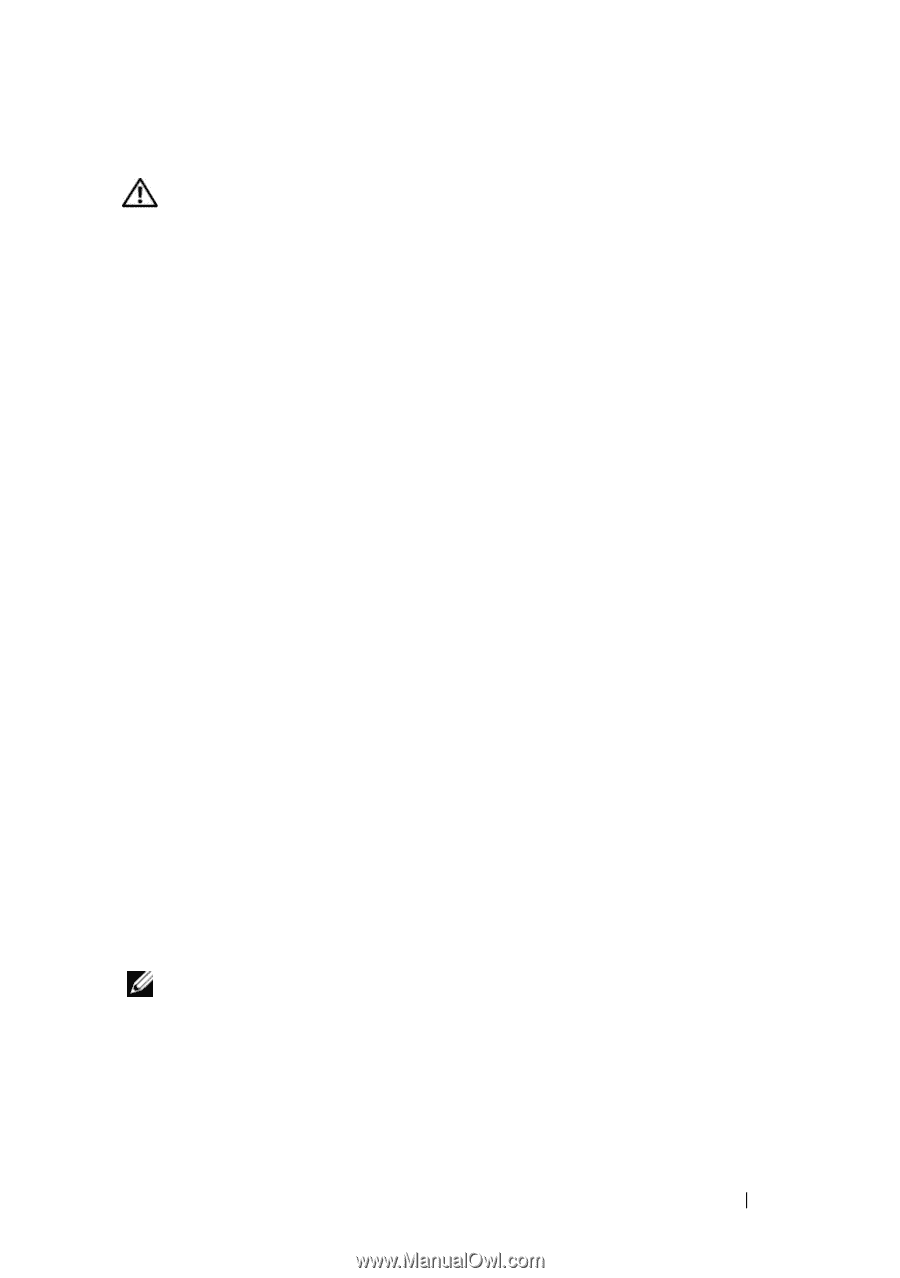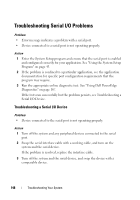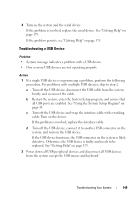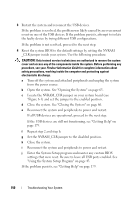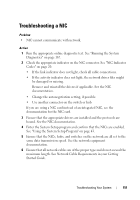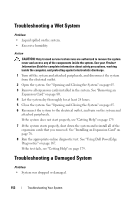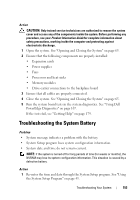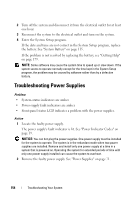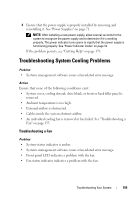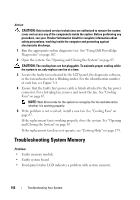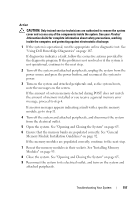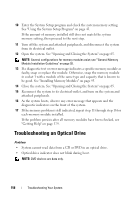Dell PowerEdge R905 Hardware Owner's Manual (PDF) - Page 153
Troubleshooting the System Battery
 |
View all Dell PowerEdge R905 manuals
Add to My Manuals
Save this manual to your list of manuals |
Page 153 highlights
Action CAUTION: Only trained service technicians are authorized to remove the system cover and access any of the components inside the system. Before performing any procedure, see your Product Information Guide for complete information about safety precautions, working inside the computer and protecting against electrostatic discharge. 1 Open the system. See "Opening and Closing the System" on page 65. 2 Ensure that the following components are properly installed: • Expansion cards • Power supplies • Fans • Processors and heat sinks • Memory modules • Drive-carrier connections to the backplane board 3 Ensure that all cables are properly connected. 4 Close the system. See "Opening and Closing the System" on page 65. 5 Run the system board tests in the system diagnostics. See "Using Dell PowerEdge Diagnostics" on page 167. If the tests fail, see "Getting Help" on page 179. Troubleshooting the System Battery Problem • System message indicates a problem with the battery. • System Setup program loses system configuration information. • System date and time do not remain current. NOTE: If the system is turned off for long periods of time (for weeks or months), the NVRAM may lose its system configuration information. This situation is caused by a defective battery. Action 1 Re-enter the time and date through the System Setup program. See "Using the System Setup Program" on page 43. Troubleshooting Your System 153