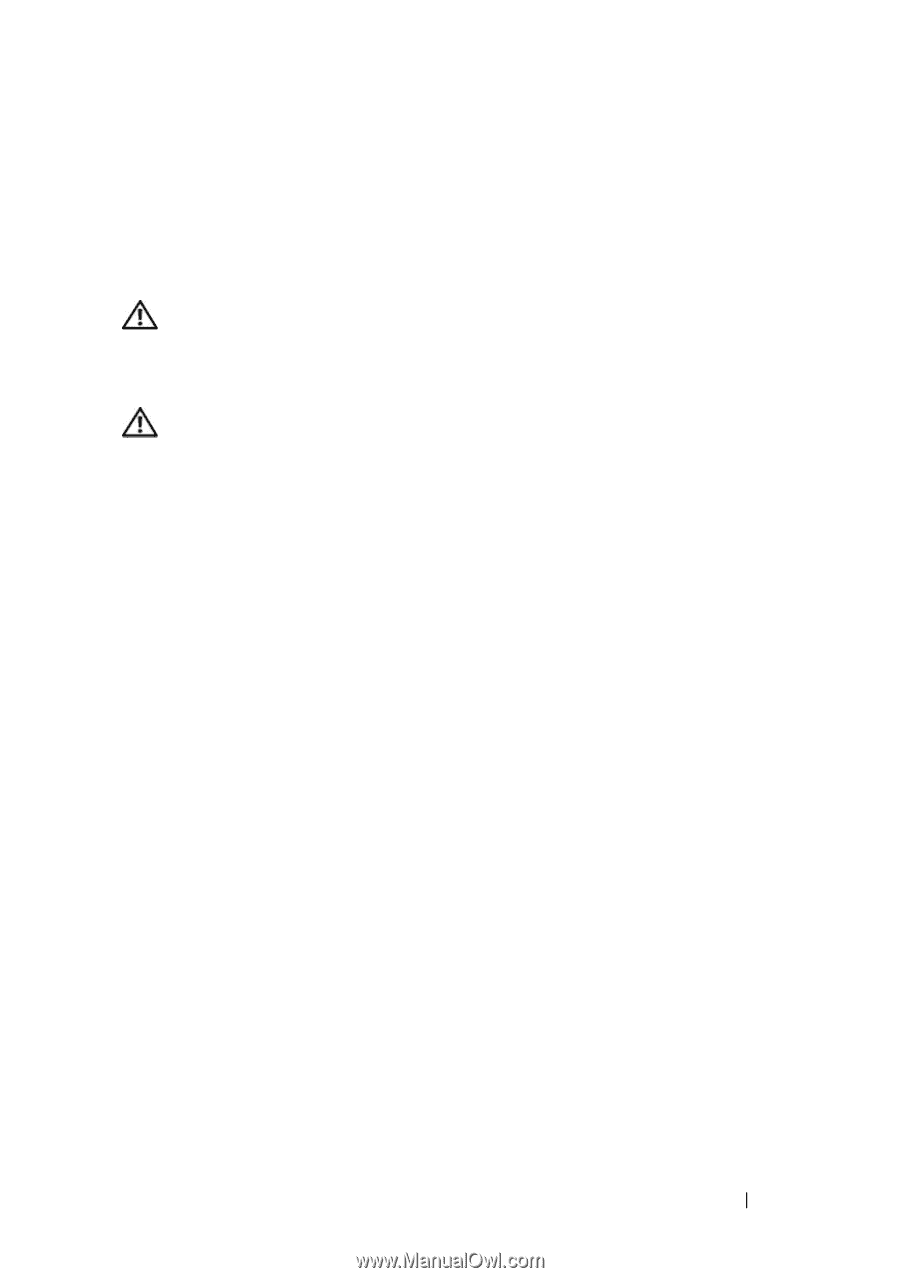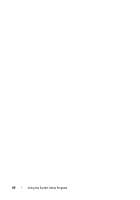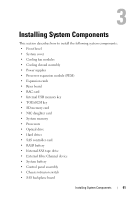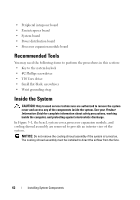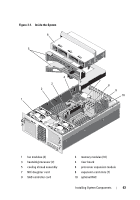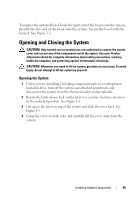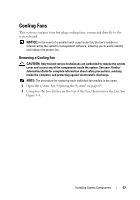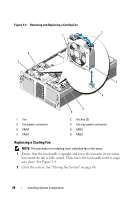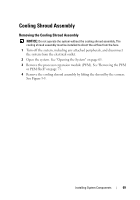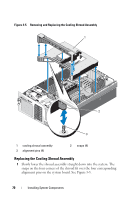Dell PowerEdge R905 Hardware Owner's Manual (PDF) - Page 65
Opening and Closing the System, Opening the System
 |
View all Dell PowerEdge R905 manuals
Add to My Manuals
Save this manual to your list of manuals |
Page 65 highlights
To replace the optional bezel, hook the right end of the bezel onto the chassis, then fit the free end of the bezel onto the system. Secure the bezel with the keylock. See Figure 3-2. Opening and Closing the System CAUTION: Only trained service technicians are authorized to remove the system cover and access any of the components inside the system. See your Product Information Guide for complete information about safety precautions, working inside the computer, and protecting against electrostatic discharge. CAUTION: Whenever you need to lift the system, get others to assist you. To avoid injury, do not attempt to lift the system by yourself. Opening the System 1 Unless you are installing a hot-plug component such as a cooling fan or hard-disk drive, turn off the system and attached peripherals, and disconnect the system from the electrical outlet and peripherals. 2 Rotate the latch release lock on the latch in a counter clockwise direction to the unlocked position. See Figure 3-3. 3 Lift up on the latch on top of the system and slide the cover back. See Figure 3-3. 4 Grasp the cover on both sides and carefully lift the cover away from the system. Installing System Components 65