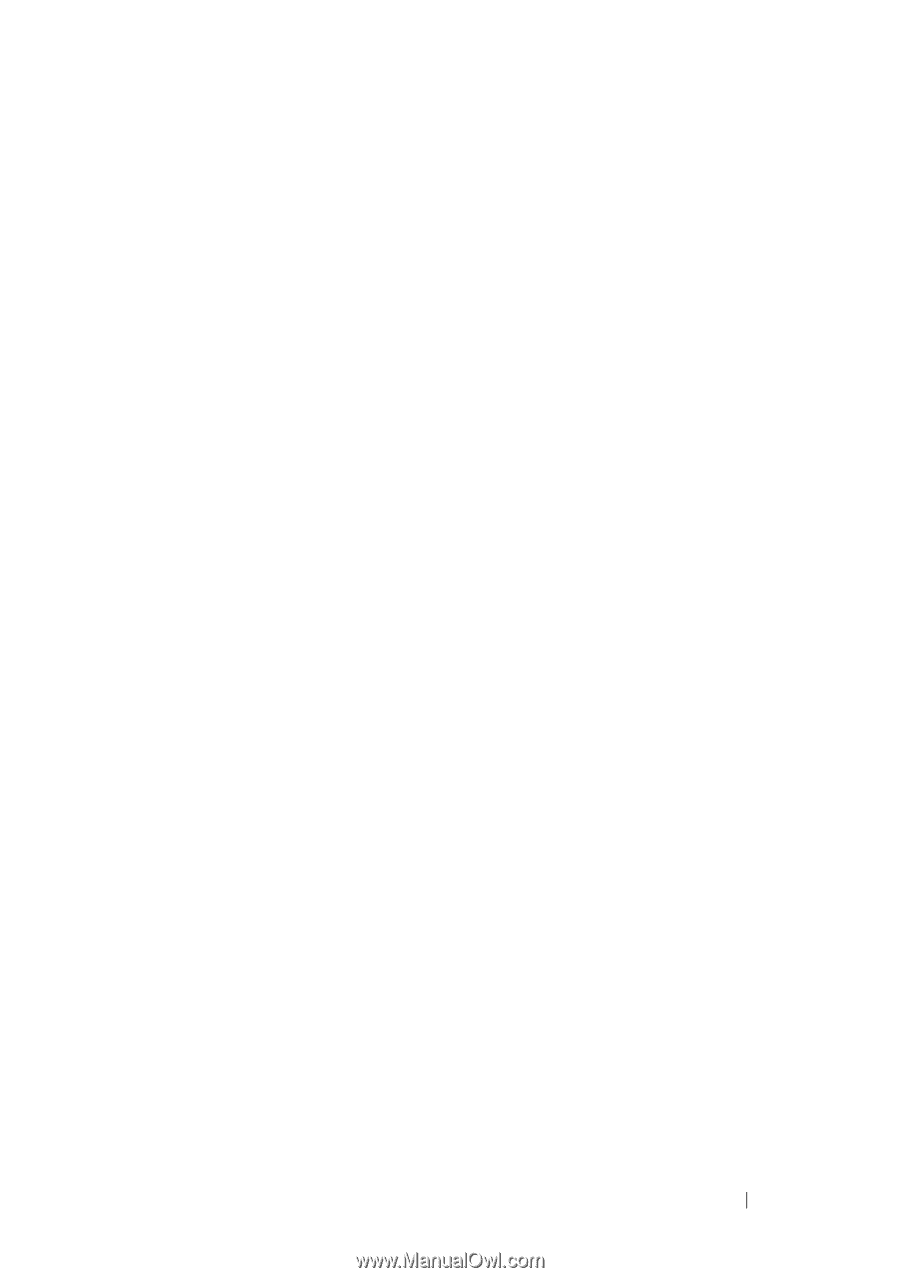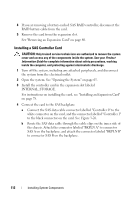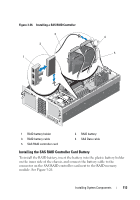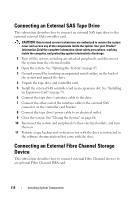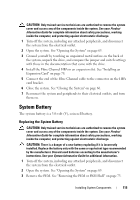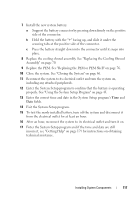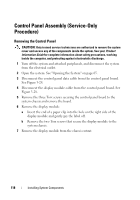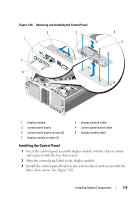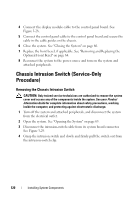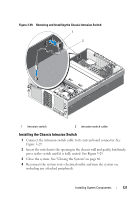Dell PowerEdge R905 Hardware Owner's Manual (PDF) - Page 117
Replace the PEM. See Replacing the PEM or PEM Shell
 |
View all Dell PowerEdge R905 manuals
Add to My Manuals
Save this manual to your list of manuals |
Page 117 highlights
7 Install the new system battery. a Support the battery connector by pressing down firmly on the positive side of the connector. b Hold the battery with the "+" facing up, and slide it under the securing tabs at the positive side of the connector. c Press the battery straight down into the connector until it snaps into place. 8 Replace the cooling shroud assembly. See "Replacing the Cooling Shroud Assembly" on page 70. 9 Replace the PEM. See "Replacing the PEM or PEM Shell" on page 76. 10 Close the system. See "Closing the System" on page 66. 11 Reconnect the system to its electrical outlet and turn the system on, including any attached peripherals. 12 Enter the System Setup program to confirm that the battery is operating properly. See "Using the System Setup Program" on page 43. 13 Enter the correct time and date in the System Setup program's Time and Date fields. 14 Exit the System Setup program. 15 To test the newly installed battery, turn off the system and disconnect it from the electrical outlet for at least an hour. 16 After an hour, reconnect the system to its electrical outlet and turn it on. 17 Enter the System Setup program and if the time and date are still incorrect, see "Getting Help" on page 179 for instructions on obtaining technical assistance. Installing System Components 117