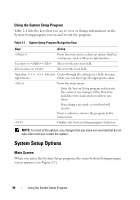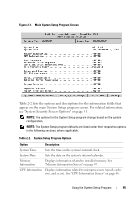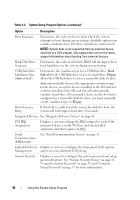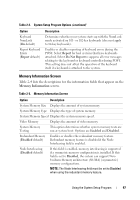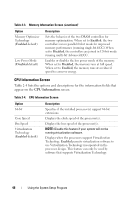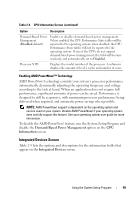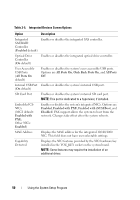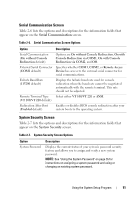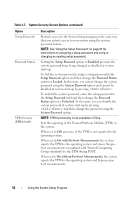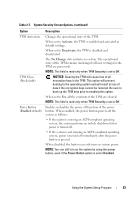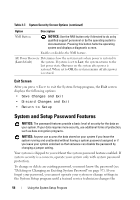Dell PowerEdge R905 Hardware Owner's Manual (PDF) - Page 49
Integrated Devices Screen, Demand-Based Power Management, Information
 |
View all Dell PowerEdge R905 manuals
Add to My Manuals
Save this manual to your list of manuals |
Page 49 highlights
Table 2-4. CPU Information Screen (continued) Option Description Demand-Based Power Management (Disabled default) Enables or disables demand-based power management. When enabled, the CPU Performance State tables will be reported to the operating system; when disabled, the CPU Performance State tables will not be reported to the operating system. If any of the CPUs do not support demand-based power management, the field will become read-only and automatically set to Disabled. Processor X ID Displays the model number of the processor. A submenu displays the amount of level 2 cache and number of cores. Enabling AMD PowerNow!™ Technology AMD PowerNow! technology controls your system's processor performance automatically, dynamically adjusting the operating frequency and voltage according to the task at hand. When an application does not require full performance, significant amounts of power can be saved. Performance is designed to still be responsive, with maximum processor performance being delivered when required, and automatic power savings when possible. NOTE: AMD PowerNow! support is dependent on the operating system and version used on your system. Disable AMD PowerNow! if your operating system does not fully support this feature. See your operating system user guide for more information. To disable the AMD PowerNow! feature, run the System Setup Program and disable the Demand-Based Power Management option on the CPU Information screen. Integrated Devices Screen Table 2-5 lists the options and descriptions for the information fields that appear on the Integrated Devices screen. Using the System Setup Program 49