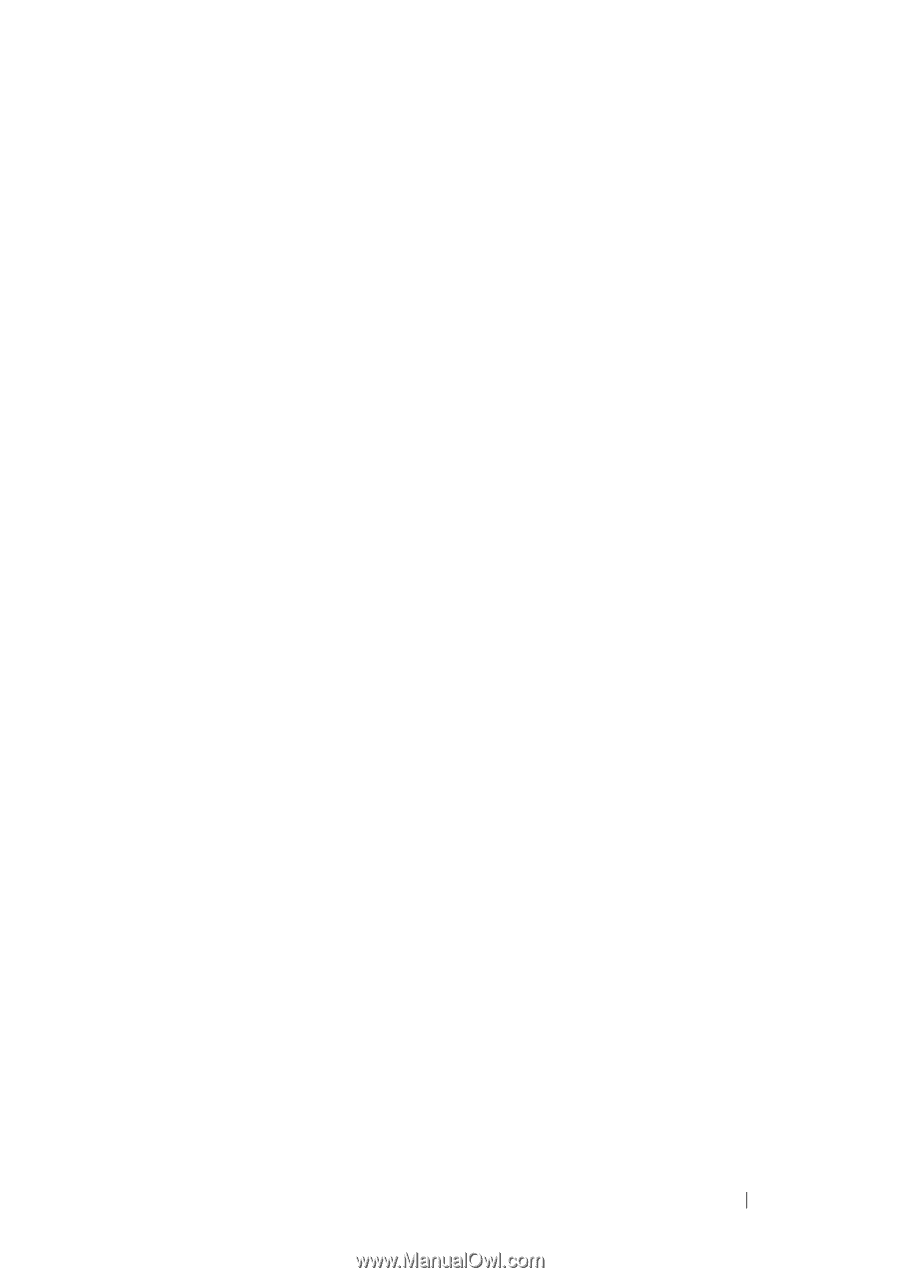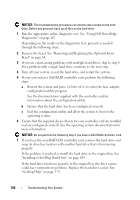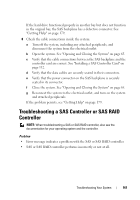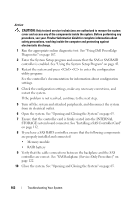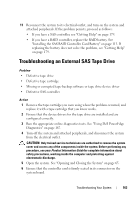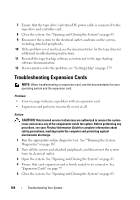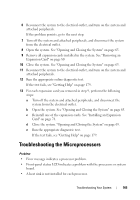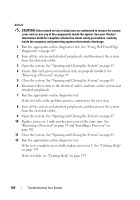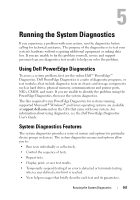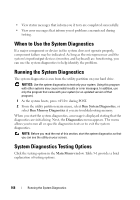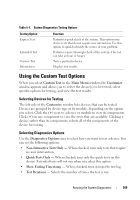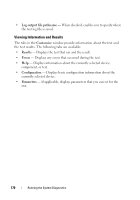Dell PowerEdge R905 Hardware Owner's Manual (PDF) - Page 165
Troubleshooting the Microprocessors
 |
View all Dell PowerEdge R905 manuals
Add to My Manuals
Save this manual to your list of manuals |
Page 165 highlights
6 Reconnect the system to the electrical outlet, and turn on the system and attached peripherals. If the problem persists, go to the next step. 7 Turn off the system and attached peripherals, and disconnect the system from the electrical outlet. 8 Open the system. See "Opening and Closing the System" on page 65. 9 Remove all expansion cards installed in the system. See "Removing an Expansion Card" on page 80 10 Close the system. See "Opening and Closing the System" on page 65. 11 Reconnect the system to the electrical outlet, and turn on the system and attached peripherals. 12 Run the appropriate online diagnostic test. If the test fails, see "Getting Help" on page 179. 13 For each expansion card you removed in step 9, perform the following steps: a Turn off the system and attached peripherals, and disconnect the system from the electrical outlet. b Open the system. See "Opening and Closing the System" on page 65. c Reinstall one of the expansion cards. See "Installing an Expansion Card" on page 78. d Close the system. "Opening and Closing the System" on page 65. e Run the appropriate diagnostic test. If the test fails, see "Getting Help" on page 179. Troubleshooting the Microprocessors Problem • Error message indicates a processor problem. • Front-panel status LCD indicates a problem with the processors or system board. • A heat sink is not installed for each processor. Troubleshooting Your System 165