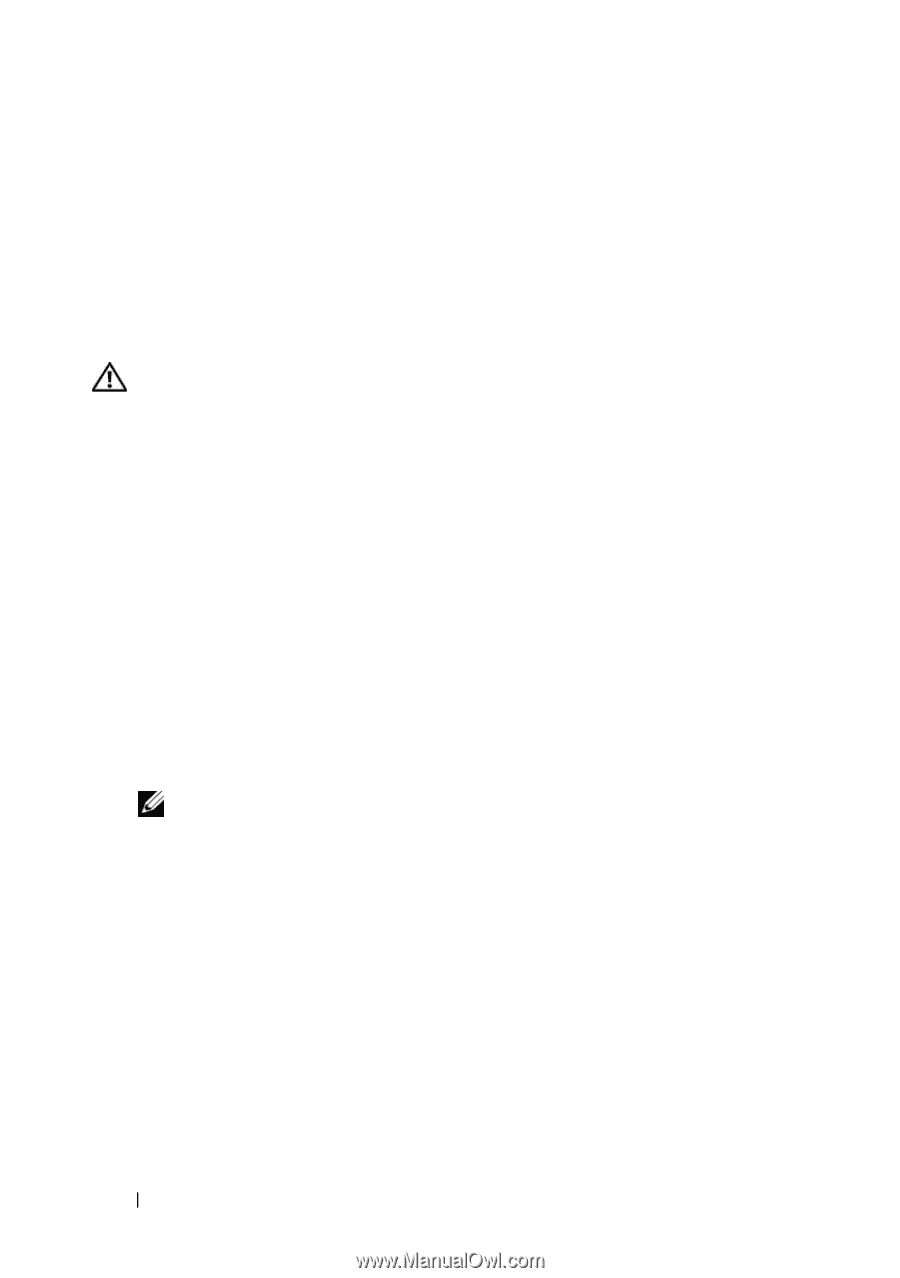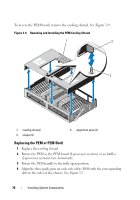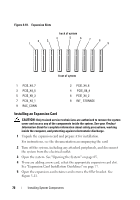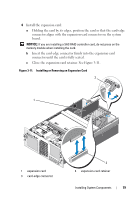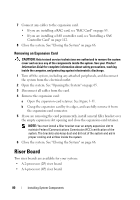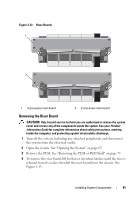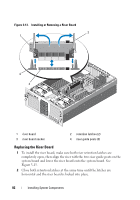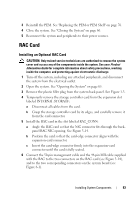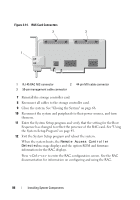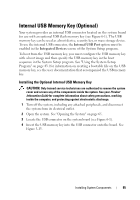Dell PowerEdge R905 Hardware Owner's Manual (PDF) - Page 80
Removing an Expansion Card, Riser Board
 |
View all Dell PowerEdge R905 manuals
Add to My Manuals
Save this manual to your list of manuals |
Page 80 highlights
7 Connect any cables to the expansion card. • If you are installing a RAC card, see "RAC Card" on page 83. • If you are installing a SAS controller card, see "Installing a SAS Controller Card" on page 112. 8 Close the system. See "Closing the System" on page 66. Removing an Expansion Card CAUTION: Only trained service technicians are authorized to remove the system cover and access any of the components inside the system. See your Product Information Guide for complete information about safety precautions, working inside the computer, and protecting against electrostatic discharge. 1 Turn off the system, including any attached peripherals, and disconnect the system from the electrical outlet. 2 Open the system. See "Opening the System" on page 65. 3 Disconnect all cables from the card. 4 Remove the expansion card: a Open the expansion-card retainer. See Figure 3-11. b Grasp the expansion card by its edges, and carefully remove it from the expansion-card connector. 5 If you are removing the card permanently, install a metal filler bracket over the empty expansion slot opening and close the expansion-card retainer. NOTE: You must install a filler bracket over an empty expansion slot to maintain Federal Communications Commission (FCC) certification of the system. The brackets also keep dust and dirt out of the system and aid in proper cooling and airflow inside the system. 6 Close the system. See "Closing the System" on page 66. Riser Board Two riser boards are available for your system: • A 2-processor (2P) riser board • A 4-processor (4P) riser board. 80 Installing System Components