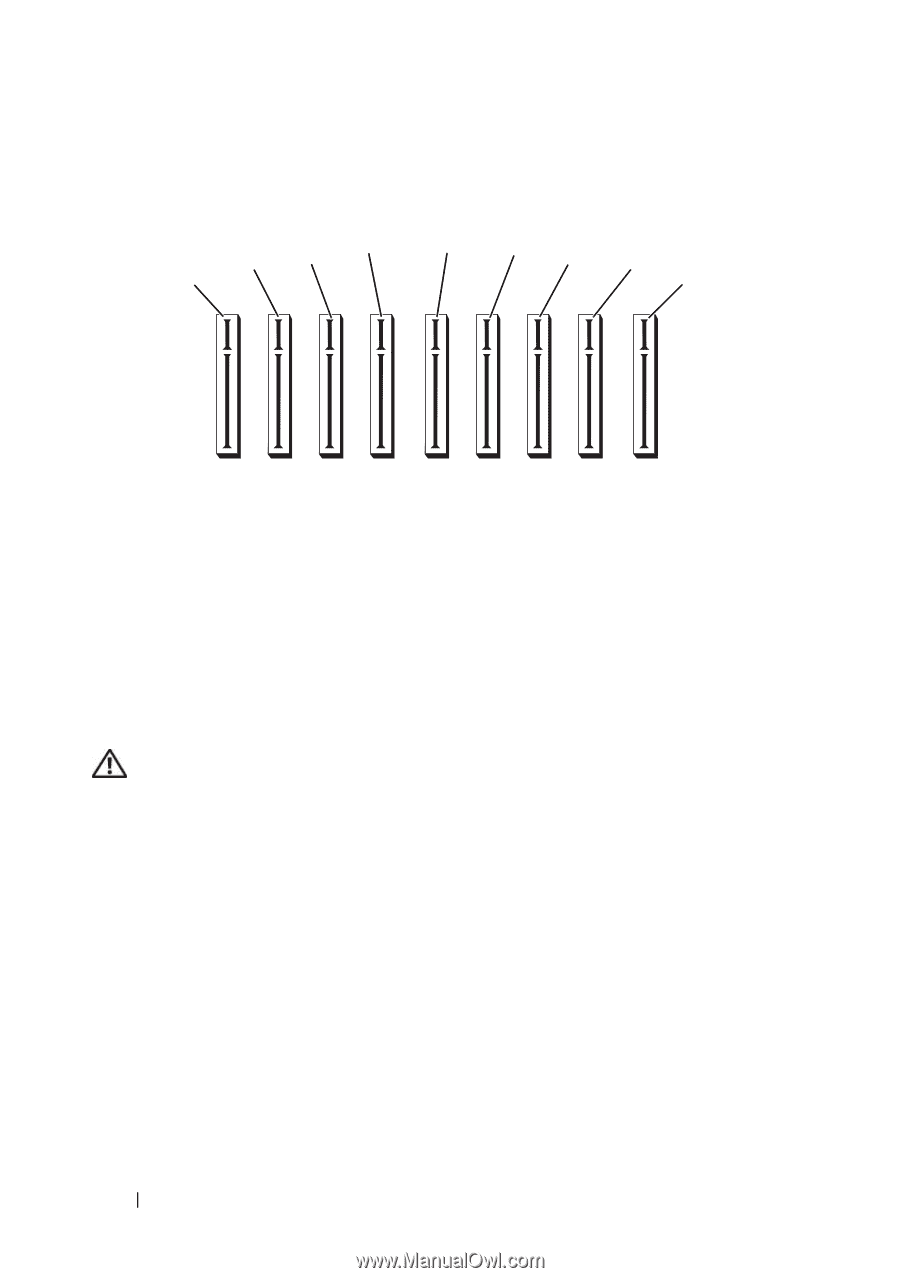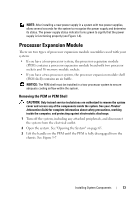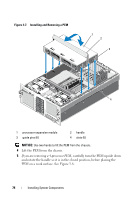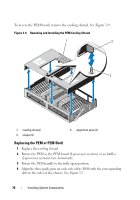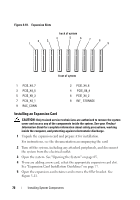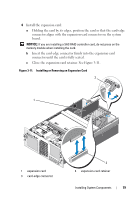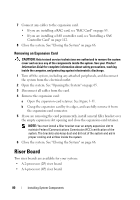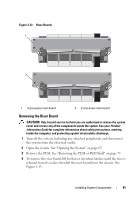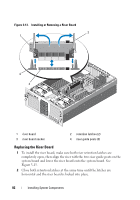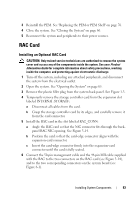Dell PowerEdge R905 Hardware Owner's Manual (PDF) - Page 78
Installing an Expansion Card, See Expansion Card Installation Guidelines
 |
View all Dell PowerEdge R905 manuals
Add to My Manuals
Save this manual to your list of manuals |
Page 78 highlights
Figure 3-10. Expansion Slots back of system 4 2 3 1 5 6 7 8 9 front of system 1 PCIE_X4_7 3 PCIE_X4_5 5 PCIE_X8_3 7 PCIE_X4_1 9 RAC_CONN 2 PCIE_X4_6 4 PCIE_X8_4 6 PCIE_X4_2 8 INT_ STORAGE Installing an Expansion Card CAUTION: Only trained service technicians are authorized to remove the system cover and access any of the components inside the system. See your Product Information Guide for complete information about safety precautions, working inside the computer, and protecting against electrostatic discharge. 1 Unpack the expansion card and prepare it for installation. For instructions, see the documentation accompanying the card. 2 Turn off the system, including any attached peripherals, and disconnect the system from the electrical outlet. 3 Open the system. See "Opening the System" on page 65. 4 If you are adding a new card, select the appropriate expansion card slot. See "Expansion Card Installation Guidelines" on page 77. 5 Open the expansion-card retainer and remove the filler bracket. See Figure 3-11. 78 Installing System Components