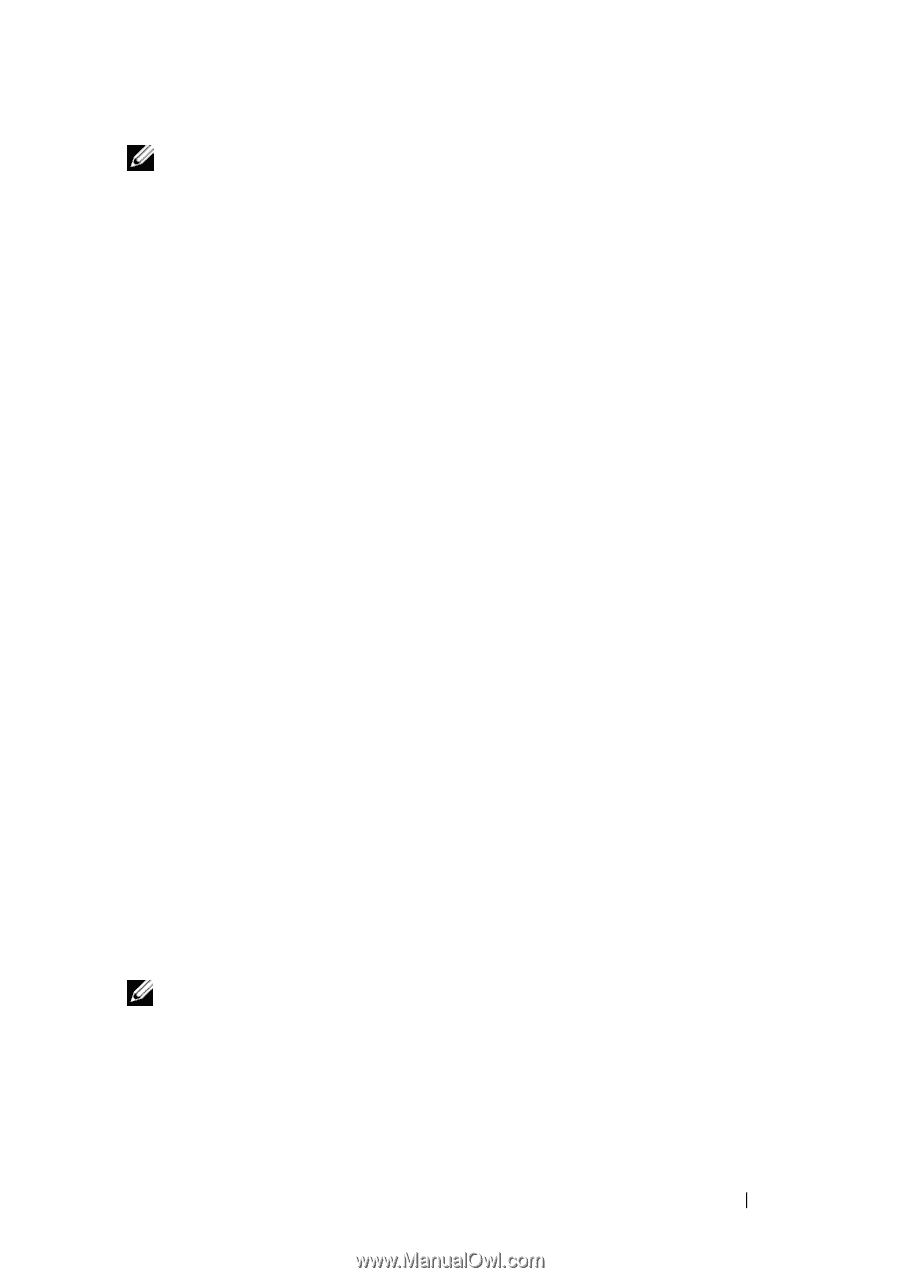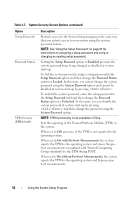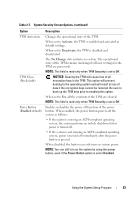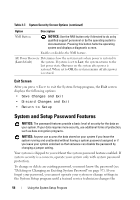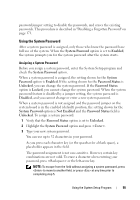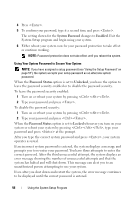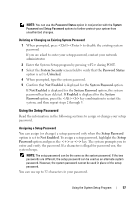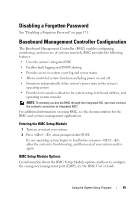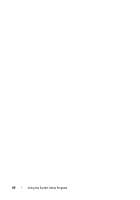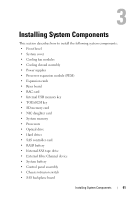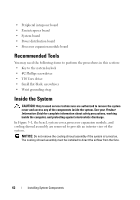Dell PowerEdge R905 Hardware Owner's Manual (PDF) - Page 57
Using the Setup Password, System Security, Password Status, Unlocked, Not Enabled, System Password
 |
View all Dell PowerEdge R905 manuals
Add to My Manuals
Save this manual to your list of manuals |
Page 57 highlights
NOTE: You can use the Password Status option in conjunction with the System Password and Setup Password options to further protect your system from unauthorized changes. Deleting or Changing an Existing System Password 1 When prompted, press to disable the existing system password. If you are asked to enter your setup password, contact your network administrator. 2 Enter the System Setup program by pressing during POST. 3 Select the System Security screen field to verify that the Password Status option is set to Unlocked. 4 When prompted, type the system password. 5 Confirm that Not Enabled is displayed for the System Password option. If Not Enabled is displayed for the System Password option, the system password has been deleted. If Enabled is displayed for the System Password option, press the key combination to restart the system, and then repeat steps 2 through 5. Using the Setup Password Read the information in the following sections to assign or change your setup password. Assigning a Setup Password You can assign (or change) a setup password only when the Setup Password option is set to Not Enabled. To assign a setup password, highlight the Setup Password option and press the or key. The system prompts you to enter and verify the password. If a character is illegal for password use, the system beeps. NOTE: The setup password can be the same as the system password. If the two passwords are different, the setup password can be used as an alternate system password. However, the system password cannot be used in place of the setup password. You can use up to 32 characters in your password. Using the System Setup Program 57