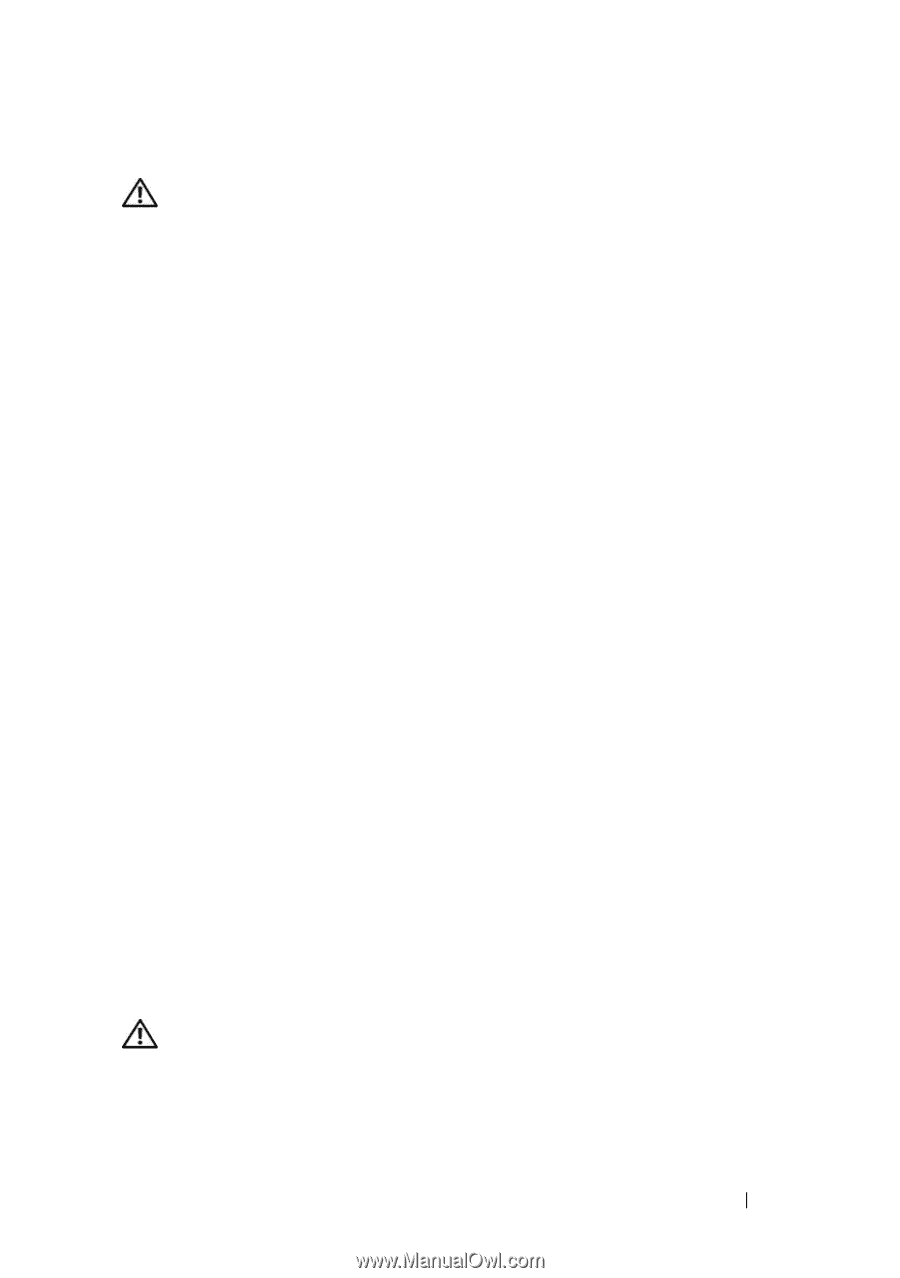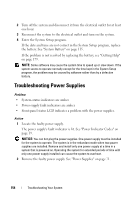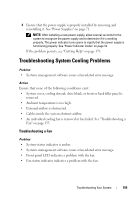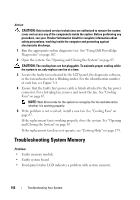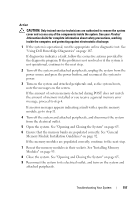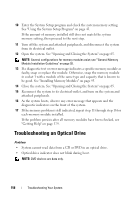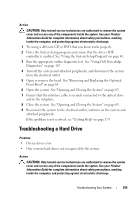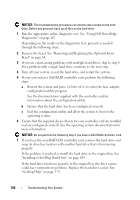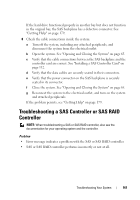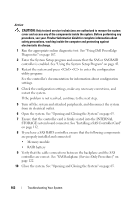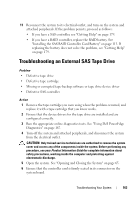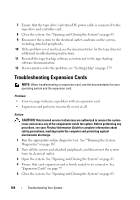Dell PowerEdge R905 Hardware Owner's Manual (PDF) - Page 159
Troubleshooting a Hard Drive
 |
View all Dell PowerEdge R905 manuals
Add to My Manuals
Save this manual to your list of manuals |
Page 159 highlights
Action CAUTION: Only trained service technicians are authorized to remove the system cover and access any of the components inside the system. See your Product Information Guide for complete information about safety precautions, working inside the computer, and protecting against electrostatic discharge. 1 Try using a different CD or DVD that you know works properly. 2 Enter the System Setup program and ensure that the drive's IDE controller is enabled. See "Using the System Setup Program" on page 43. 3 Run the appropriate online diagnostic test. See "Using Dell PowerEdge Diagnostics" on page 167. 4 Turn off the system and attached peripherals, and disconnect the system from the electrical outlet. 5 Open or remove the bezel. See "Removing and Replacing the Optional Front Bezel" on page 64 6 Open the system. See "Opening and Closing the System" on page 65. 7 Ensure that the interface cable is securely connected to the optical drive and to the sideplane. 8 Close the system. See "Opening and Closing the System" on page 65. 9 Reconnect the system to the electrical outlet, and turn on the system and attached peripherals. If the problem is not resolved, see "Getting Help" on page 179. Troubleshooting a Hard Drive Problem • Device driver error. • One or more hard drives not recognized by the system. Action CAUTION: Only trained service technicians are authorized to remove the system cover and access any of the components inside the system. See your Product Information Guide for complete information about safety precautions, working inside the computer, and protecting against electrostatic discharge. Troubleshooting Your System 159