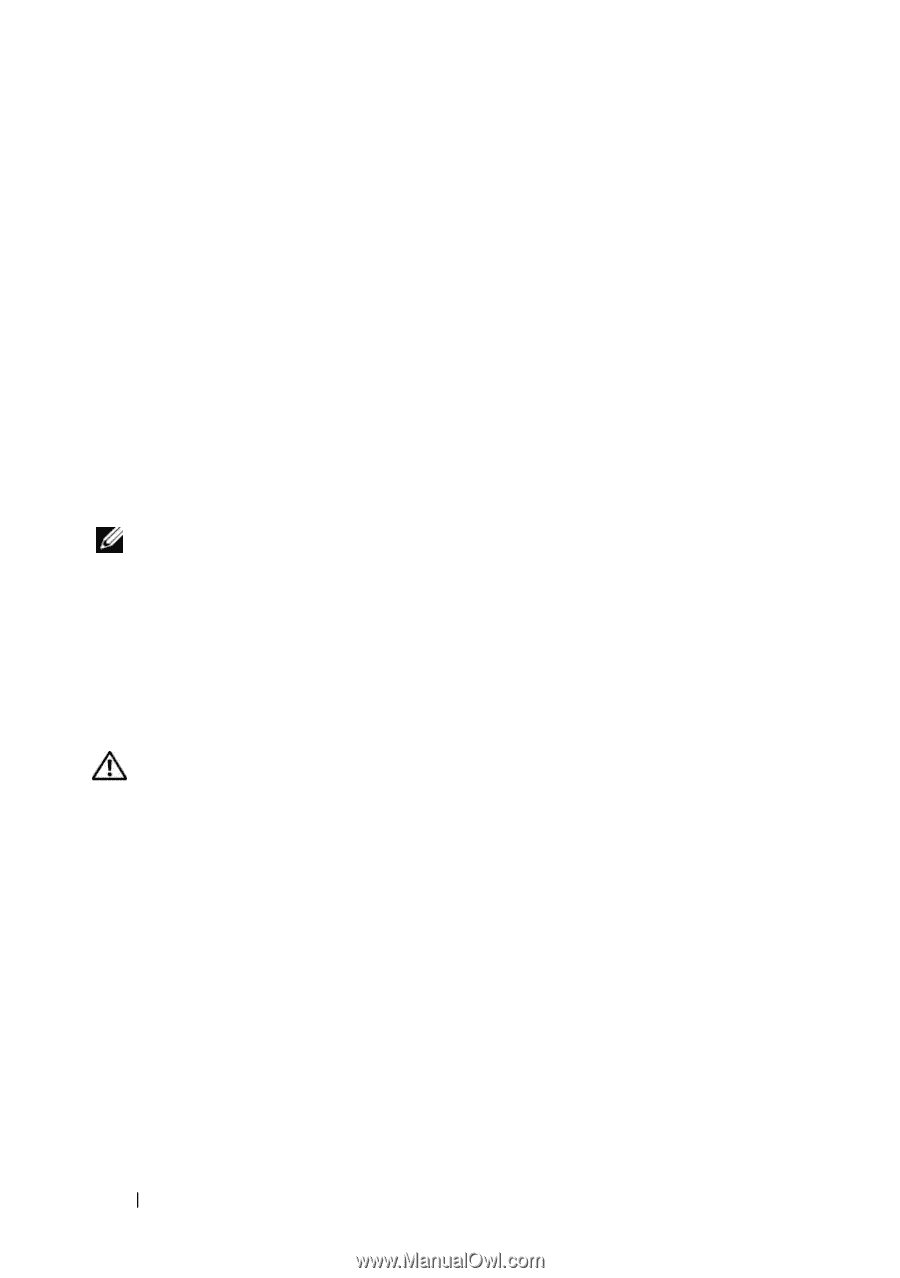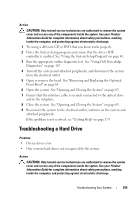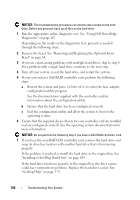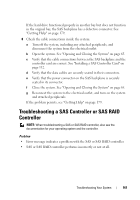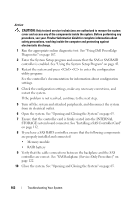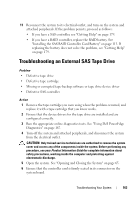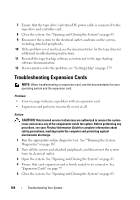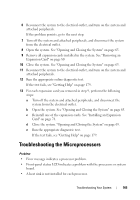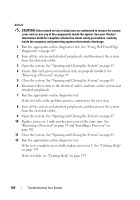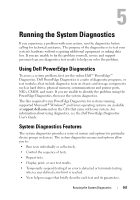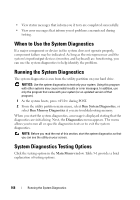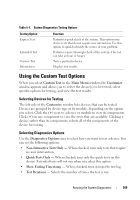Dell PowerEdge R905 Hardware Owner's Manual (PDF) - Page 164
Troubleshooting Expansion Cards
 |
View all Dell PowerEdge R905 manuals
Add to My Manuals
Save this manual to your list of manuals |
Page 164 highlights
7 Ensure that the tape drive's interface/DC power cable is connected to the tape drive and controller card. 8 Close the system. See "Opening and Closing the System" on page 65. 9 Reconnect the system to the electrical outlet, and turn on the system, including attached peripherals. 10 If the problem is not resolved, see the documentation for the tape drive for additional troubleshooting instructions. 11 Reinstall the tape-backup software as instructed in the tape-backup software documentation. 12 If you cannot resolve the problem, see "Getting Help" on page 179. Troubleshooting Expansion Cards NOTE: When troubleshooting an expansion card, see the documentation for your operating system and the expansion card. Problem • Error message indicates a problem with an expansion card. • Expansion card performs incorrectly or not at all. Action CAUTION: Only trained service technicians are authorized to remove the system cover and access any of the components inside the system. Before performing any procedure, see your Product Information Guide for complete information about safety precautions, working inside the computer and protecting against electrostatic discharge. 1 Run the appropriate online diagnostic test. See ""Running the System Diagnostics" on page 167. 2 Turn off the system and attached peripherals, and disconnect the system from its electrical outlet. 3 Open the system. See "Opening and Closing the System" on page 65. 4 Ensure that each expansion card is firmly seated in its connector. See "Expansion Cards" on page 77. 5 Close the system. See "Opening and Closing the System" on page 65. 164 Troubleshooting Your System