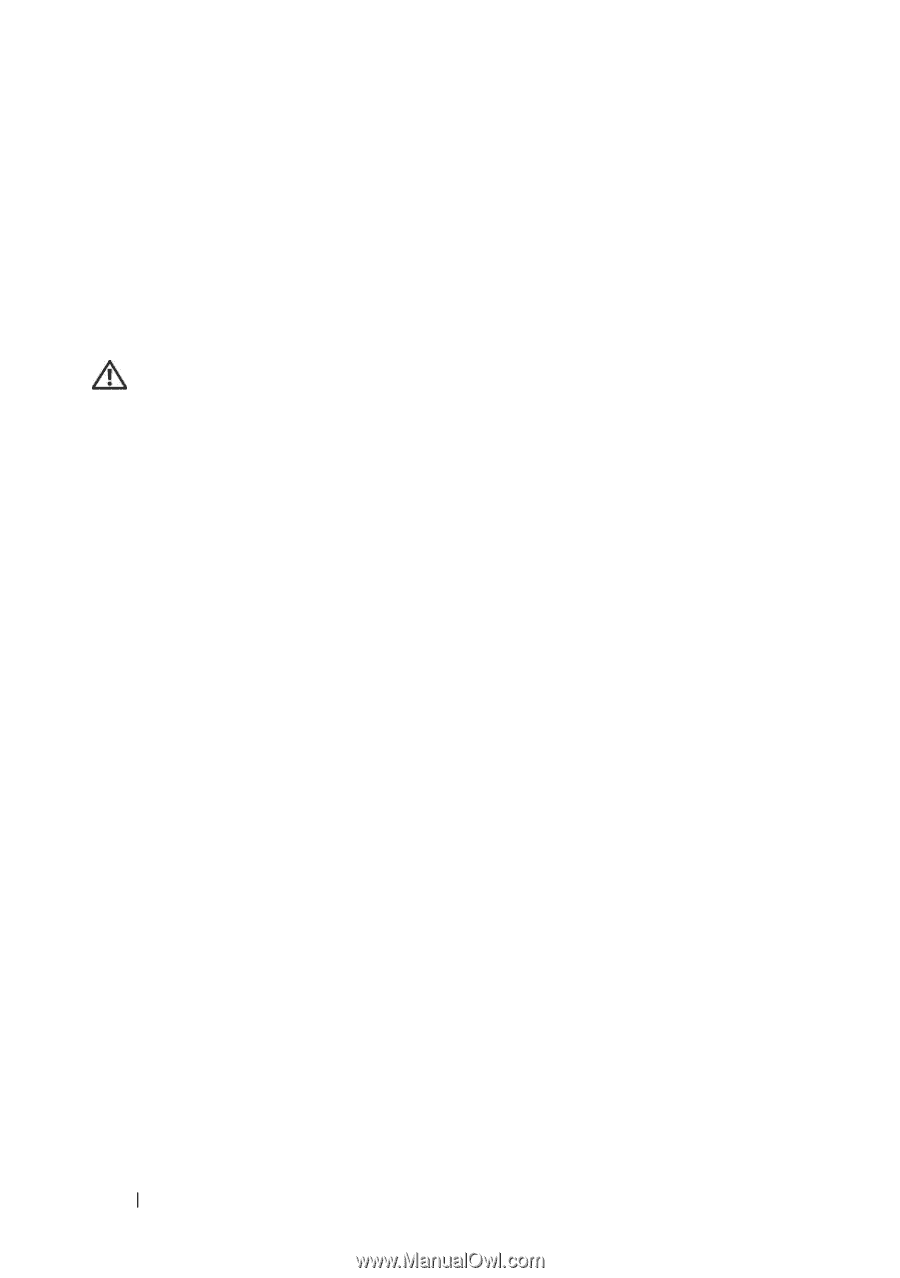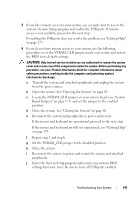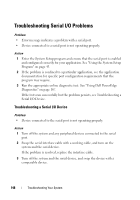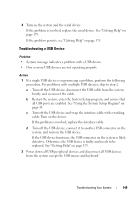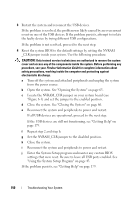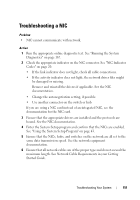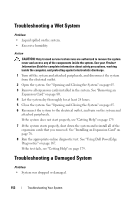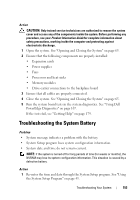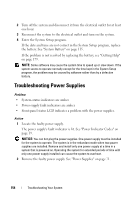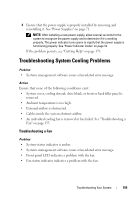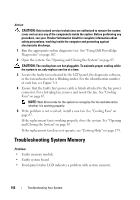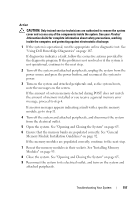Dell PowerEdge R905 Hardware Owner's Manual (PDF) - Page 152
Troubleshooting a Wet System, Troubleshooting a Damaged System
 |
View all Dell PowerEdge R905 manuals
Add to My Manuals
Save this manual to your list of manuals |
Page 152 highlights
Troubleshooting a Wet System Problem • Liquid spilled on the system. • Excessive humidity. Action CAUTION: Only trained service technicians are authorized to remove the system cover and access any of the components inside the system. See your Product Information Guide for complete information about safety precautions, working inside the computer, and protecting against electrostatic discharge. 1 Turn off the system and attached peripherals, and disconnect the system from the electrical outlet. 2 Open the system. See "Opening and Closing the System" on page 65. 3 Remove all expansion cards installed in the system. See "Removing an Expansion Card" on page 80. 4 Let the system dry thoroughly for at least 24 hours. 5 Close the system. See "Opening and Closing the System" on page 65. 6 Reconnect the system to the electrical outlet, and turn on the system and attached peripherals. If the system does not start properly, see "Getting Help" on page 179. 7 If the system starts properly, shut down the system and reinstall all of the expansion cards that you removed. See "Installing an Expansion Card" on page 78. 8 Run the appropriate online diagnostic test. See "Using Dell PowerEdge Diagnostics" on page 167. If the test fails, see "Getting Help" on page 179. Troubleshooting a Damaged System Problem • System was dropped or damaged. 152 Troubleshooting Your System