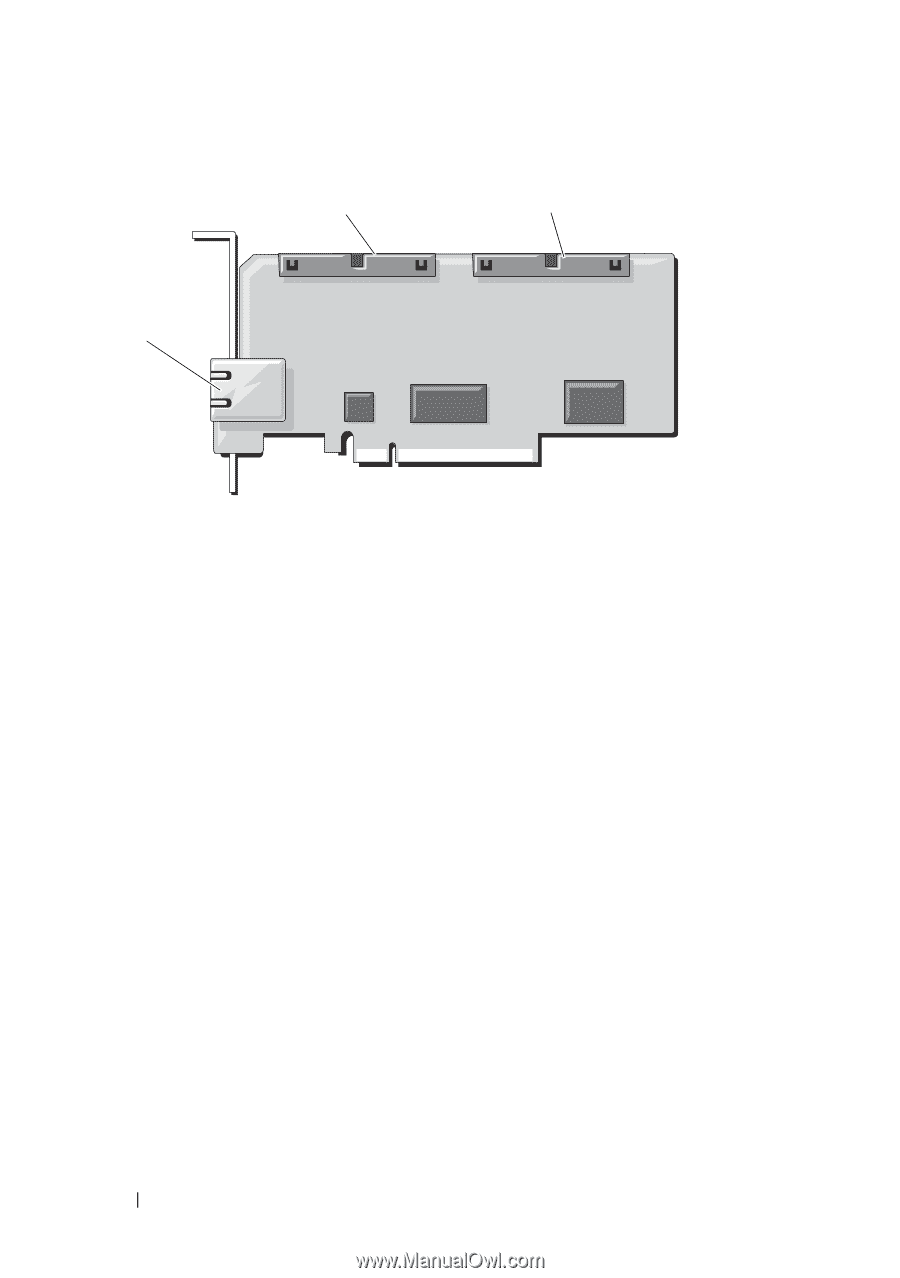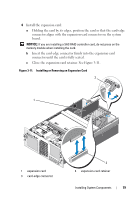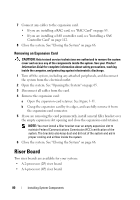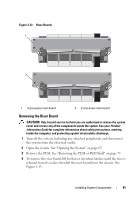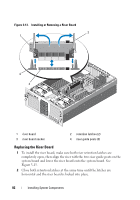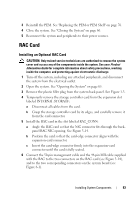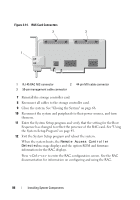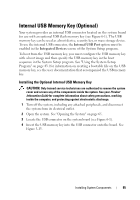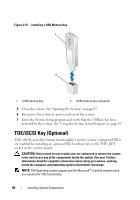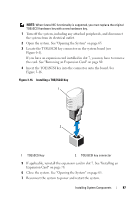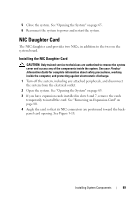Dell PowerEdge R905 Hardware Owner's Manual (PDF) - Page 84
Remote Access Controller, Detected, When the system boots,
 |
View all Dell PowerEdge R905 manuals
Add to My Manuals
Save this manual to your list of manuals |
Page 84 highlights
Figure 3-14. RAC Card Connectors 2 3 1 1 RJ-45 RAC NIC connector 2 44-pin MII cable connector 3 50-pin management cable connector 7 Reinstall the storage controller card. 8 Reconnect all cables to the storage controller card. 9 Close the system. See "Closing the System" on page 66. 10 Reconnect the system and peripherals to their power sources, and turn them on. 11 Enter the System Setup program and verify that the setting for the Boot Sequence has changed to reflect the presence of the RAC card. See "Using the System Setup Program" on page 43. 12 Exit the System Setup program and reboot the system. When the system boots, the Remote Access Controller Detected message displays and the option ROM and firmware information for the RAC displays. Press to enter the RAC configuration screen. See the RAC documentation for information on configuring and using the RAC. 84 Installing System Components