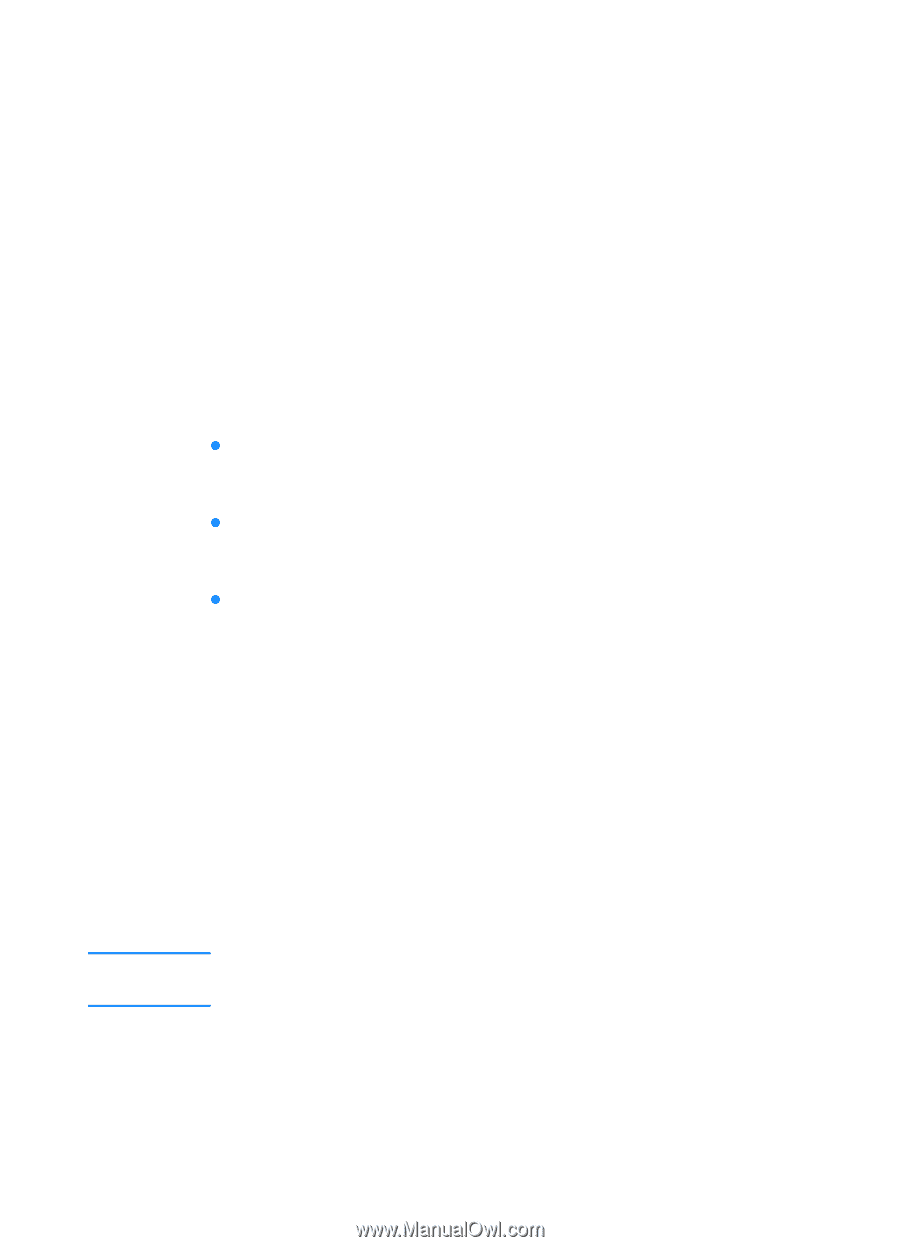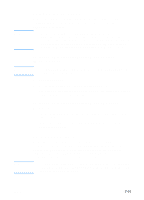HP 3000dtn HP Business Inkjet 3000 series printers - (English) User Guide - Page 101
Troubleshooting and maintaining the printer, General troubleshooting tips, Quick checkup
 |
View all HP 3000dtn manuals
Add to My Manuals
Save this manual to your list of manuals |
Page 101 highlights
8 Troubleshooting and maintaining the printer General troubleshooting tips Note If you have problems with the printer or have trouble printing, try the following troubleshooting tips to help diagnose and solve the problems: z Print a Configuration page and a Supplies Status page. These pages can help diagnose printer problems. See "Printing a Configuration page" and "Printing a Supplies Status page." z Check for problems by using the printer's embedded Web server (if the printer is connected to a network). For more information, see "Using the embedded Web server." z Complete the quick checkup steps listed below. Quick checkup The following steps can help you diagnose and solve printer problems. Step 1: Check the power Make sure the power cord is connected firmly to the printer and to a working power receptacle. Make sure the printer is turned on. Step 2: Check the print media Make sure media is loaded correctly in the tray and that media is not jammed in the printer. The media level indicator on the front of optional Tray 3 is accurate only when the printer is turned on. For information about loading media, see "Selecting and loading print media." For information about clearing and preventing jams, see "Media jams." ENWW 8-1