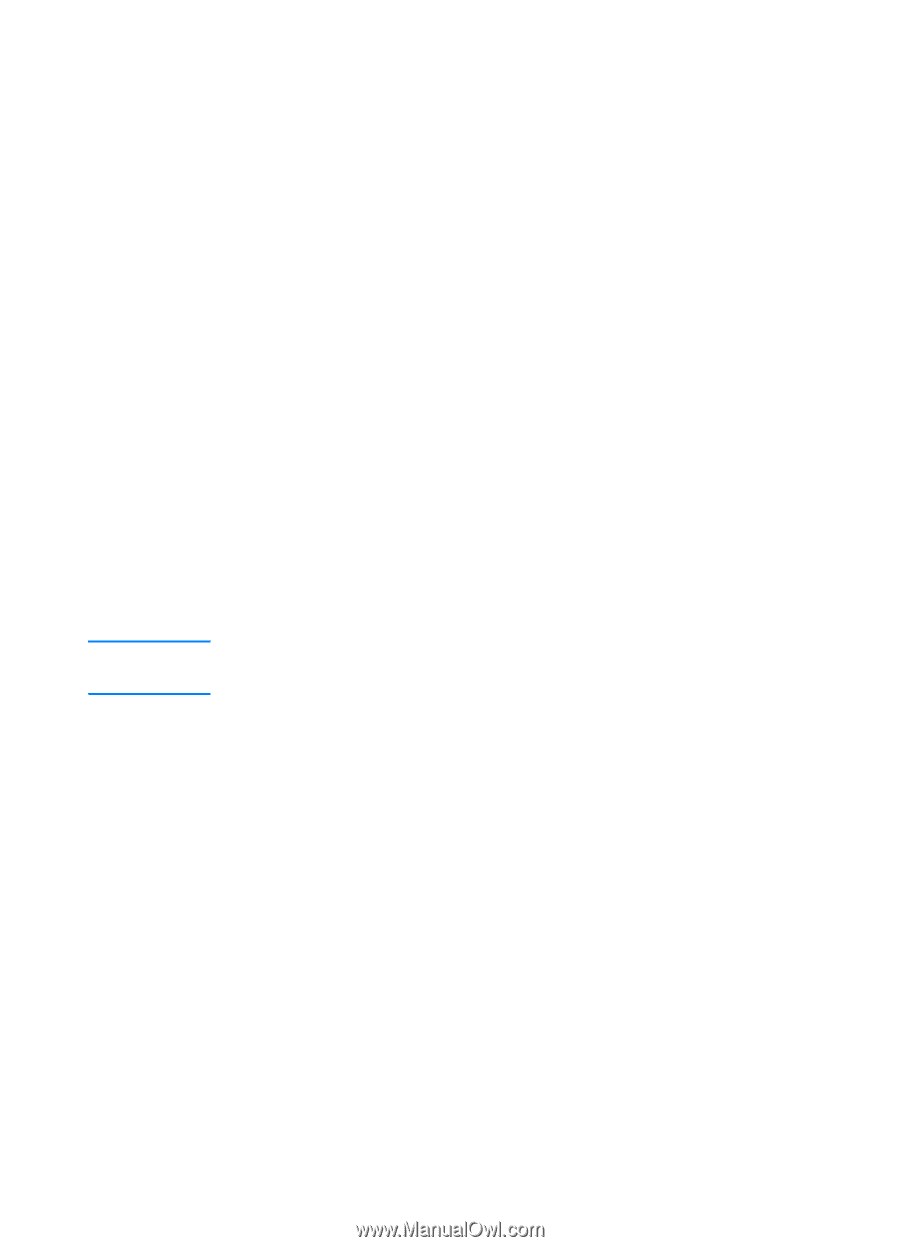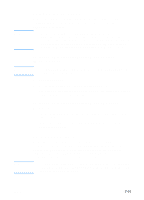HP 3000dtn HP Business Inkjet 3000 series printers - (English) User Guide - Page 103
Step 6: Check the print settings, Step 7: Check the USB or parallel port on your
 |
View all HP 3000dtn manuals
Add to My Manuals
Save this manual to your list of manuals |
Page 103 highlights
Note For more information about checking printer settings, see the online Help for your computer's operating system, or the documentation that came with your computer. Step 6: Check the print settings Make sure the print settings (such as media type, media size, margins, and color) in the printer driver are correct. Also, check the settings in the Page Setup dialog box (typically available by selecting Page Setup from the File menu in a software application). Step 7: Check the USB or parallel port on your computer (if applicable) Make sure your printer is connected directly to the USB or parallel port. Do not share the port with other devices, such as a Zip drive. For information about connecting the printer to the USB or parallel port on your computer, see "Install the printer software and connect the interface cable." Step 8: Check the network setup (if applicable) Make sure that your printer is properly set up in the network environment. If the printer is connected to a network, you can use the printer's embedded Web server to check the network setup. For more information about using the embedded Web server, see "Using the embedded Web server." For information about setting up and using the printer on a network, see "Configuring network connectivity." Also, see the HP Jetdirect Print Server Administrator's Guide on the Starter CD. ENWW 8-3