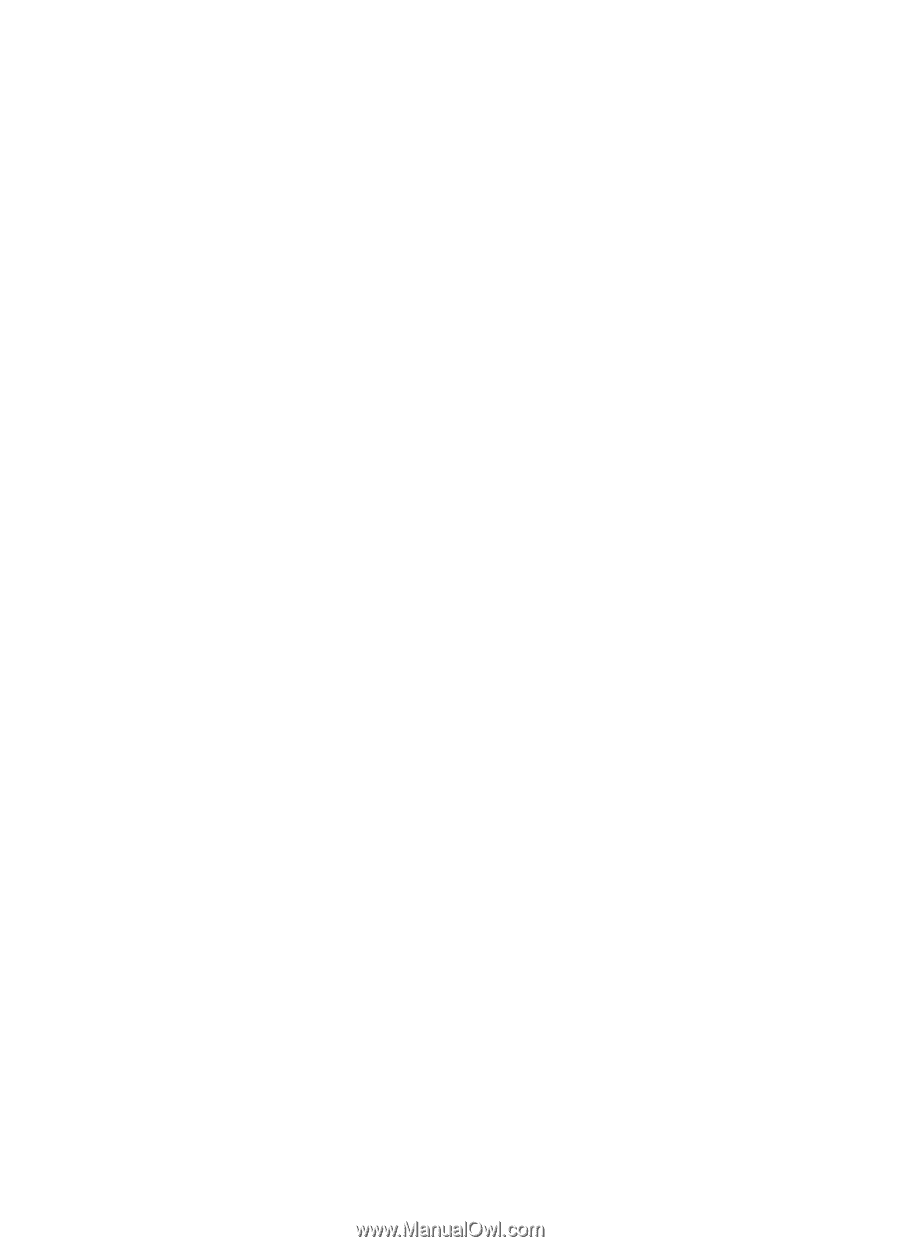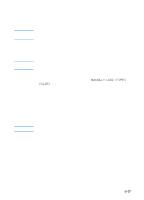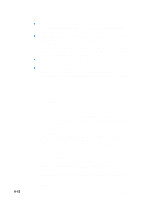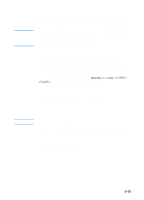HP 3000dtn HP Business Inkjet 3000 series printers - (English) User Guide - Page 80
To print using the PCL 6 printer driver, Print, Properties, Setup, Size is, Type is, Source is
 |
View all HP 3000dtn manuals
Add to My Manuals
Save this manual to your list of manuals |
Page 80 highlights
To print using the PCL 6 printer driver 1 On the File menu, click Print. 2 On the Name drop-down menu, select the PCL 6 printer driver, and then click Properties or Setup. (The options might be different for your application.) 3 On the Size is drop-down menu, select the media size on which you want to print. 4 On the Type is drop-down menu, select the type of media on which you want to print. 5 On the Source is drop-down menu, select the location of the media want to print. • If the media type you want to print has been configured in the LCD control panel, select Auto Select. The printer automatically selects the appropriate tray for the media. For information about configuring the media type settings in the LCD control panel, see "To set media size and type in the LCD control panel." • If you want to print an envelope, card, or other special media using Tray 1, select Manual Feed, and then follow the instructions in the LCD control panel. For information about loading Tray 1, see "Loading Tray 1." • If you want to print from a specific tray, select Tray 1, Tray 2, or Tray 3. 6 On the Paper tab, click a print mode in the Print Quality section. 7 Change other print settings, if necessary, and then click OK. 8 Click Print. 6-14 ENWW