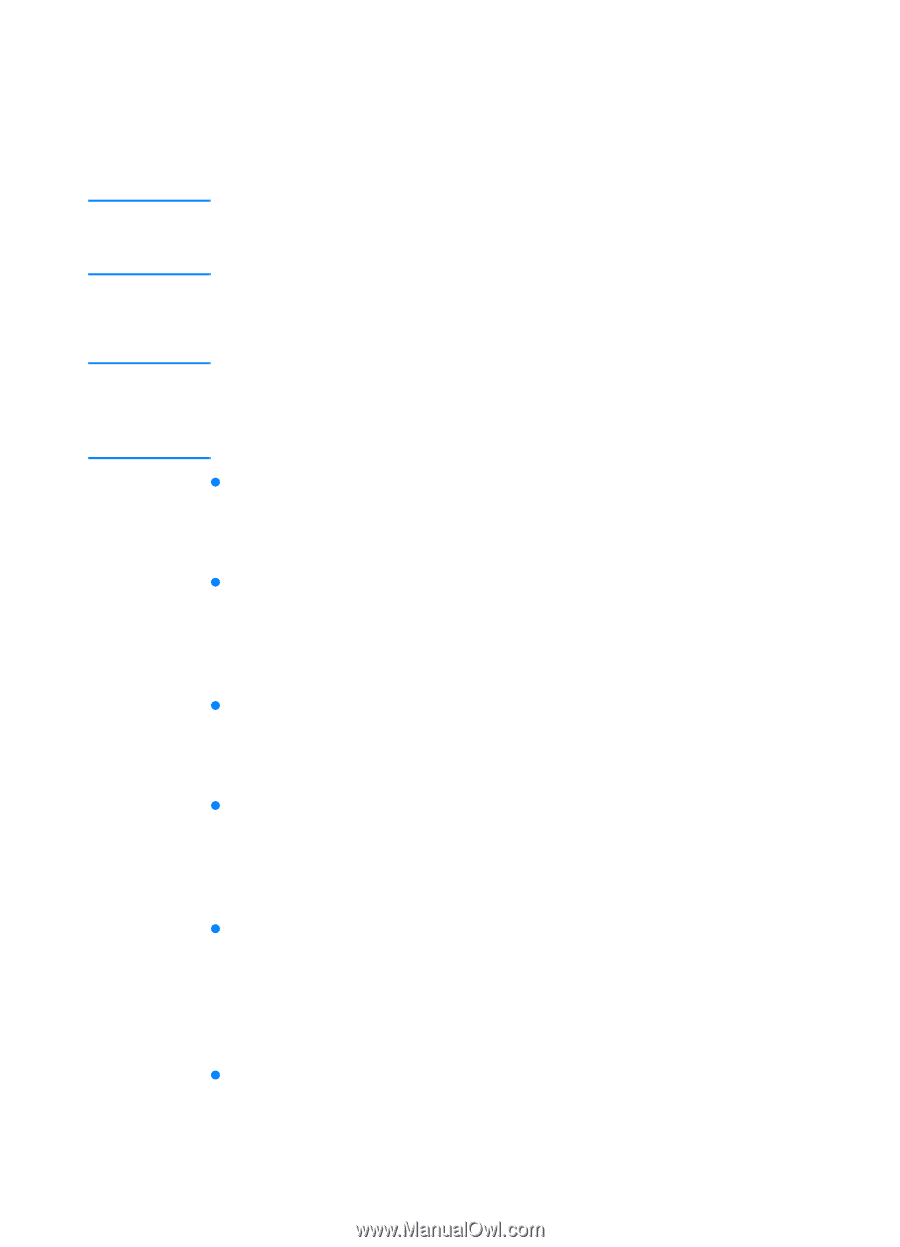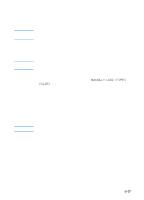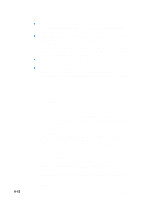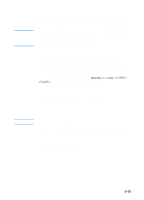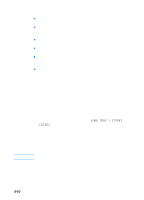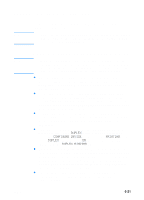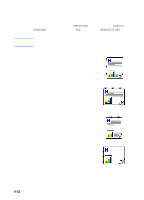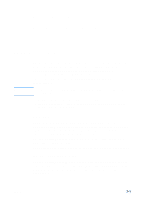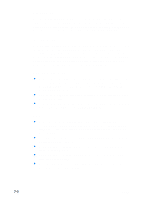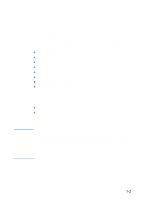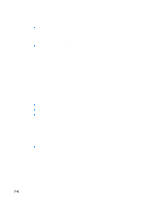HP 3000dtn HP Business Inkjet 3000 series printers - (English) User Guide - Page 87
Printing on both sides of the Guidelines for printing on both sides of
 |
View all HP 3000dtn manuals
Add to My Manuals
Save this manual to your list of manuals |
Page 87 highlights
Printing on both sides of the page Note The printer can automatically print on both sides of media with an optional auto-duplex unit. Make sure the auto-duplex unit has been configured in the printer driver you are using. For more information, see "Enable optional accessories in the printer driver." Note Guidelines for printing on both sides of a page When automatically printing on both sides of a page, one side of the page is printed first. To print the second side, the page must partially exit the printer to be flipped. Do not attempt to remove the page from the printer until both sides have finished printing. z The auto-duplex unit supports U.S. Letter, U.S. Legal, U.S. Executive, JIS Executive, A4, JIS B5, ISO B5, and custom size media from 176 by 250 mm (6.9 by 9.9 inches) up to 216 by 356 mm (8.5 by 14 inches). z Do not print on both sides of transparencies, envelopes, index cards, or paper lighter than 60 g/m2 (16 lb bond) or heavier than 105 g/m2 (28 lb bond). Jams might occur with these types of media. However, double-sided special media made exclusively by HP can be used with the auto-duplex unit. z To print on both sides of a page, make the selection from the software application or printer driver. (For Windows, see the printer driver online help. For the Mac OS, see the Mac Help on your computer.) z If you do not use the printer driver that came with the printer, you might need turn on the DUPLEX setting in the LCD control panel. (From the CONFIGURE DEVICE menu, select the PRINTING menu, select DUPLEX, and then select ON.) You can also set the layout options from the DUPLEX BINDING item. z Several kinds of media require a specific orientation when you print on both sides of a page, such as letterhead, preprinted media, and media with watermarks and prepunched holes. For Tray 1, load the media with the front side facing up. For Tray 2 and optional Tray 3, load the media with the front side facing down. The media will be face-up in the output bin after printing. z If you attempt to print on both sides of a page without an auto-duplex unit installed, the printer prints the document on one side of the page. ENWW 6-21