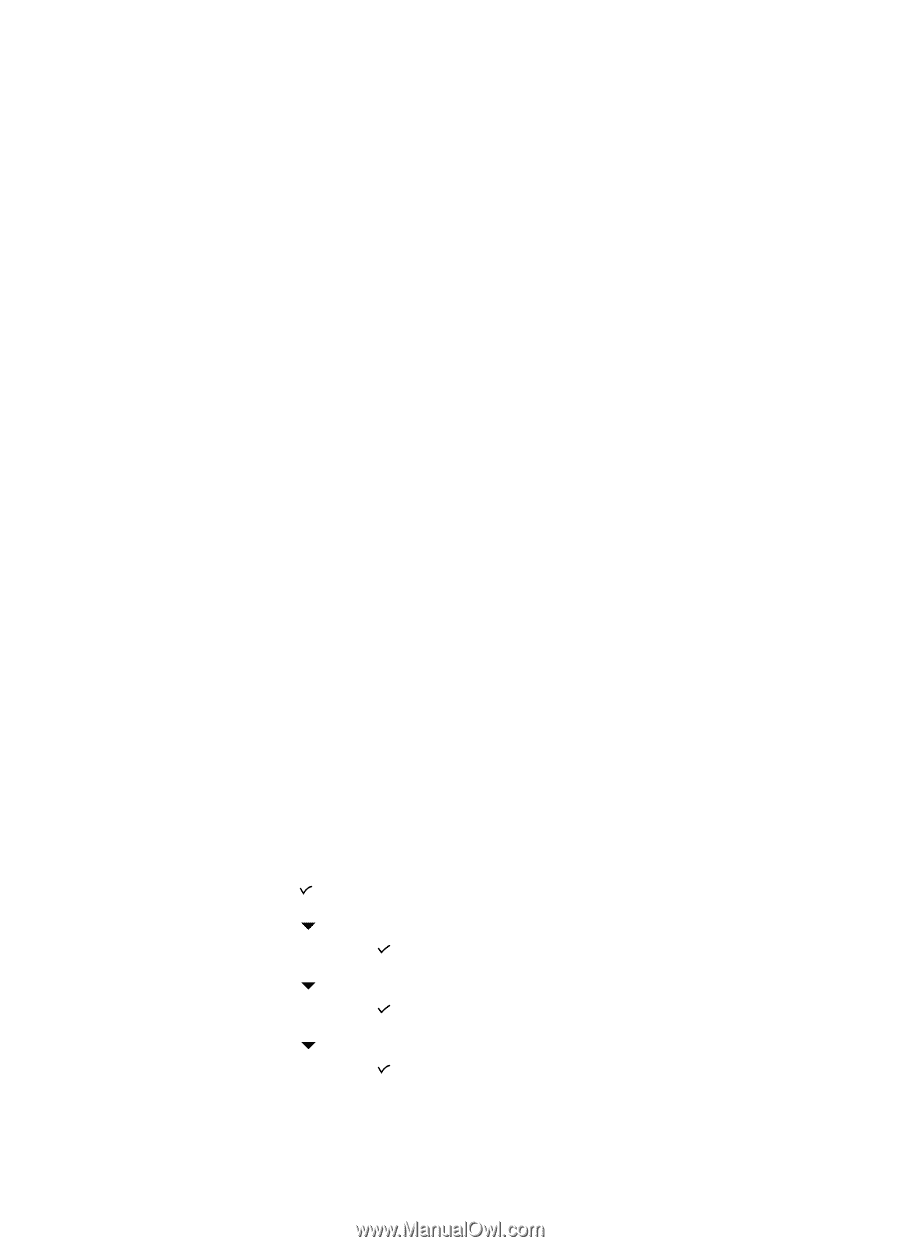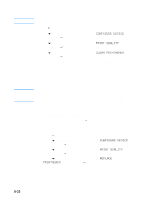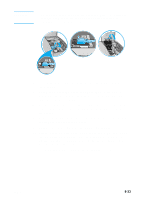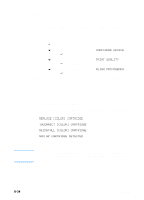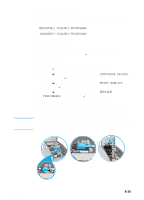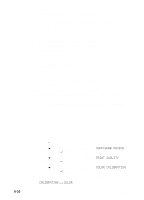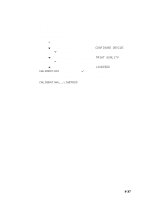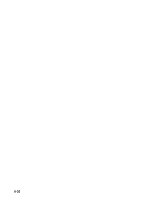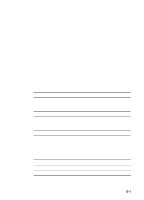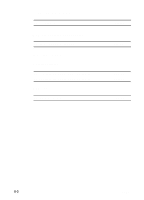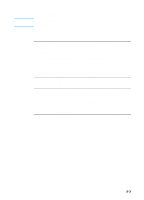HP 3000dtn HP Business Inkjet 3000 series printers - (English) User Guide - Page 136
Calibrating color, To calibrate color using the LCD control panel
 |
View all HP 3000dtn manuals
Add to My Manuals
Save this manual to your list of manuals |
Page 136 highlights
5 Lift and push the latch toward the back of the printer (item 3 in the graphic). 6 To remove a printhead, place your index finger in the loop of printhead's handle, and gently pull up until the printhead releases from the carriage assembly. Discard the used printhead. 7 Remove the new printhead from its package. 8 Remove the protective tape from the printhead. 9 Remove the plastic cap from the printhead by pulling down as indicated by the arrow on the cap. 10 Insert the new printhead into its color-coded slot. 11 Press firmly on the printhead to ensure proper contact after installation. 12 Pull the latch all the way forward and down, and engage the catch with the hook (item 2 in the graphic). Push the latch towards the back of the printer. You might have to apply some pressure to close the latch. 13 Close the printhead cover and the ink cartridge cover. 14 Wait while the printer aligns the printheads. This can take a few minutes. When the process is complete, an alignment page prints. If no alignment page prints, check to make sure there is media in the trays. Calibrating color The printer automatically calibrates color when a supply is changed. To calibrate color using the LCD control panel 1 Press (select button) on the LCD control panel. 2 Press (down arrow button) to highlight CONFIGURE DEVICE, and then press (select button). 3 Press (down arrow button) to highlight PRINT QUALITY, and then press (select button). 4 Press (down arrow button) to highlight COLOR CALIBRATION, and then press (select button). The following message appears on the LCD control panel: CALIBRATING...COLOR 8-36 ENWW