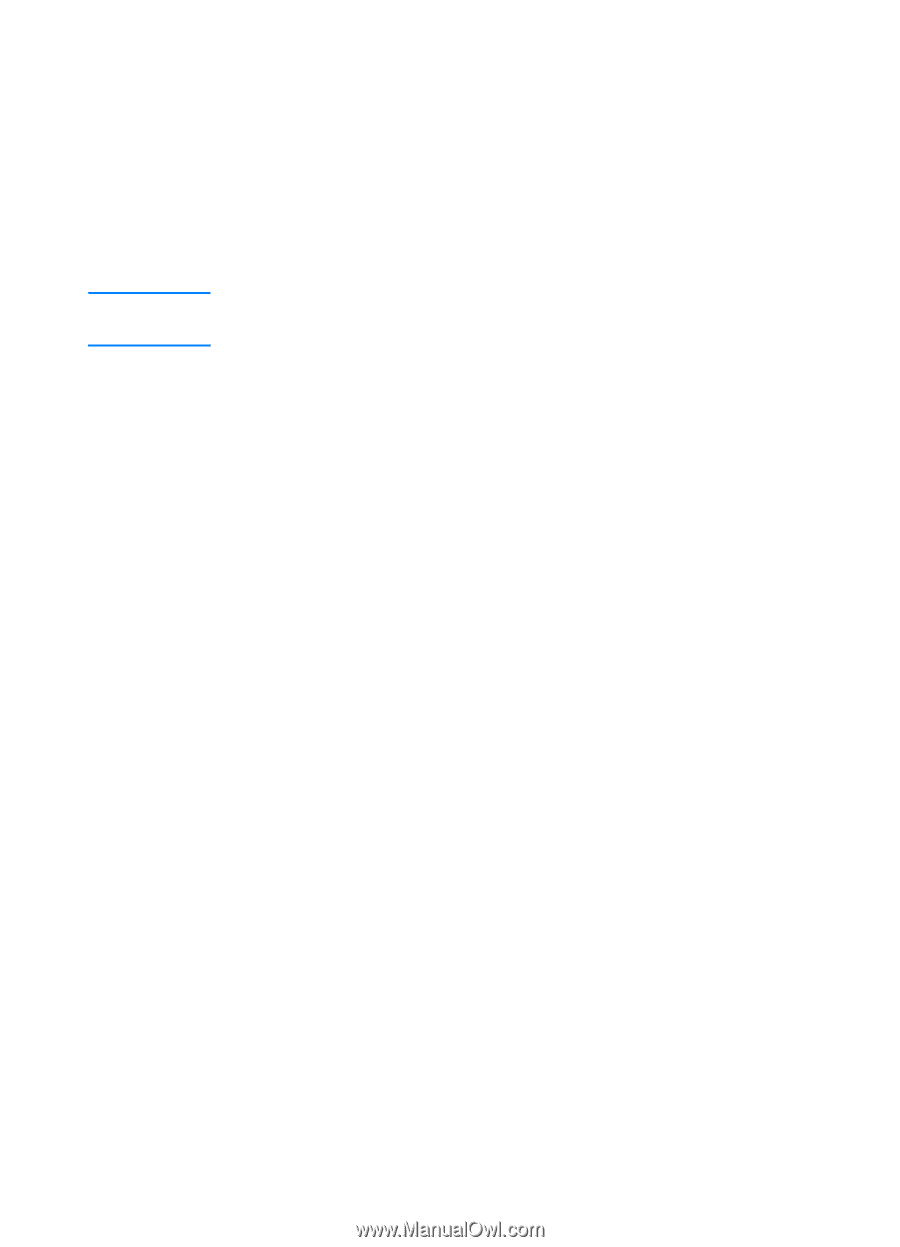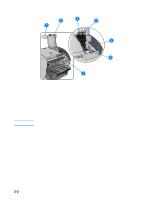HP 3000dtn HP Business Inkjet 3000 series printers - (English) User Guide - Page 21
Step 6: Install the printer software and connect the interface cable
 |
View all HP 3000dtn manuals
Add to My Manuals
Save this manual to your list of manuals |
Page 21 highlights
Note 3 Lift and push the latch toward the back of the printer (item 3 in the graphic). 4 Remove each printhead from its package. 5 Remove the protective tape from each printhead. 6 Remove the plastic cap from each printhead by pulling down as indicated by the arrow on the cap. 7 Insert each printhead into its color-coded slot. The color order of the printheads does not correspond with the color order of the ink cartridges. 8 Press firmly on each printhead to ensure proper contact after installation. 9 Pull the latch all the way forward and down, and engage the catch with the hook (item 2 in the graphic). Push the latch towards the back of the printer. You might have to apply some pressure to close the latch. 10 Close the printhead cover and the ink cartridge cover. 11 Wait while the printer aligns the printheads. This can take about 20 minutes. When the process is complete, an alignment page prints. If no alignment page prints, check to make sure there is media in the trays. Step 6: Install the printer software and connect the interface cable You can install the printer software for local printing or network printing. For local printing, you can connect the printer using a USB cable or a parallel cable. For more information about using USB or parallel interface connections with your computer, see the documentation that came with your computer. ENWW 2-7