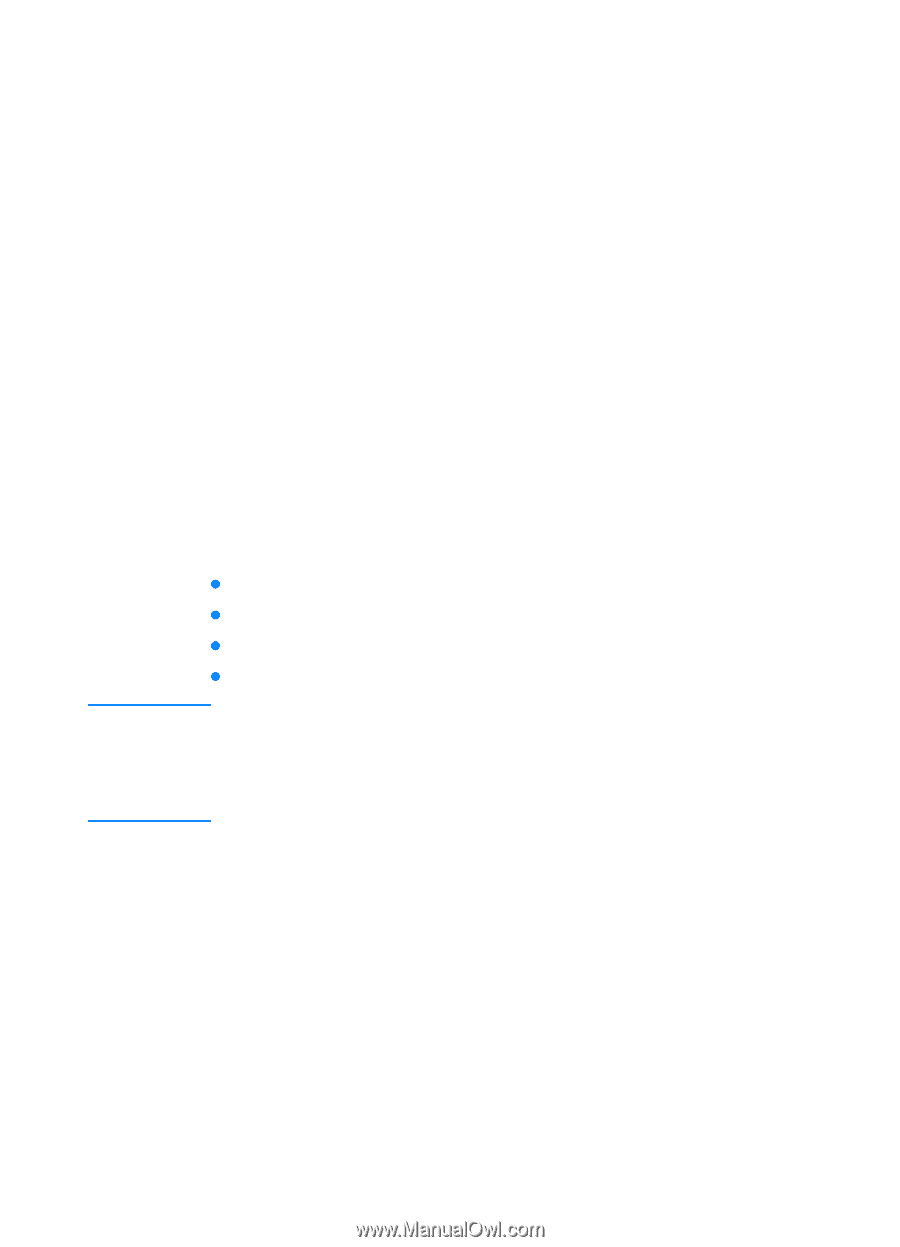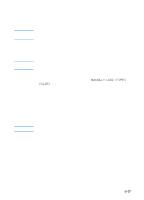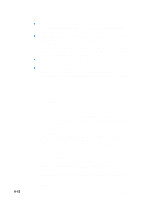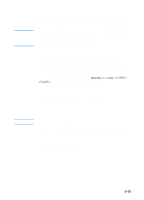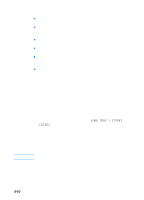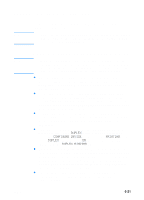HP 3000dtn HP Business Inkjet 3000 series printers - (English) User Guide - Page 82
Printing on special media, Windows 98 and Windows Millennium Edition
 |
View all HP 3000dtn manuals
Add to My Manuals
Save this manual to your list of manuals |
Page 82 highlights
5 Select a print mode for the print job: • Windows 98 and Windows Millennium Edition: On the Device Options tab, on the Printer features list, select Print Quality. On the Change setting for drop-down menu, select the print mode. • Windows NT 4.0: In the upper scrolling menu of the Advanced tab, expand Document Options, and then expand Printer Features. On the Change 'Print Quality' Setting menu, select the print mode. • Windows 2000 and Windows XP: On the Paper/Quality tab, on the Print Quality drop-down menu, select the print mode. 6 Change other print settings, if necessary, and then click OK. 7 Click Print. Printing on special media Note In addition to printing on plain paper, you can print on special media, including the following types: z envelopes and cards z transparencies z heavy paper (including coated media and photo paper) z custom size media For best results, load special media in Tray 1. For more information, see "Printing on special media." Select the media type, the print quality, and the media source in the printer driver. For information about supported media types and sizes, see "Selecting and loading print media." 6-16 ENWW