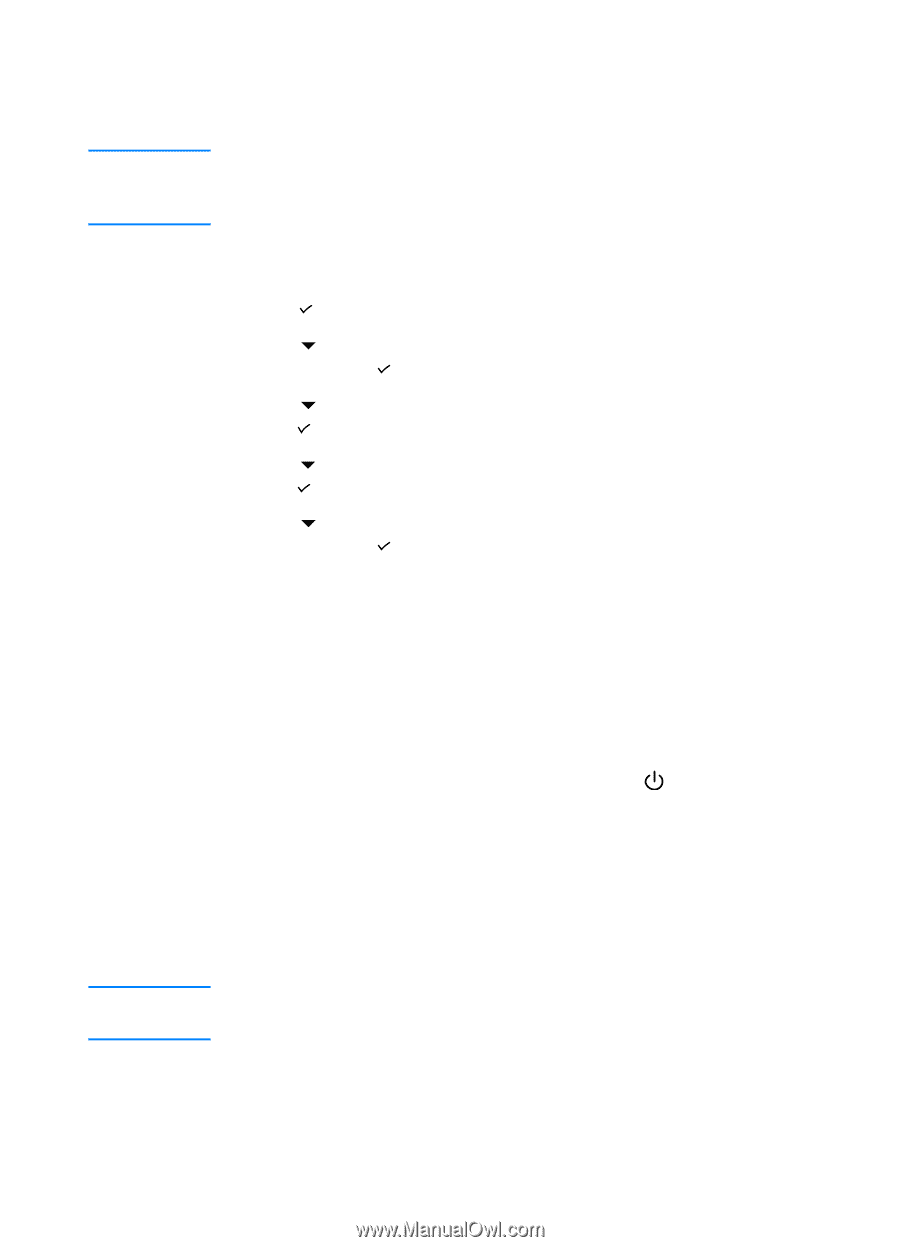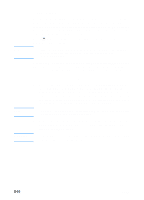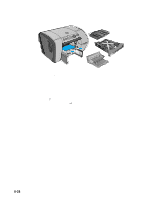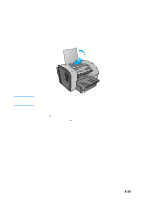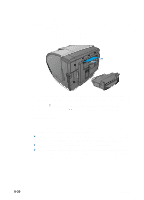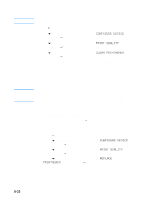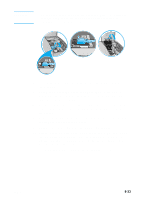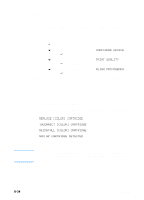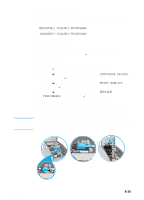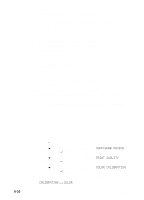HP 3000dtn HP Business Inkjet 3000 series printers - (English) User Guide - Page 131
Maintaining the printheads
 |
View all HP 3000dtn manuals
Add to My Manuals
Save this manual to your list of manuals |
Page 131 highlights
Note To improve print speed and increase memory resources, you may want to disable jam recovery. If jam recovery is disabled, the pages involved in a jam will not be reprinted. During the jam recovery process, the printer may reprint several good pages that were printed before the jam occurred. Be sure to remove any duplicated pages. To change jam recovery settings 1 Press (select button) on the LCD control panel. 2 Press (down arrow button) to highlight CONFIGURE DEVICE, and then press (select button). 3 Press (down arrow button) to highlight SYSTEM SETUP, and then press (select button). 4 Press (down arrow button) to highlight JAM RECOVERY, and then press (select button). 5 Press (down arrow button) to highlight the desired setting, and then press (select button) to save the setting. Maintaining the printheads Note Cleaning the printheads The printheads for your printer have microscopic nozzles that can clog when exposed to the air for more than a few minutes. The printer is designed to prevent nozzles from drying out when the printer is idle and when it is turned off by pressing and holding down (power button) on the printer. A printhead that is not used for long periods of time can also clog, resulting in a noticeable decrease in print quality. To unclog the nozzles, clean the printheads. Clean the printheads when lines or dots are missing from printed text or graphics. These defects occur when ink nozzles in the printheads are exposed to air for long periods of time. Cleaning the printheads when defects do not occur in printed text or graphics wastes ink and shortens the life of the printheads. ENWW 8-31