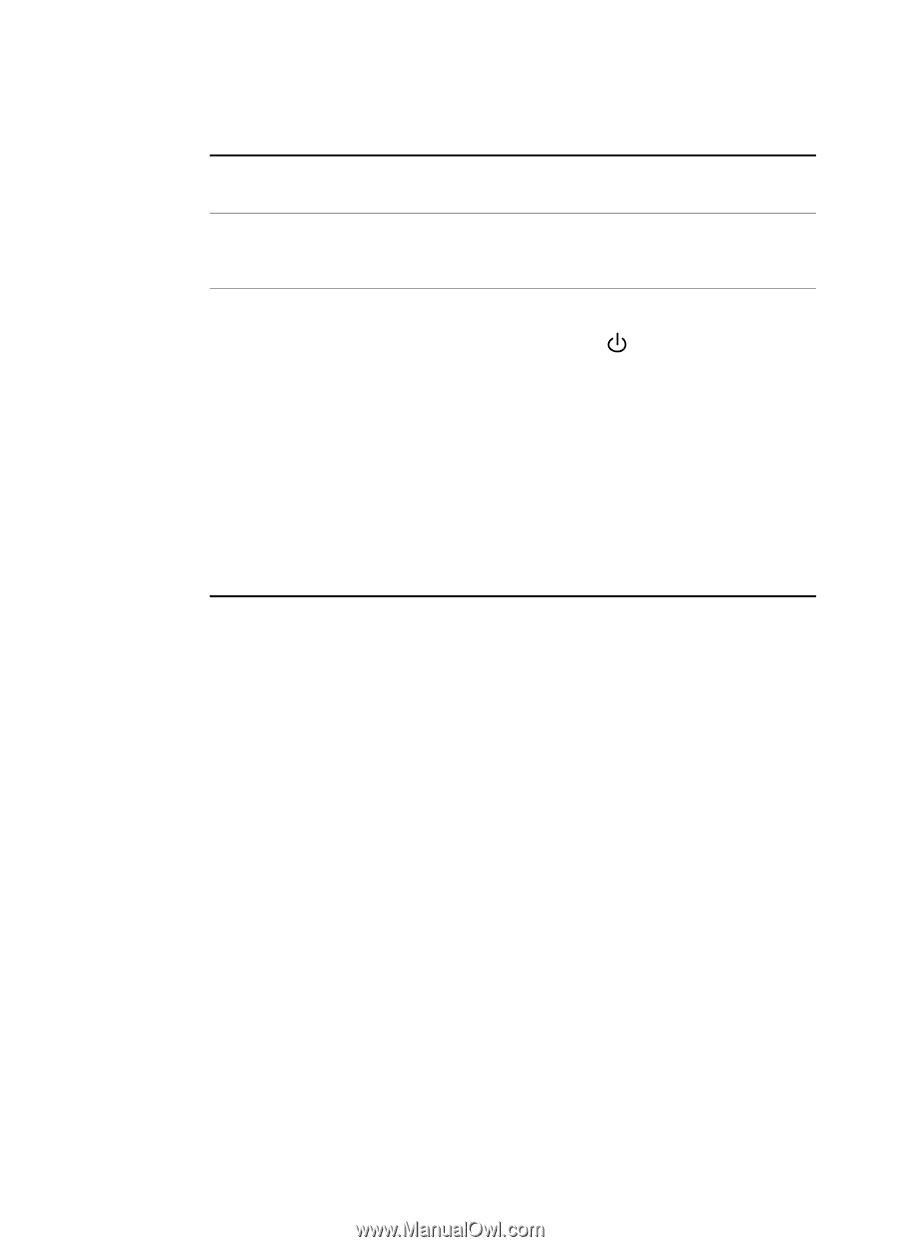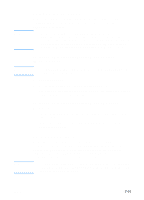HP 3000dtn HP Business Inkjet 3000 series printers - (English) User Guide - Page 102
Step 3: Check the LCD control panel and Attention light
 |
View all HP 3000dtn manuals
Add to My Manuals
Save this manual to your list of manuals |
Page 102 highlights
Step 3: Check the LCD control panel and Attention light The printer displays two general types of error messages: Error message Example type Error messages REPLACE [COLOR] showing common CARTRIDGE printer errors Messages showing XX.XXXX error codes SERVICE ERROR Solution See "LCD control panel messages." The printer might have a hardware problem. Press and hold (power button) to turn off the printer, wait a few seconds, and then turn it on again. In most situations, this action solves the problem. If the message persists, your printer might need service. Write down the error code, and then go to hp instant support to learn more about possible causes for the message. See "hp instant support." If the Attention light on the LCD control panel is flashing and the printer does not print, lift the printhead cover and make sure the printhead latch is properly secured. For more information on the Attention light, see "Understanding the LCD control panel." Step 4: Check the ink cartridges and printheads Make sure all four ink cartridges and printheads are properly installed and that the protective tape covering the ink nozzles has been removed. Make sure the ink cartridges are not empty. For information about maintaining ink cartridges and printheads, see "Replacing ink cartridges and printheads" and "Maintaining the printheads." Step 5: Check the printer setup Make sure the printer is selected as the current or default printer. If your computer is running Windows, make sure that Pause Printing is not selected. (From the desktop click Start, select Settings, and then click Printers. Right-click the printer and make sure a check does not appear next to Pause Printing.) 8-2 ENWW