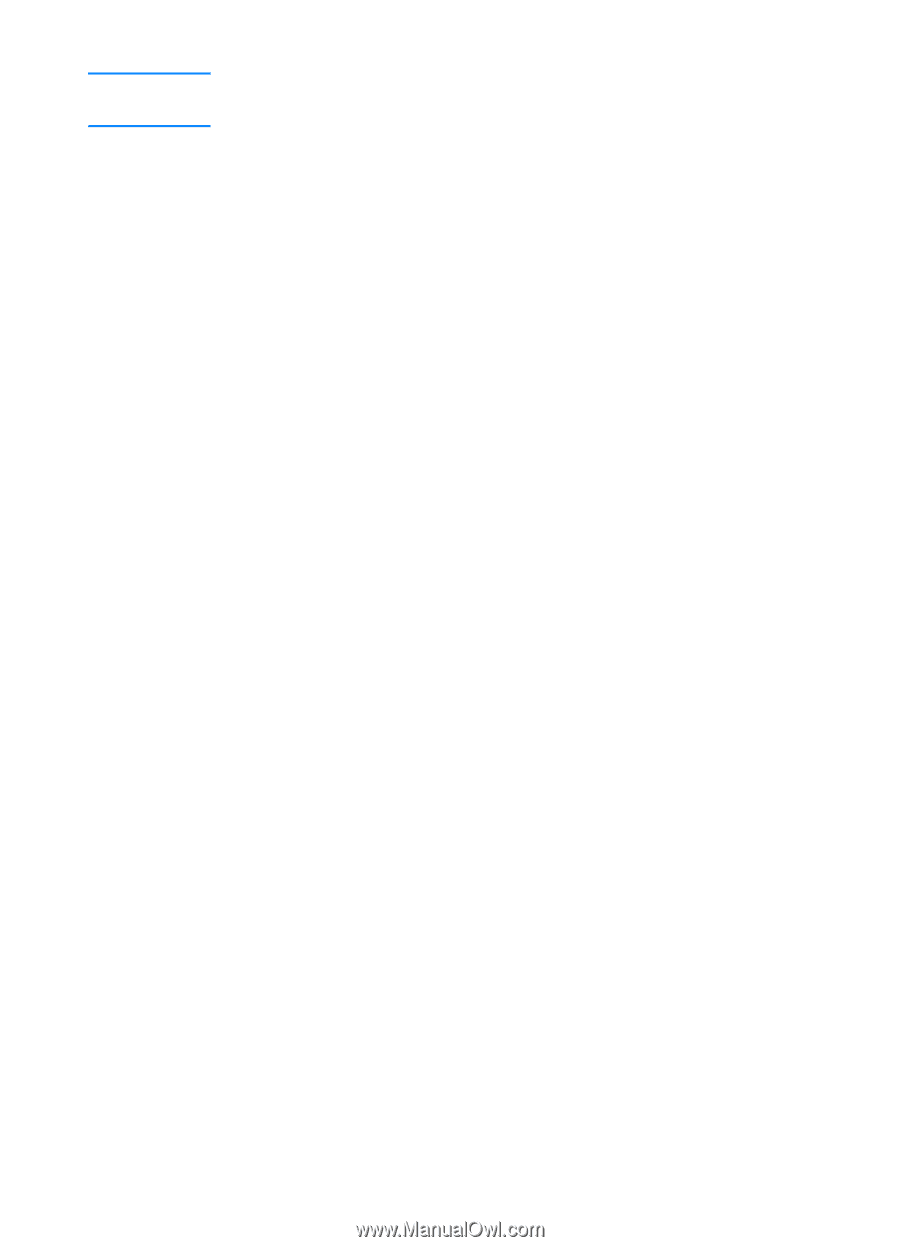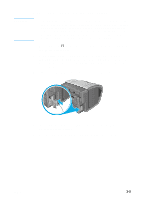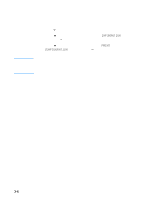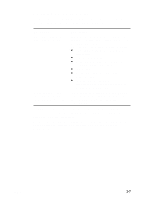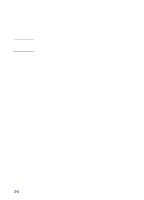HP 3000dtn HP Business Inkjet 3000 series printers - (English) User Guide - Page 42
Checking memory installation
 |
View all HP 3000dtn manuals
Add to My Manuals
Save this manual to your list of manuals |
Page 42 highlights
Note To remove a DIMM, the locks on the DIMM slot must be released by pushing them outwards. 8 Replace the cover and gently apply pressure until the cover snaps into place. 9 Reattach the power cord and any cables, and then turn on the printer. Checking memory installation Follow this procedure to verify that DIMMs are installed correctly. To check memory installation 1 Check that READY appears on the LCD control panel when the printer is turned on. If an error message appears, a DIMM might have been installed incorrectly. For information about printer messages, see "LCD control panel messages." 2 Print a new Configuration page. Check the memory section on the Configuration page and compare it to the Configuration page printed before the DIMM installation. If the amount of memory has not increased, one of the following problems might have occurred: • The DIMM might not be installed correctly. Repeat the installation procedure. • The DIMM might be defective. Try a new DIMM. 3-10 ENWW