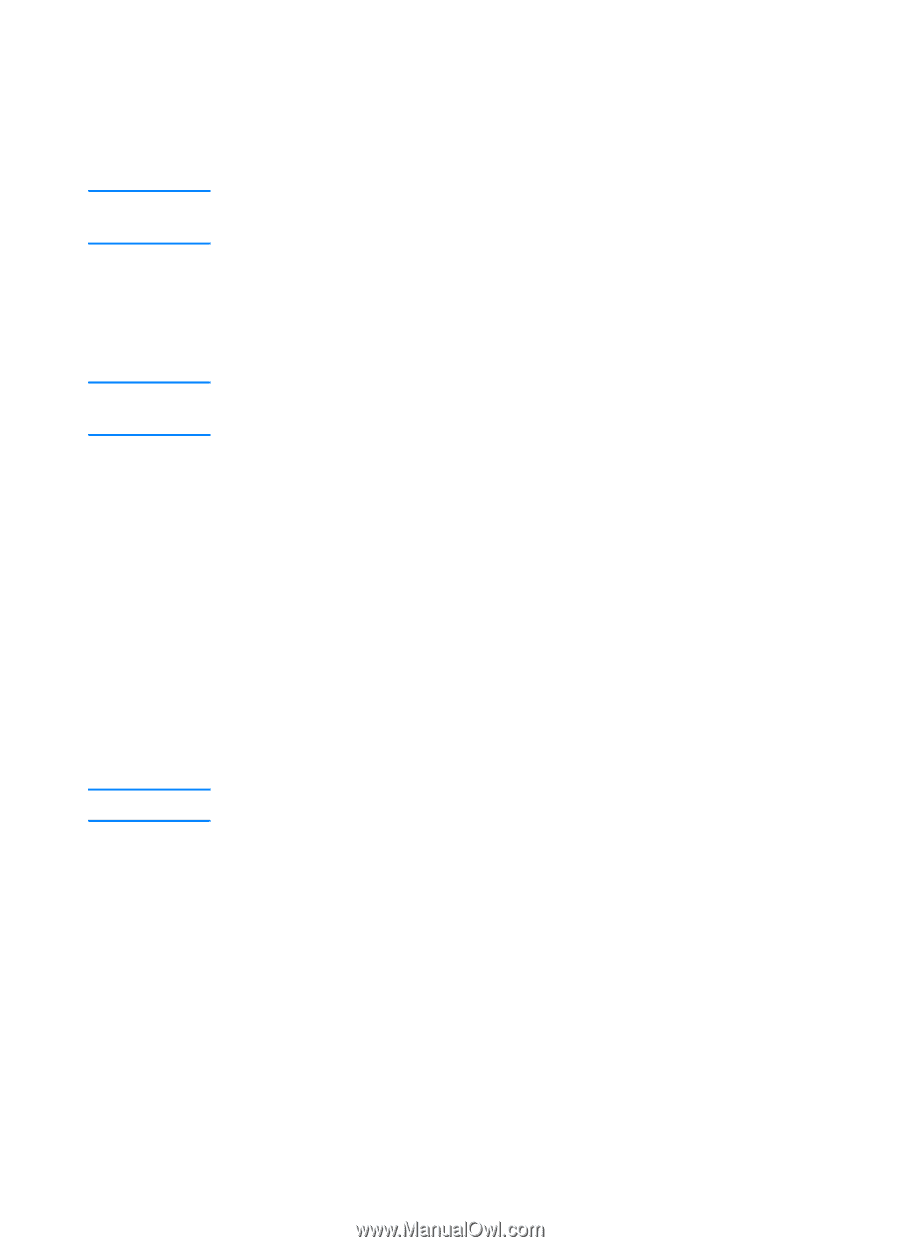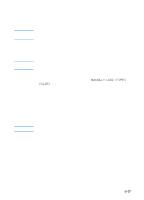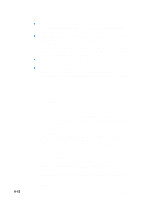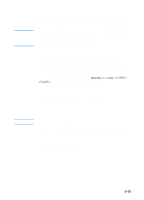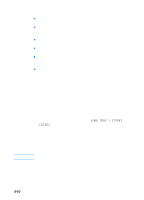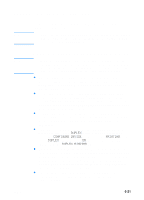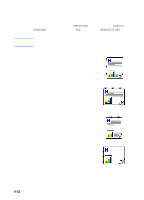HP 3000dtn HP Business Inkjet 3000 series printers - (English) User Guide - Page 83
Printing on envelopes and cards, To print on envelopes and cards using Tray 1, multipurpose tray
 |
View all HP 3000dtn manuals
Add to My Manuals
Save this manual to your list of manuals |
Page 83 highlights
Note Note Note Printing on envelopes and cards Use Tray 1 to print envelopes and cards. If the optional multipurpose tray is installed in the Tray 1 location, you can load up to 10 envelopes or 10 cards. If your software application supports printing envelopes or cards, follow the application's instructions to print the envelope or card. To print on envelopes and cards using Tray 1 1 In the printer driver, select Manual Feed as the media source, and then select the envelope or card size. For more information about configuring settings in the printer driver, see "Using the printer driver." 2 Print the document. 3 When the LCD control panel displays MANUALLY LOAD [TYPE] [SIZE], insert one envelope or card of the correct size and type along the left side of Tray 1. Envelopes should be placed with the flap facing down and the stamp corner against the left side of the tray. For more information, see "Loading Tray 1." 4 After each item prints, the printer prompts you to load another envelope or card. Load envelopes or cards as needed until the printer finishes printing. To print on envelopes and cards using the optional multipurpose tray The optional multipurpose tray is installed in the Tray 1 location. 1 Insert up to 10 envelopes or cards into the multipurpose tray, and position them against the right side of the tray. Envelopes should be placed with the flap facing down and the stamp corner against the right side of the tray. For more information about loading media, see "Selecting and loading print media." 2 In the printer driver, select Tray 1 as the media source, and then select the envelope or card size. 3 Print the document. ENWW 6-17