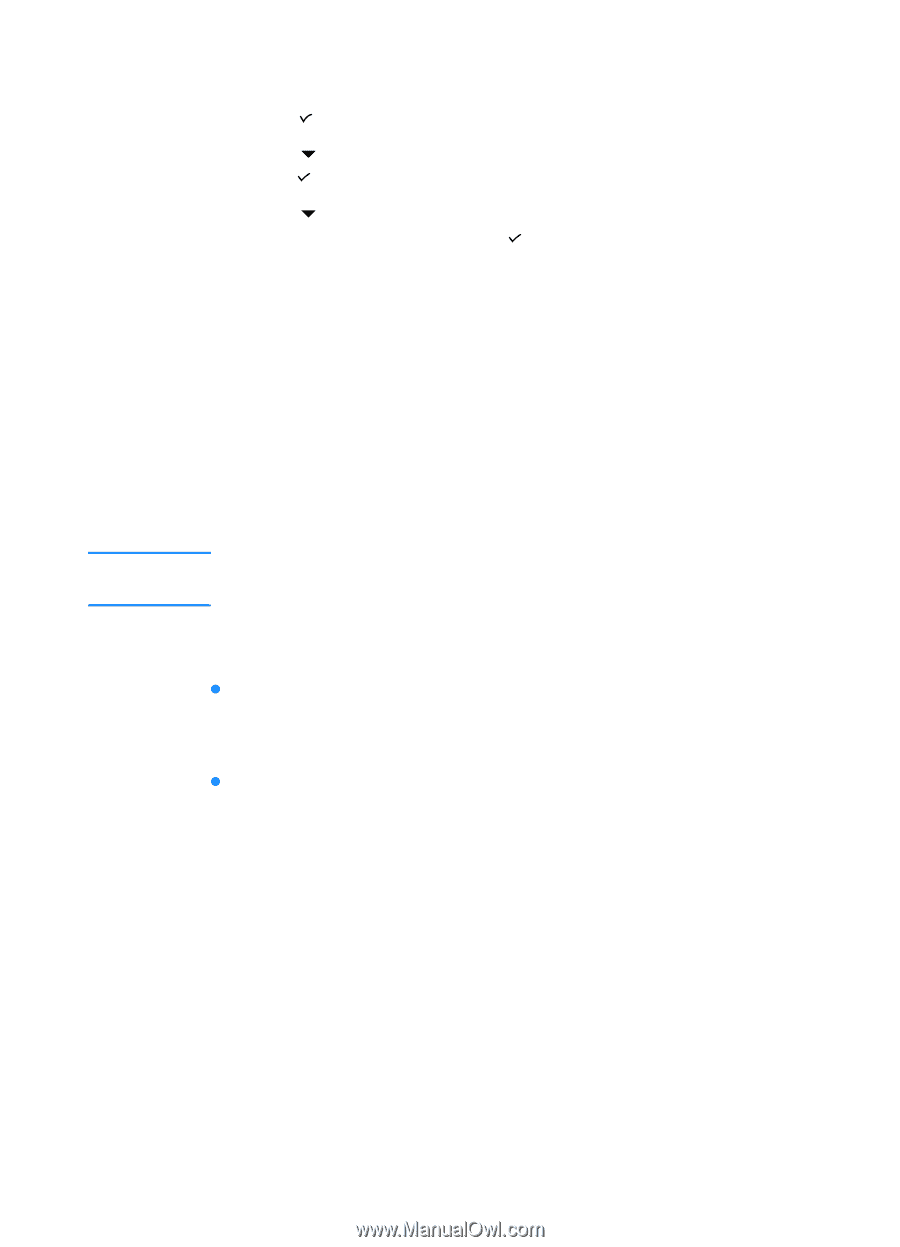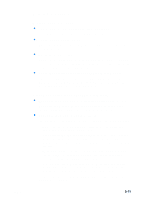HP 3000dtn HP Business Inkjet 3000 series printers - (English) User Guide - Page 106
Solving advanced printer problems, Problems with the printer
 |
View all HP 3000dtn manuals
Add to My Manuals
Save this manual to your list of manuals |
Page 106 highlights
To print a Supplies Status page 1 Press (select button) on the LCD control panel. 2 Press (down arrow button) to highlight INFORMATION, and then press (select button). 3 Press (down arrow button) to highlight PRINT SUPPLIES STATUS PAGE, and then press (select button) to print the Supplies Status page. Solving advanced printer problems Note The following information provides solutions to advanced problems you might encounter with the printer. To use this information, locate the problem you are encountering, and then follow the instructions for solving the problem. Problems with the printer If the printer is used on a network, see the HP Jetdirect Print Server Administrator's Guide on the Starter CD. The printer is not responding z Check the printer LCD control panel for error messages For a list of printer error messages, see "LCD control panel messages." z Check the printer setup Make sure the ink cartridges, printheads, and print media are loaded correctly. Also make sure that the printer cable is firmly connected from the printer to your computer and that the power cord is connected from your printer to the power receptacle. Ensure that the correct port (LPTx, where "x" is the port number) is selected and that the printer is connected directly to your computer. If your printer is connected to a switch box, complete one of the following tasks, and then try printing again: • Make sure that you have selected the correct switch. • Connect the printer directly to the computer without the switch box. 8-6 ENWW