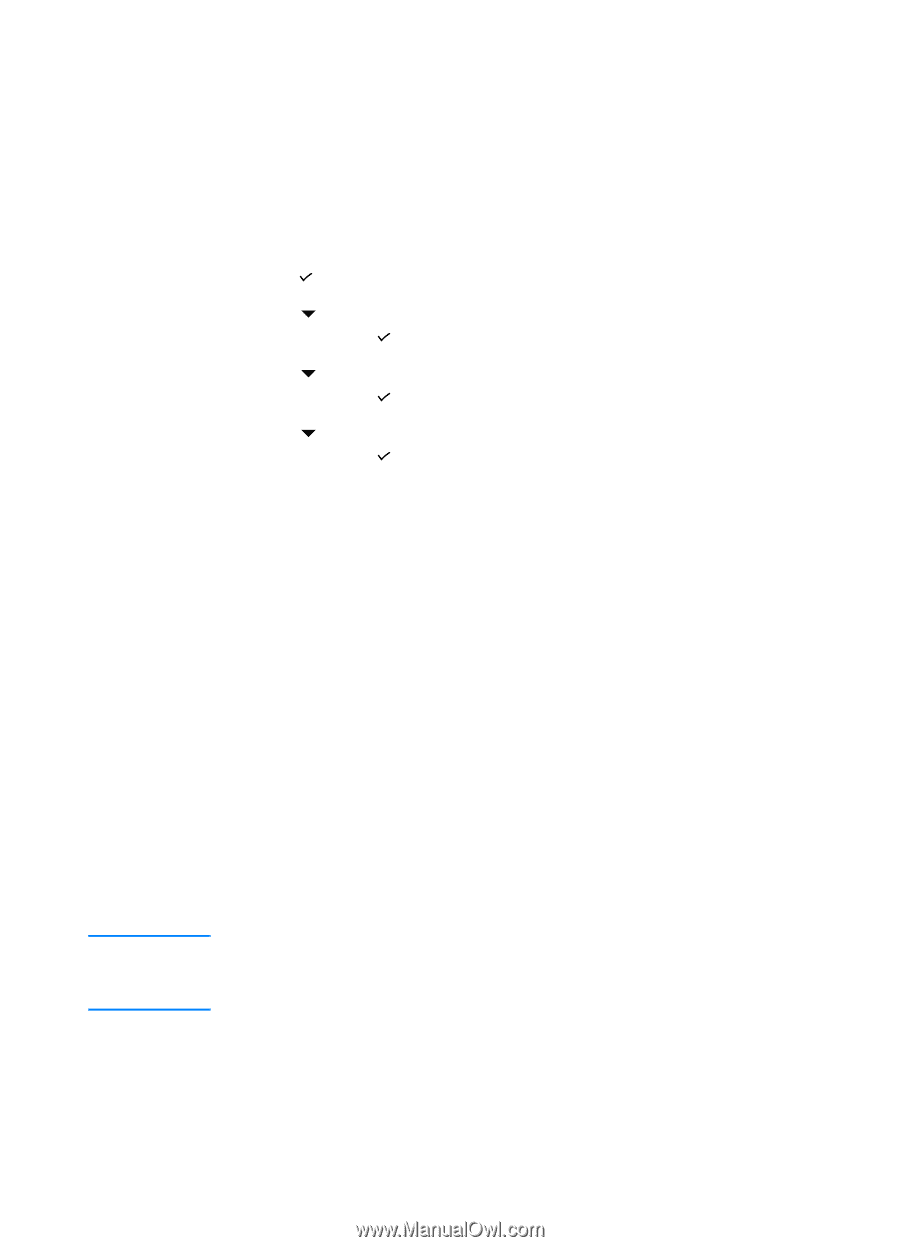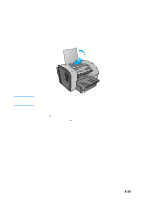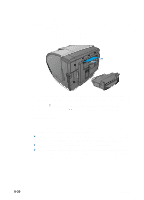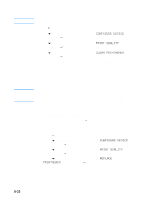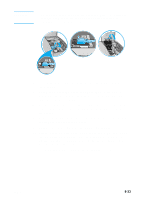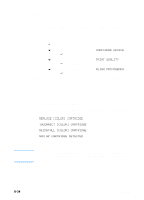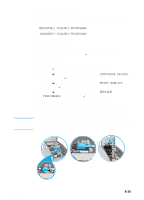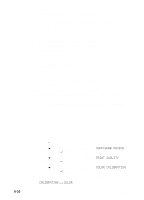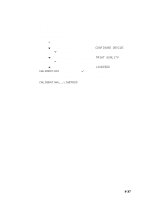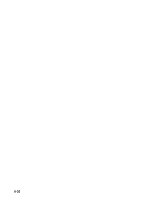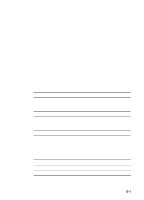HP 3000dtn HP Business Inkjet 3000 series printers - (English) User Guide - Page 134
Aligning the printheads, Replacing ink cartridges and printheads, Replacing ink cartridges
 |
View all HP 3000dtn manuals
Add to My Manuals
Save this manual to your list of manuals |
Page 134 highlights
Aligning the printheads The printheads are automatically aligned upon installation. Misaligned printheads produce ragged edges or stray dots on printouts. If your printheads are misaligned, you can align them through the LCD control panel. To align the printheads 1 Press (select button) on the LCD control panel. 2 Press (down arrow button) to highlight CONFIGURE DEVICE, and then press (select button). 3 Press (down arrow button) to highlight PRINT QUALITY, and then press (select button). 4 Press (down arrow button) to highlight ALIGN PRINTHEADS, and then press (select button). When the process is complete, the printer prints a page with alignment patterns. Discard or recycle this page. Replacing ink cartridges and printheads Note Replacing ink cartridges Replace ink cartridges when the following messages appear in the LCD control panel: REPLACE [COLOR] CARTRIDGE INCORRECT [COLOR] CARTRIDGE REINSTALL [COLOR] CARTRIDGE NON HP CARTRIDGE DETECTED For installation information, see "Install the ink cartridges," or the instructions included with the ink cartridges. When replacing ink cartridges, install the new ink cartridges right away. Ink cartridges should not be removed from the printer for long periods of time. 8-34 ENWW