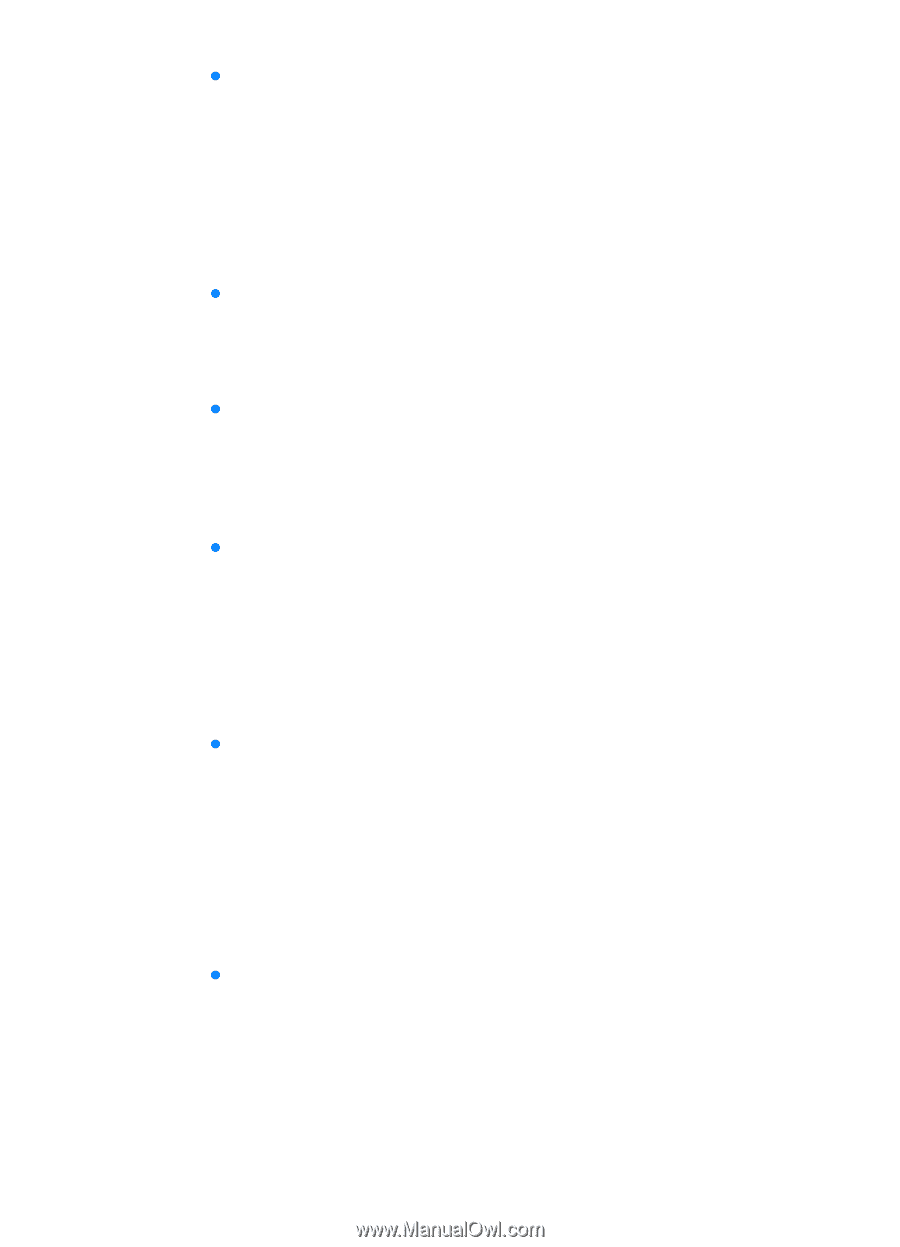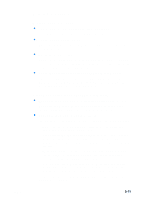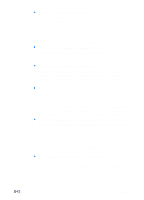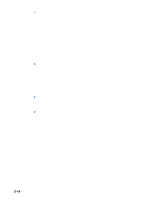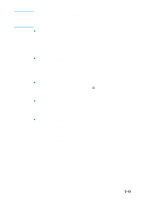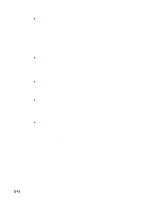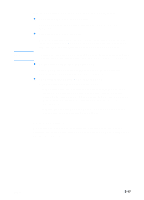HP 3000dtn HP Business Inkjet 3000 series printers - (English) User Guide - Page 112
Text or graphics are cut off at the edges of a The software application cannot interpret print
 |
View all HP 3000dtn manuals
Add to My Manuals
Save this manual to your list of manuals |
Page 112 highlights
8-12 z Make sure the margin settings are correct If the text or graphics are cut off at the edges of the page, make sure the margin settings for the document do not exceed the printable area of your printer. For more information about printer margins, see the table of minimum margins in "Tips for loading media." Text or graphics are cut off at the edges of a page z Make sure the orientation settings are correct The page orientation selected might not be correct for the document you are printing. See "Changing printer settings in Windows" for instructions about changing print settings. z Make sure the margin settings are correct If the text or graphics are cut off at the edges of the page, make sure the margin settings for the document do not exceed the printable area of your printer. The document margins must match or exceed a margin setting of 4 mm (0.13 inch). z Make sure the content fits on the page Content that is cut off might be outside the printable area. Or, the size of the document you are printing is larger than the media size in the main tray. Check if the layout of the document you are trying to print will fit on a media size supported by the printer, and then load the correct media size. Make sure to select the correct page orientation. z Make sure the media is loaded correctly Make sure the media width and length guides fit snugly but gently against the edges of the stack. Also, make sure that the correct page orientation is selected. For more information about loading media, see "Selecting and loading print media." For more information about changing print settings, see "Changing printer settings in Windows." z The software application cannot interpret print settings properly On the Starter CD, check the readme file for known software conflicts. Otherwise, check your software application manual, or contact the software manufacturer for more specific help for this problem. ENWW