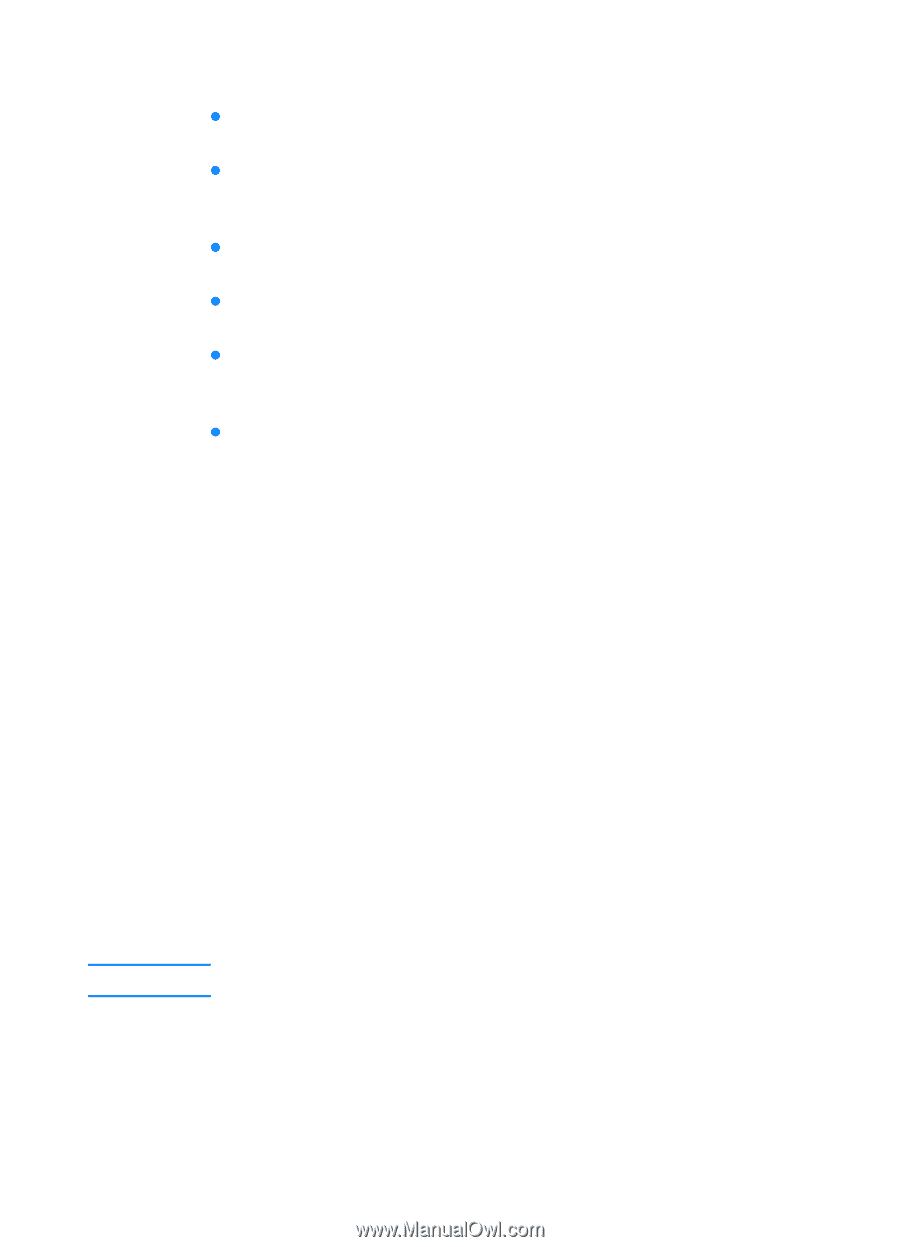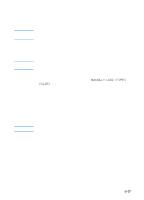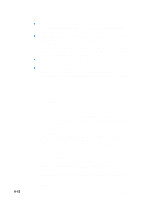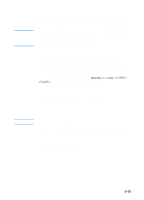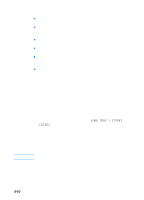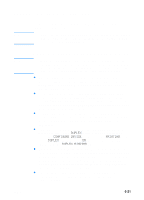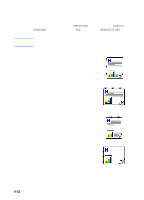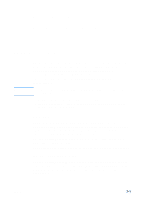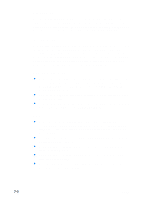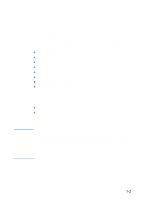HP 3000dtn HP Business Inkjet 3000 series printers - (English) User Guide - Page 86
Printing on custom size media, To print custom size media using Tray 1, Tray 3, or
 |
View all HP 3000dtn manuals
Add to My Manuals
Save this manual to your list of manuals |
Page 86 highlights
Note 6-20 Printing on custom size media z Use Tray 1 when printing on paper that is 89 by 140 mm (3.5 by 5.5 inches) to 216 by 356 mm (8.5 by 14 inches). z Use the optional multipurpose tray (if installed) when printing on paper that is 89 by 140 mm (3.5 by 5.5 inches) to 216 by 356 mm (8.5 by 14 inches). z Use Tray 2 when printing on paper that is 176 by 250 mm (6.9 by 9.8 inches) to 216 by 356 mm (8.5 by 14 inches). z Use optional Tray 3 when printing on paper that is 182 by 250 mm (7.2 by 9.9 inches) to 216 by 356 mm (8.5 by 14 inches). z Use Tray 2, Tray 3, or the optional multipurpose tray (which is installed in the Tray 1 location) when printing multiple sheets of custom size media. z If your application supports custom size media, set the media size in the application before creating and printing the document. If your application does not support custom size media, set the size in the printer driver, create the document, and then print it. (You might need to reformat existing documents to print them correctly on custom paper sizes.) To print custom size media using Tray 1 1 In the printer driver, select Manual Feed as the media source, either select or create a custom size, and then print the document. For more information about configuring settings in the printer driver, see "Using the printer driver." 2 When the LCD control panel displays LOAD TRAY 1 [TYPE] [SIZE], insert one sheet of media into Tray 1. For more information, see "Loading Tray 1." 3 If you are printing more than one page, insert another sheet of media when prompted by the printer. To print custom size media from Tray 2, Tray 3, or the optional multipurpose tray The optional multipurpose tray is installed in the Tray 1 location. 1 Load the media in the tray. For more information, see "Selecting and loading print media." 2 In the printer driver, select Tray 1, Tray 2, or Tray 3 as the media source, and then either select or create a custom size. 3 Print the document. ENWW