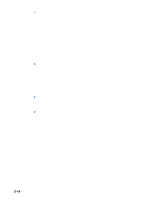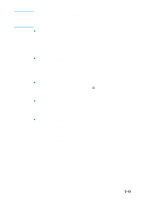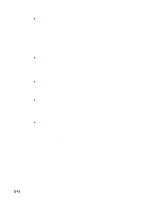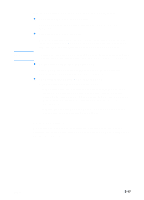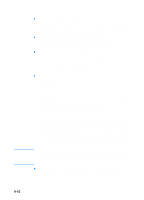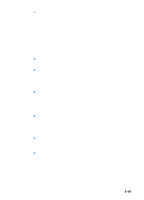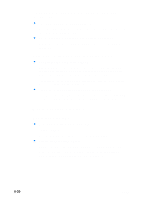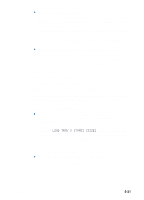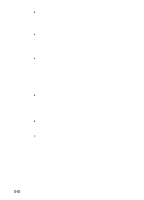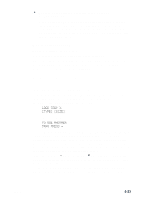HP 3000dtn HP Business Inkjet 3000 series printers - (English) User Guide - Page 118
Printouts appear faded or dull, Colors are printing as black and white
 |
View all HP 3000dtn manuals
Add to My Manuals
Save this manual to your list of manuals |
Page 118 highlights
Note Printouts appear faded or dull z Fast print quality is selected The Fast mode allows you to print at a faster rate, and is good for printing drafts. To achieve better colored printout, select Normal or Best print quality in the printer driver. z An incorrect media type print setting is being used When printing on transparencies or other special media types, select the corresponding media type in the printer driver. z An incorrect media type is being used Some media types are not suitable for use with your printer. See "Media and paper-handling specifications." Colors are printing as black and white z The grayscale printing option is selected in the printer driver The grayscale printing option is probably selected in the printer driver. Windows In the printer driver, check that the color option is not set to print in black and white or grayscale. From the software application, on the File menu, click Print, and then click Setup or Properties. Make sure the Grayscale option is not selected. Macintosh • Mac OS 8.6 to Mac OS 9.2.2: On the main pop-up menu in the Print dialog box, select Color Matching. Make sure the Black and White or Grayscale options are not selected on the Print Color pop-up menu. • Mac OS X: On the main pop-up menu in the Print dialog box, select HP Image Quality. Make sure the Print Color as Gray option is not selected. For information about configuring printer settings in Windows, see "Using the printer driver." For information about changing page setup and print settings in the Mac OS, see "Changing printer settings in the Mac OS." z The wrong printer driver is selected in the software application Make sure the correct printer driver is selected in the application. 8-18 ENWW