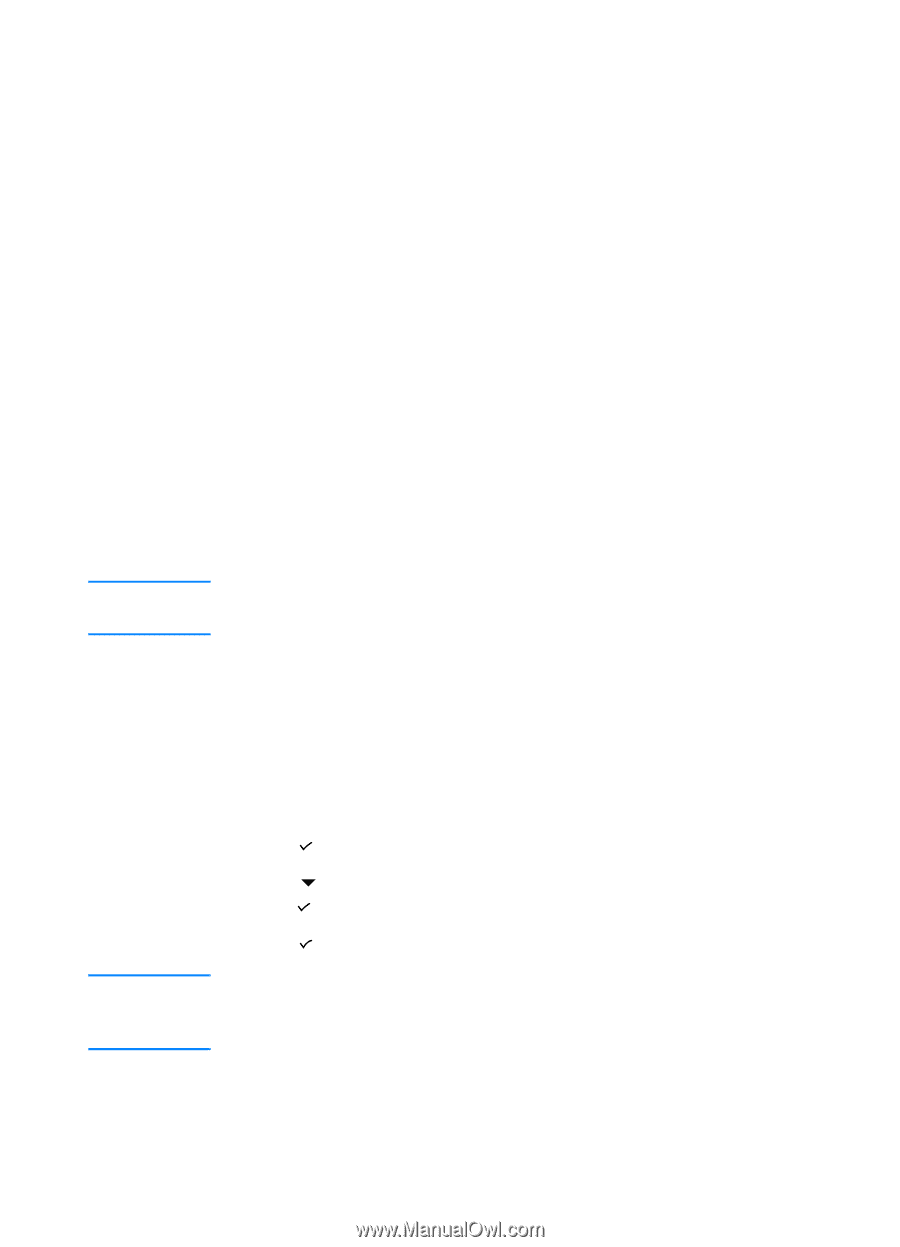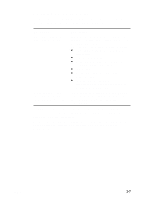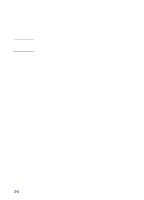HP 3000dtn HP Business Inkjet 3000 series printers - (English) User Guide - Page 44
Printing an LCD control panel menu map
 |
View all HP 3000dtn manuals
Add to My Manuals
Save this manual to your list of manuals |
Page 44 highlights
Note 9 Ready light: Indicates one of three possible states: On - The printer is online and ready to accept print jobs. This state also indicates that the printer may have buffered data that it has finished processing but is waiting to receive more data. Off - The printer is either offline, turned off, or has no data to process. Flashing - The printer is receiving data, or, if the LCD displays the message PLEASE WAIT, the printer is attempting to stop printing and go offline. 10 Attention light: Indicates one of four possible states: On - A critical error has occurred, and the printer requires attention. A critical-error message usually accompanies this indicator. Off - No conditions exist that require attention. A printer-status message usually accompanies this indicator. Flashing quickly - The printer has encountered an error that requires user attention (such as an open door or a paper jam). An error message usually accompanies this indicator. For a list of messages that can appear in the LCD control panel display, see "LCD control panel messages." Printing an LCD control panel menu map Note You can print a menu map from the LCD control panel. To print an LCD control panel menu map 1 Press (select button) on the LCD control panel. 2 Press (down arrow button) to highlight INFORMATION, and then press (select button). 3 Press (select button) to select PRINT MENU MAP. If the auto-duplex unit is installed and the auto-duplex option is set to ON in the LCD control panel, do not remove the page from the printer until both sides are finished printing. 4-2 ENWW