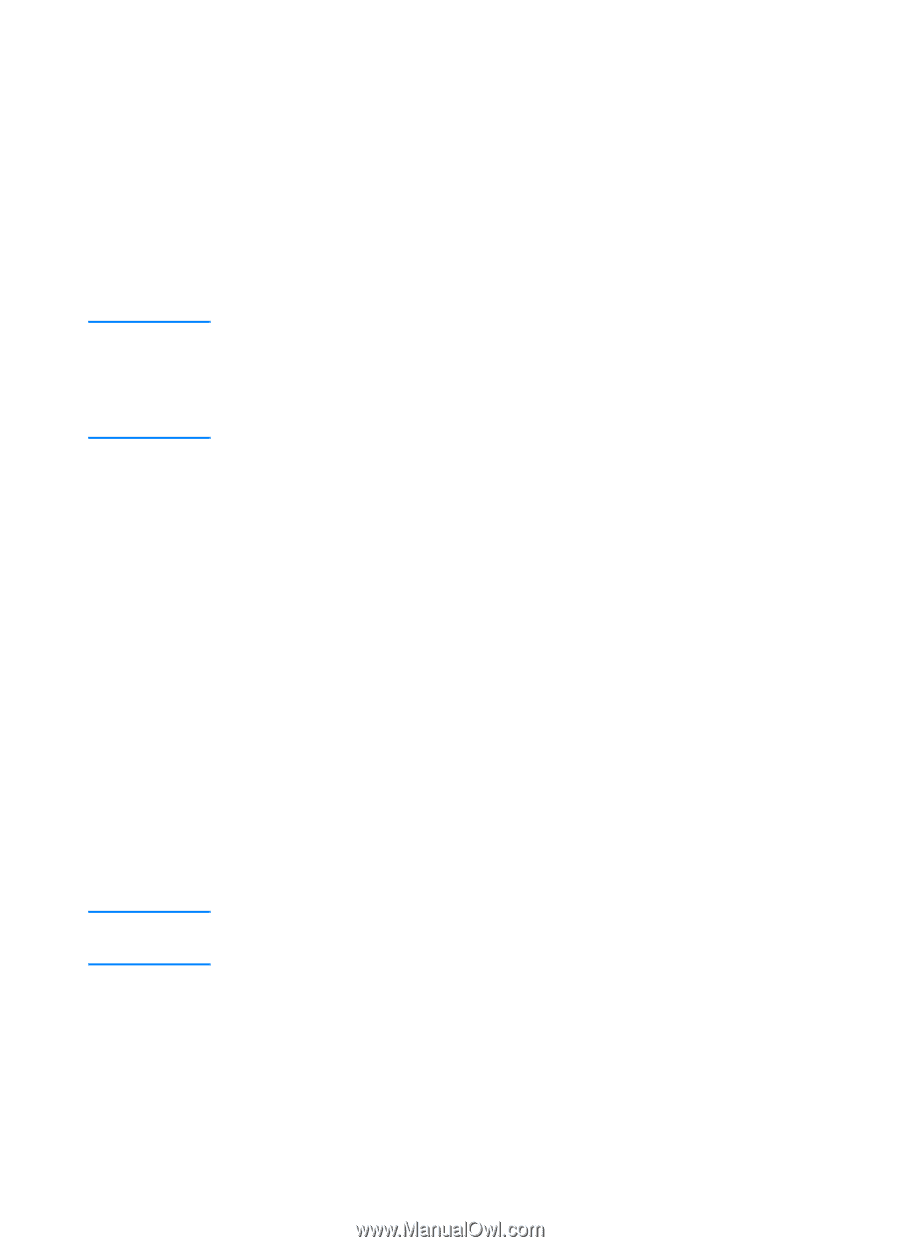HP 3000dtn HP Business Inkjet 3000 series printers - (English) User Guide - Page 25
Connecting the printer using a USB cable in Windows, Software-first installation
 |
View all HP 3000dtn manuals
Add to My Manuals
Save this manual to your list of manuals |
Page 25 highlights
Note Note Connecting the printer using a USB cable in Windows Use a USB cable to connect the printer to the computer if the computer has a USB port and is running Windows 98, Windows Millennium Edition (Me), Windows 2000, or Windows XP. If your computer does not meet these specifications, connect the printer to your computer using a parallel cable. In most cases, after you install the printer software and connect a printer to the computer, you can install additional printers with USB cables without reinstalling the printing software. It is recommended that you install the software before you connect the printer to the computer. Do not connect the USB cable until you are prompted by the printer installation software. Software-first installation 1 Start Windows and make sure no other Windows applications are running. 2 Insert the Starter CD into the CD-ROM drive. The CD menu runs automatically. If the CD menu does not run automatically, click Start, and then click Run. At the command line box, type the letter of your computer's CD-ROM drive followed by :\SETUP (for example, type D:\SETUP). 3 On the CD menu, click Install Printer Driver. 4 Choose your language, and then click OK. 5 Follow the instructions on the screen. 6 Click Connected to this computer, and then click Next. 7 In the Select Port screen, click USB, and then click Next. When connecting the printer using a USB cable, you can install only one of the printer drivers (PCL 5c, PCL 6, or PS) at a time. ENWW 2-11